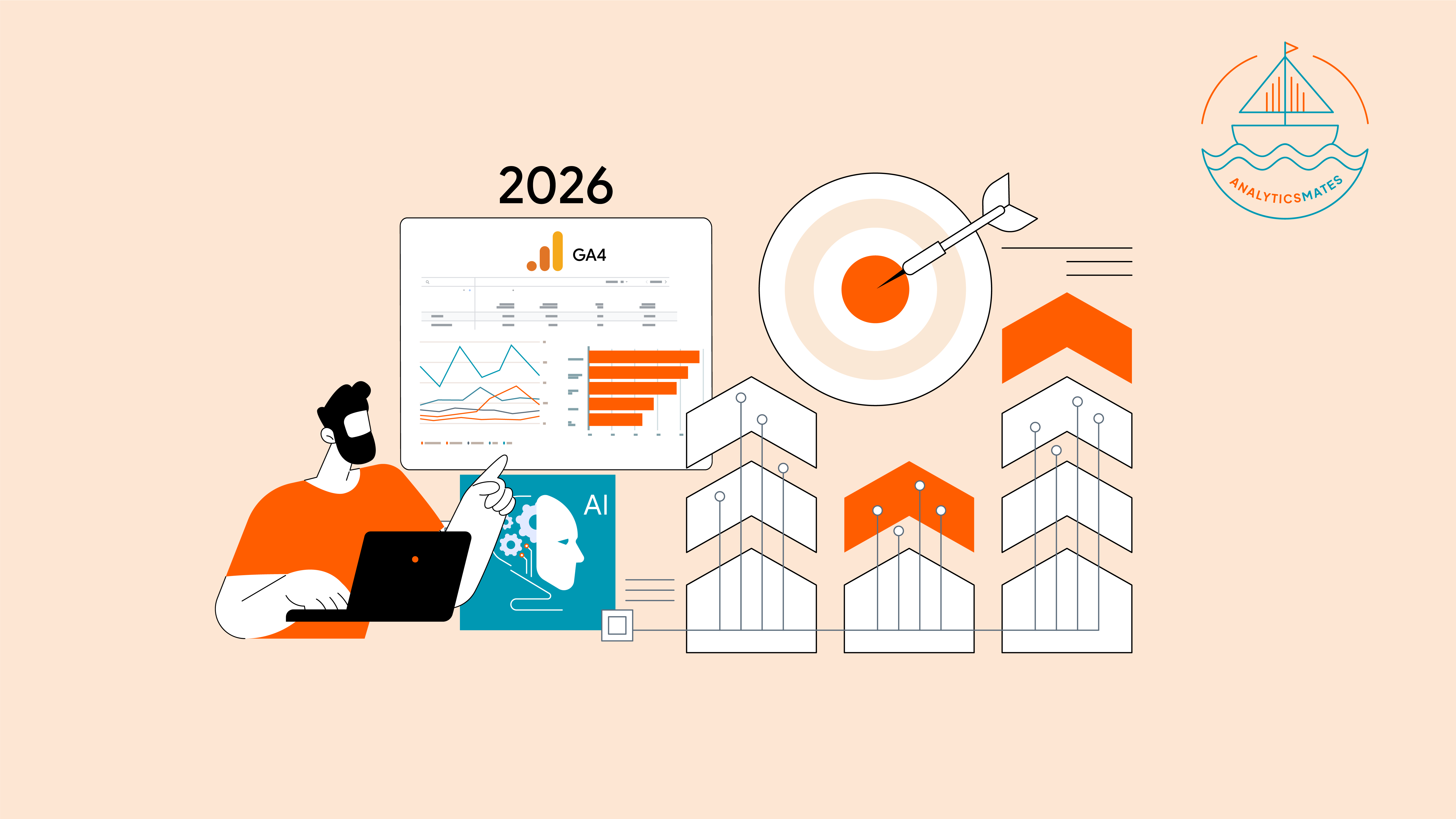The basic foundation of effectively analyzing your GA4 data is to familiarize yourself with GA4 dimensions and metrics. When you know how dimensions (attributes) and metrics (like user actions) work together, you can accurately measure and report on different aspects of how people use your website or app. This knowledge helps you make better decisions to improve your marketing and business strategies. In this blog post, we'll talk about why it's important to understand GA4 dimensions and metrics, and why compatibility, often ignored, is just as vital as other GA4 information.
First, let's understand what GA4 metrics and dimensions are. But instead of using fancy definitions, let's explain them in simpler words.
What are GA4 metrics?
Basically, GA4 metrics are like counters; like little clickers that keep track of things like how many times people visit or interact with your site or app.
What are GA4 dimensions?
GA4 dimensions are like buckets where you can put information about your users, such as their age, gender, location, or the device they're using. Dimensions help you see patterns and understand who your users are and how they interact with your site or app.
What has changed after Universal Analytics?
In GA4, dimensions and metrics are categorized differently compared to the traditional Universal Analytics. Instead of focusing on "hit type" like session-based or user-based, GA4 uses an event-based data model. This means every user interaction with your website or app is recorded as an event, and both dimensions and metrics are associated with these events.
Well some of these GA4 dimensions and metrics are automatically collected, some of them need a bit of configuration before you can properly collect the data. That is through creating custom dimensions and metrics.
What are key problems that need attention?
We have to acknowledge this information is everywhere, and I'm trying to simplify it for you. You might feel like it’s adding to the confusion, but let me clarify what I'm trying to share here, and hopefully, it'll be helpful. So, I've identified several common issues you might have encountered or could bump into. I’ll try to explain why each of these things happen and how I can help.
- Having a hard time finding the dimensions I need for my report - they're just not showing up.
- The option I want to pick is grayed out.
- Not sure which GA4 metrics or dimensions to use or mix together.
- Did something change that I don't know about GA4 dimensions and metrics?
There could be tons of other questions out there, but I think these are the most common and important. So let’s provide clarification for each of them:
1) Having a hard time finding the dimensions I need for my report - they're just not showing up.
Have you ever encountered the frustration of trying to create a report, only to find that the dimension you need isn't appearing when you want it to? This often happens because Google Analytics has recognized that the GA4 dimensions and metrics you're trying to use in a report aren't compatible. This issue typically arises in standard reports when you’re adding a secondary dimension.
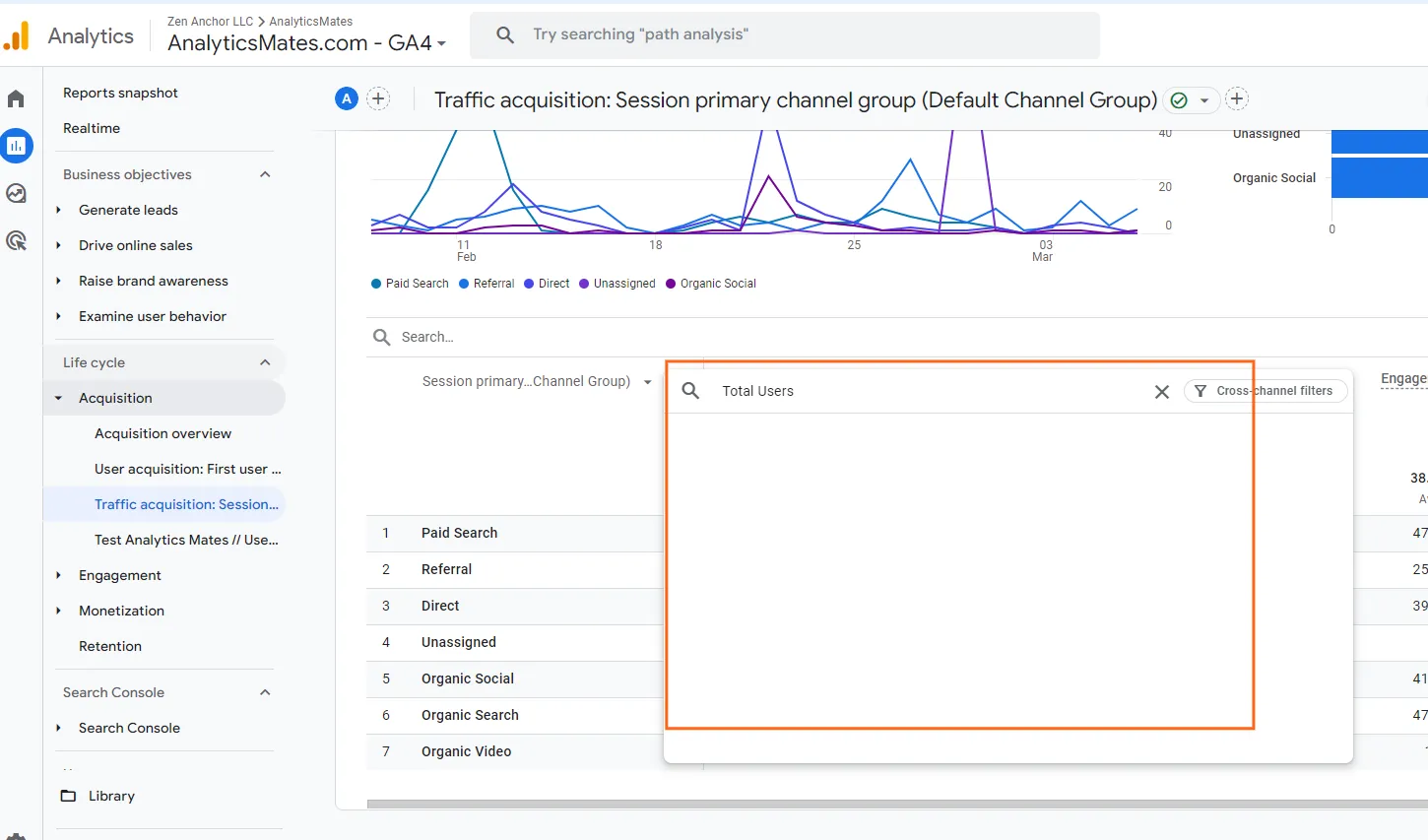
As a result, you might have to resort to building the report in the exploration reports instead. However, in exploration report while you might still see dimension you’d want to use, but the problem is -
2) The option I want to pick is grayed out.

Still, it could be because of compatibility issues. This simply means that you may not be using the correct dimension or metric in your report. Well the simplest solution to this is to really understand the dimension and metrics you want to put together. And you have to ask, is the generated report meaningful at all, that’s where the next question comes in -
3) Not sure which GA4 metrics or dimensions to use or mix together.
Google Analytics actually shared a tool for you to check whether the dimension and metric you’re combining are compatible. Check it out in our Resources page under the “Google Analytics Tools” section. Particularly, the (GA4) - Dimensions and Metrics Cheatsheet and GA4 Dimensions and Metrics Explorer.
4) Did something change that I don't know about GA4 dimensions and metrics?
It might not usually happen, but sometimes Google Analytics will have updates that are not publicly announced. So, it’s always good to check for updates and new releases. You might also want to check this Schema compatibility changes announcement that Google Analytics shared a while back. It’s not posted in any of their documentation, so it should be helpful.
Best Practices in creating a meaningful report in GA4
So the next time that you’re thinking of building a meaningful report, it’s important to have a better understanding about what dimensions and metrics you’re putting together. Some dimensions and metrics can be combined, but do they make sense? Dimension and metric combinations are fundamental to building effective reports in GA4. Here are some best practices to keep in mind when you want to generate a sensible report:
1. Align with your goals
- What questions are you trying to answer with the report?
- Are you looking at user acquisition, engagement, or conversions?
2. Choose relevant dimensions and metrics:
- Select dimensions that categorize your data in a way that helps answer your goals. (e.g., device category, landing page)
- Choose metrics that quantify the aspect you're interested in. (e.g., users, sessions, conversion rate)
3. Ensure compatibility:
- Not all metrics and dimensions work well together.
- Use the Dimensions & Metrics Explorer tool or consult documentation to check compatibility before building your report.
4. Leverage segments and filters:
- Segments allow you to focus on specific user subsets within your report. (e.g., new users, returning users)
- Filters can exclude unwanted data, but be cautious as they can affect compatibility.
5. Clarity and visual storytelling:
- Use clear titles and labels in your report.
- Choose appropriate visualizations (charts, tables) to effectively communicate insights.
Why dimension and metric combinations are important?
- Accurate Insights: Incompatible combinations can lead to misleading or nonsensical data. For example, combining "user count" with "session count" wouldn't tell you how many users generated revenue.
- Focus and Efficiency: Choosing the right combination helps you tailor your report to answer specific questions and avoid irrelevant information overload.
- Deeper Understanding: By combining the right dimensions and metrics, you can uncover hidden patterns and user behavior trends within your data.
There are still other important questions out there about this topic, so let me include and try to answer them below:
Frequently Asked Questions
What happens if I try to use incompatible metrics and dimensions in a report or exploration?
A: Using incompatible metrics and dimensions might lead to inaccurate or nonsensical data in your reports. That could lead to either:
- Inflated or Deflated Values: Numbers might be misleadingly high or low, making it hard to draw accurate conclusions.
- Data that Doesn't Make Sense: The combination might not logically connect, like showing "time spent on site" (metric) for a "product category" (dimension) which doesn't apply.
Can I create custom metrics/dimensions that improve compatibility?
A: Yes, but creating custom metrics doesn't automatically guarantee compatibility with existing dimensions. You need to consider the nature of your custom metric and its intended use with other dimensions.
What about using filters or segments? Do they affect compatibility?
A: While filters and segments can help refine your data, they don't change the inherent compatibility of metrics and dimensions. Using incompatible metrics and dimensions with filters or segments will still lead to inaccurate or nonsensical data.
Is there a way to see all compatible metrics and dimensions in one place?
A: While there isn't a single comprehensive list, Google offers a Dimensions & Metrics Explorer tool within the platform and detailed documentation with examples. These resources allow you to search for specific metrics and dimensions and check their compatibility with each other.
What if I'm unsure about compatibility for a specific combination?
A: If you're unsure, it's always best to consult the official Google resources mentioned above or directly check compatibility within the platform using the provided tools. By understanding these additional questions and utilizing the available resources, you can ensure accurate and insightful data analysis within GA4.
How about the (not set) dimension appearing on my report?
A: I recommend checking this blog post about the (not set) value for more detailed information.
Final Word
In conclusion, understanding GA4 dimensions and metrics compatibility is crucial for generating accurate and meaningful reports. While combining certain metrics and dimensions might seem intuitive, their inherent nature can sometimes lead to misleading or nonsensical data.
By familiarizing yourself with common compatibility issues, utilizing the provided resources like the Dimensions & Metrics Explorer, and staying updated on potential changes, you can ensure your GA4 reports provide valuable insights and inform effective decisions.
Thank you for reading!
We're always looking for ways to improve our Google Analytics 4 blog content. Please share your feedback so we can make it even better.
See Article Images