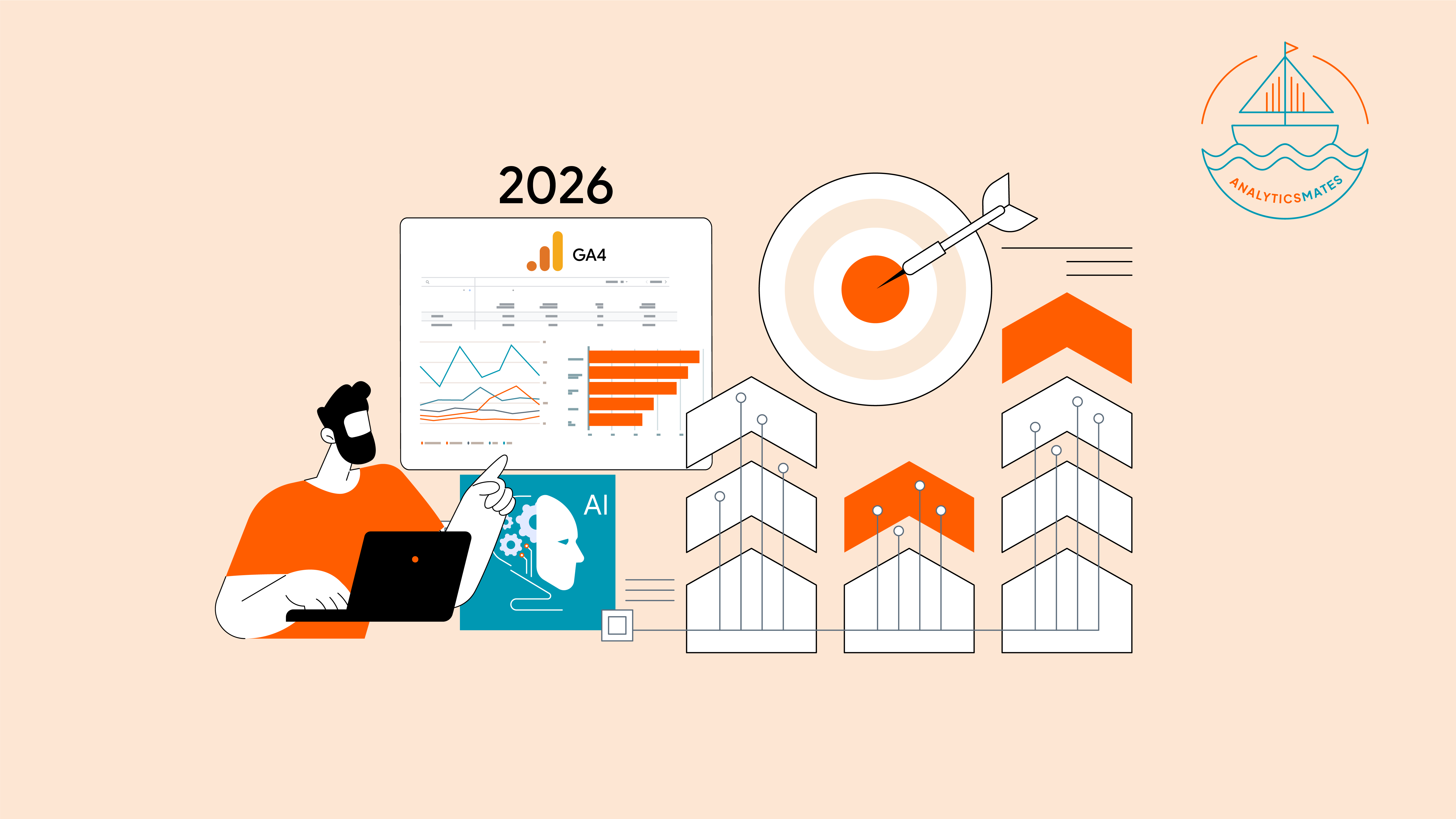Every Black Friday and Cyber Monday (BFCM) season brings new marketing challenges: there's higher competition, shifting of user behavior, and a high volume of data to interpret. During the past years, GA4 helped marketers track the “what” behind their results, like showing which channels performed best, what products actually drove revenue, and where users usually dropped off. But that’s just scratching the surface.
This year 2025, we as marketers are no longer satisfied with simply tracking data. What we truly want is to understand this data. This seems alright, but the process of doing everything from data collection, to deeply analyzing this information and term them into valuable insights might take time. Oftentimes we would miss opportunities hidden in plain sight. That’s where AI and the use of Model Context Protocol (MCP) is where we’re going.
This refreshed 2025 guide, adapted from our 2024 edition, will show you how to optimize your GA4 setup for Black Friday and Cyber Monday. Our goal is to help you interpret your results with deeper intelligence and to ensure that you don’t miss on valuable data.
Why GA4 Reporting Matters More Than Ever During BFCM
Before we dig deeper, we need to understand that Google Analytics 4 serves as the main hub where all information connects during BFCM. This gives us a single source of truth for campaign and performance data tracking. However, the caveat is that GA4 alone cannot answer all the “why” questions that matter most. That’s no longer the case now that we’re using AI and the new Model Context Protocol (MCP). These tools take analytics to the next level, revealing the “why” behind performance changes and helping us turn data into meaningful, actionable insights.
Setting the Foundation: GA4 Configuration Essentials
Before diving into advanced AI and MCP features, make sure your GA4 property is fully prepared for BFCM reporting:
Verify your GA4 Setup
Confirm that you have GA4 set up on your website. If you haven’t done this yet, follow the instructions in the Google Analytics 4 setup guide. If you already have it configured, you can check out our blog post on how to audit your current setup with the help of AI, here.
Enable Google Signal
Google Signal provides additional data about users across Google products, enhancing your understanding of customer behavior.
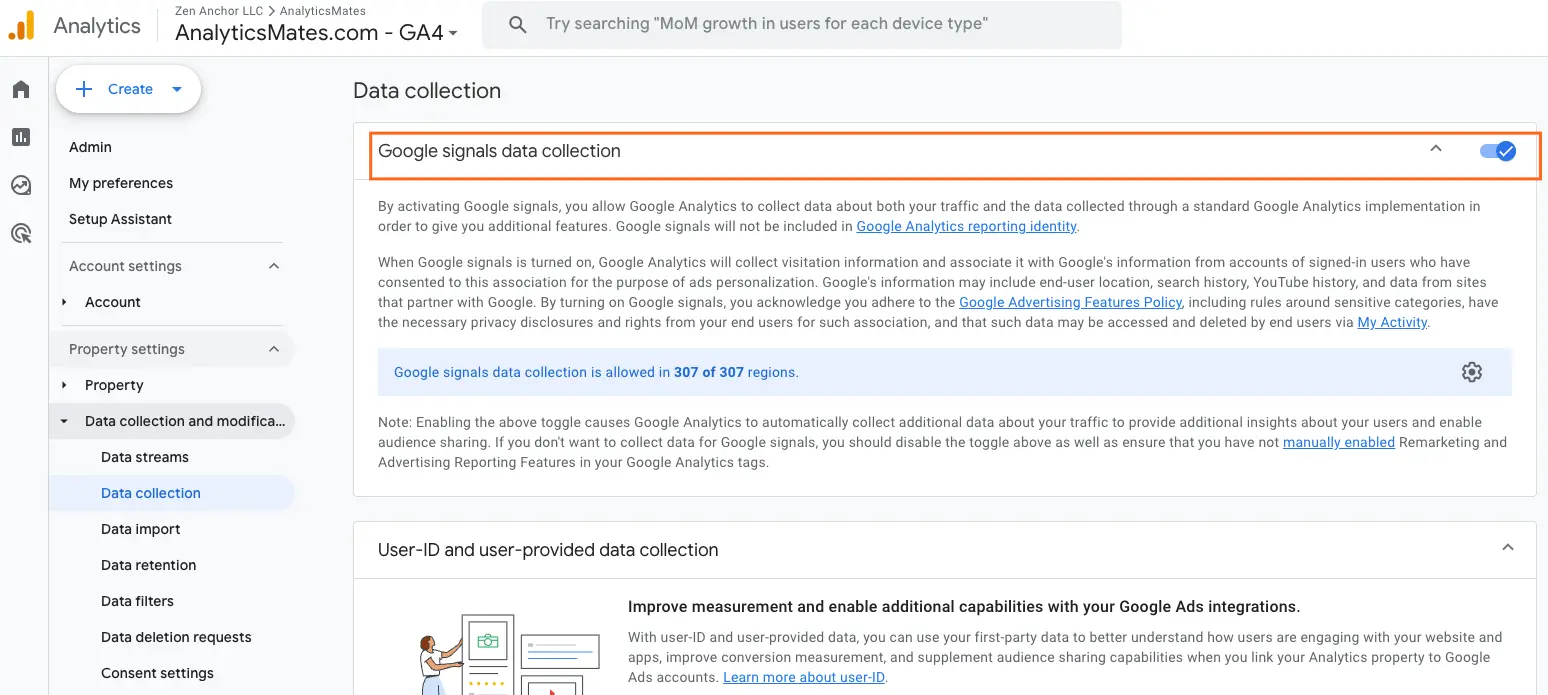
Link GA4 Property to Other Google Analytics Products
Consider linking your GA4 property to Google Ads and Search Console to bigger picture of your marketing performance.
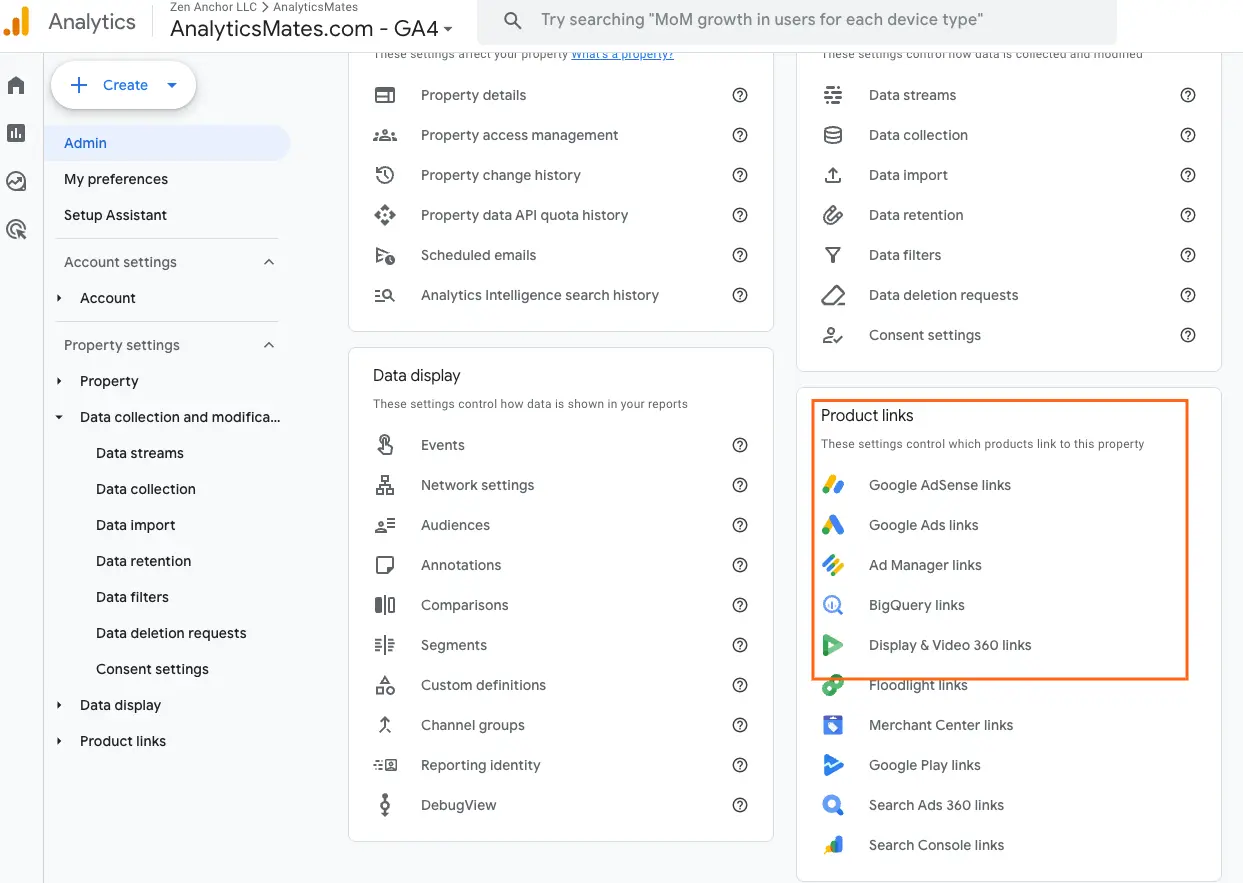
Verify User Data Collection Consent
Ensure that users have options to give their explicit consent on what data you’ll be collecting from them, and that your website is complying with data privacy regulations. You can check out our recent blog post on Consent Mode, here.
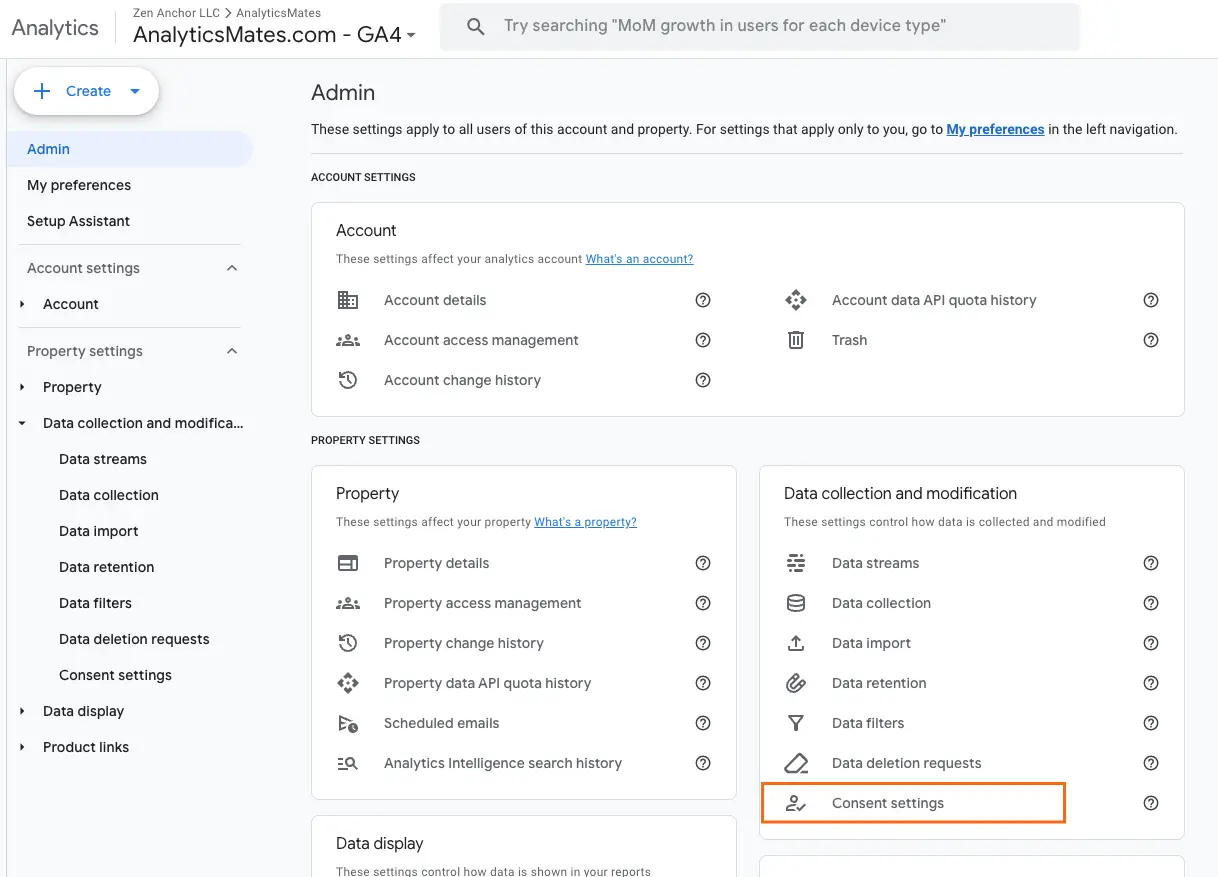
Set Data Retention to 14 Months
Choose the longest data retention option (14 months) to maximize historical data insights. For more information about retention settings, check out What Should You Know About GA4 Data Retention?.
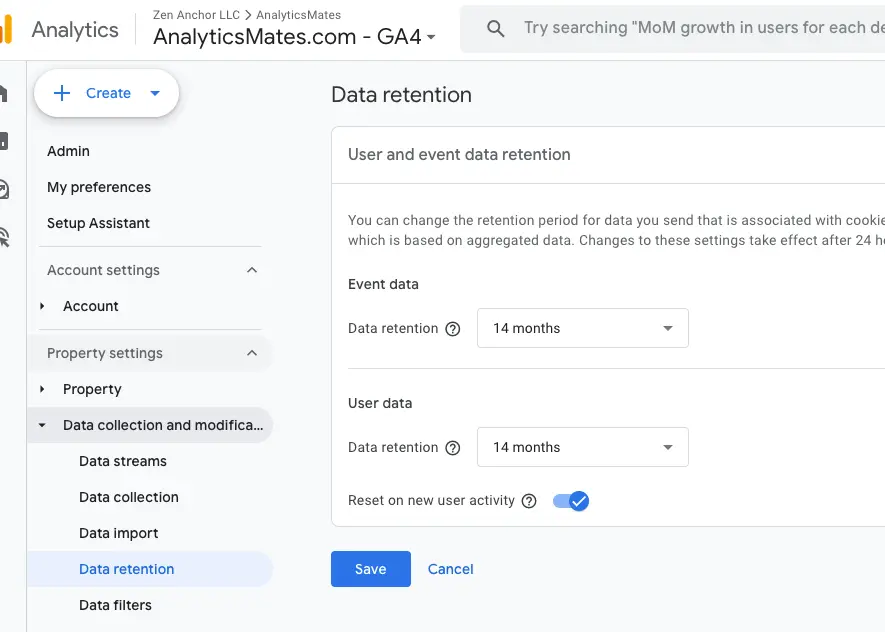
Verify Key Event Tracking:
Ensure that the correct Key Events are marked as Key events (a.k.a conversions) in GA4 and that you’re tracking it accurately. For more information about Key Events you can read our recent blog post on How to Set Up Key Events (Conversions) in GA4 and Avoid Costly Mistakes
Check your Campaign UTM Parameters
If you’re running BFCM campaigns, ensure that UTM parameters are appended on every campaign link to avoid channel misattribution. Resulting in losing opportunities to fully get your campaign performance. Check out this blog post on Unleash the Power of UTM Parameters: Maximize BFCM Sales to get you started.
There are still other things you need to consider checking beyond what’s listed above. You should go through everything your business needs, as these may vary from one company to another. Just keep these points in mind when you do, as these fundamentals help keep your data accurate and make your AI and MCP insights exponentially more reliable.
Key Metrics to Monitor During the BFCM
After ensuring your GA4 setup is ready, we think that it is also crucial that you should also consider what insights you want to gain during the BFCM rush. Here are the most important metrics to keep an eye on during this period:
1. Traffic and Channel Sources → Traffic count is important, but you also need to look at what channel users are coming from, whether it’s from Paid Ads, Organic, Email, or Referral. Also, we may not always be able to track real-time data during BFCM in GA4, we’d suggest reviewing your previous BFCM data, analyzing it with the AI, and extracting meaningful insights to help you plan and strategize your next BFCM campaign.
AI Prompt: BFCM performance analysis
On another note, GA4’s recent update now allows users to sync cost data from Meta, Reddit, and LinkedIn Ads. Consolidating data from multiple platforms, making GA4 a single source of truth allows us to enable verifying data through AI and through MCP that could reduce discrepancies. For more information on cost data, check out our blog post “Unifying Online & Offline Data: Mastering GA4’s Cost Data Import.”
2. Key Event and Key Event Rate → Your key event rate shows how effective your efforts and strategies are in turning visitors into customers during the BFCM campaign. Take a look at your past BFCM data, same as the traffic and source data, to gain better insights into what you need to avoid, repeat, or improve.
Also, take advantage of GA4’s recent data benchmarking update - this allows you to compare your performance against industry standards or historical trends. This helps understand where your business currently stands, identify areas that need improvement, and also uncover opportunities to outperform competitors during the BFCM season.
3. Conversion Path or Purchase Journey → Reflect on your past BFCM data, check on friction points in your checkout process. Review checkout events in GA4 and let AI or MCP flag patterns, such as specific devices or pages where users drop off.
AI Prompt: GA4 checkout analysis
4. Ecommerce Data → Purchases, revenue, and other cost related metrics are also important to not only track but to also understand during BFCM. Review past data on product performance, such as top-performing products, most-viewed items, and other key sales metrics to help you position your strategies for the next BFCM event.
Realtime Report Tracking for Black Friday / Cyber Monday in GA4
Real-time tracking is important during the Black Friday Cyber Monday (BFCM) period, as it allows you to monitor traffic trends, tracking effectiveness of campaigns and other ecommerce metrics. This proactive approach also helps you detect any technical issues or that may impact user experience and sales, this allows you to act right away on resolutions and reduce or prevent negative user experience especially on the check out process.
However, you might not find every metric you’re looking for in the real-time report, as it has certain limitations. Still, it’s a valuable tool worth using.
How to Access Realtime Reports in GA4
- Sign in to your GA4 account.
- Select the property you want to analyze.
- In the left sidebar, click on "Reports."
- Under the "Realtime" section, click on "Realtime Overview."
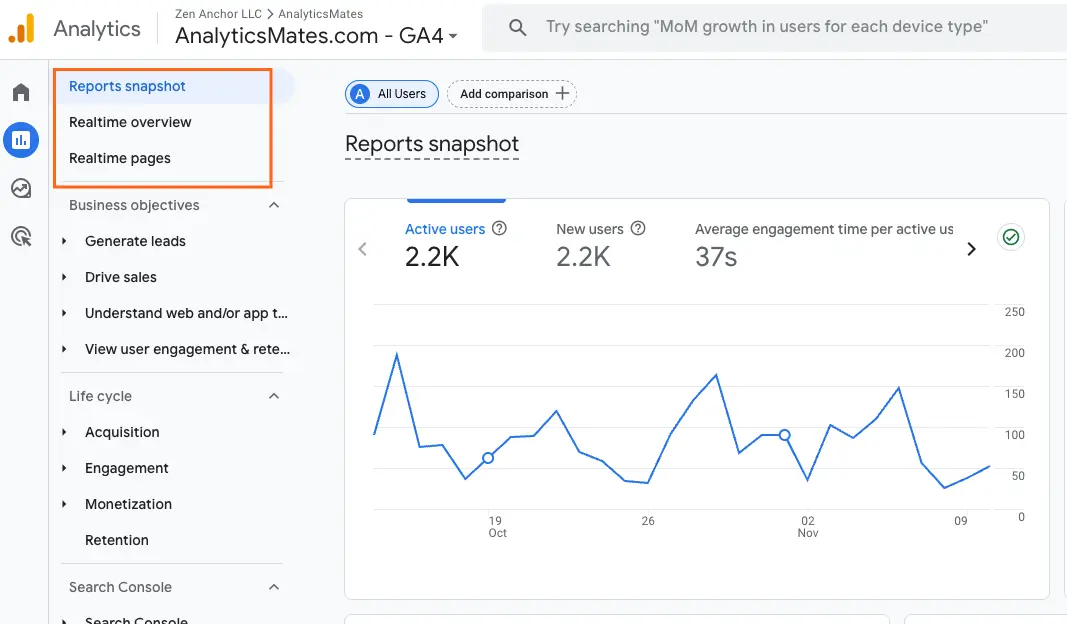
Black Friday / Cyber Monday custom reporting using GA4 Exploration Reports
Custom report within the GA4 exploration is an effective way to check on your BFCM data. May not be real-time because of the processing delay of 48-72 hrs, but this is a good source of insight for post BFCM campaign audit.
- Report Name: Black Friday/Cyber Monday Sales Performance
- Report Type: Exploration
- Report Description: This report tracks key metrics related to sales performance during Black Friday and Cyber Monday.
Dimensions:
- Date: Date of the eCommerce transaction
- Product Name: Name of the purchased product
- Traffic Source: Channel that drove traffic to your website
- Session Default Channel Grouping
- Device: Device used to access your website (e.g., desktop, mobile)
- Location: Location of the customer (e.g., country, city)
- Promo Code: Promo code used during the checkout process. (A custom dimension you could use)
Metrics:
- Session Conversion Rate: Percentage of sessions that resulted in an eCommerce transaction
- New vs. Returning Customer: Percentage of revenue generated from new and returning customers
- Checkout: No of checkouts
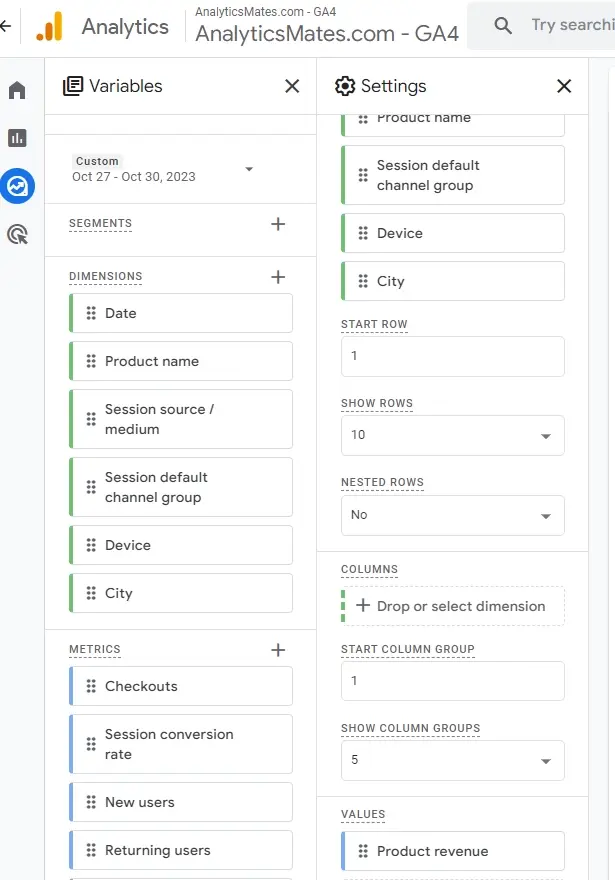
You can drop these dimensions and metrics into the settings section. Adjust the report to what you think would best fit the data you want to see. You can also add additional metrics, dimensions, filters, and segments to get a better picture of your BFCM campaign.
Caveat: It’s important to keep GA4's dimensions and metrics compatibility in mind. While you may want to combine certain dimensions and metrics, GA4 may not be able to generate a report if those elements are not compatible. For more information about dimensions and compatibility, you can check out our Resources section.
In addition, you can also leverage on other GA4 functionalities such as the following:
Filters
- Date: Filter to include only transactions that occurred during Black Friday and Cyber Monday
- Transaction Status: Filter to include only completed transactions
Segments
- High-Spenders: Segment of customers with high average order values
- First-Time Purchasers: Segment of customers who made their first purchase during Black Friday and Cyber Monday
- Email Subscribers: Segment of customers who are subscribed to your email list
You can also use different type of visualization:
- Line Chart: Track revenue, transactions, and AOV over time
- Bar Chart: Compare conversion rates, checkout abandonment rates, and CAC across different traffic sources, product categories, and customer segments
- Pie Chart: Visualize the distribution of top traffic sources and top products
- Table: Display detailed data for each metric and dimension
Reporting Black Friday / Cyber Monday with Google Looker Studio Dashboard
Google Looker Studio is useful for monitoring your Black Friday Cyber Monday (BFCM) data. Here’s a downloadable Looker dashboard that you can use to track your BFCM campaign performance.
Frequently Asked Questions
How does AI improve Black Friday and Cyber Monday reporting in GA4?
A: AI helps you go beyond raw numbers by identifying trends, anomalies, and correlations that might be missed in manual analysis. Instead of just seeing which campaign performed best, AI can explain why performance changed - helping you react faster to real-time opportunities during BFCM.
What is the Model Context Protocol (MCP), and how does it work with GA4?
A: The Model Context Protocol (MCP) acts as a bridge between GA4 and AI models. It allows you to feed your analytics data directly into an AI environment (like ChatGPT or Gemini) in a structured way, enabling smarter questions such as “Which channel drove the highest ROI last Black Friday?” or “What caused the drop in cart conversions this year?”
Can AI through MCP detect hidden insights in my GA4 data?
A: Yes. MCP-powered AI queries can automatically surface hidden correlations, such as high-performing audience segments, under-tracked events, or funnel bottlenecks. For example, it can reveal that users from a specific ad source are dropping off at checkout due to slower page speed - insights that might take hours to find manually.
How can I use AI prompts with MCP for faster BFCM reporting?
A: You can use custom prompts like:
- “Summarize the top three reasons for cart abandonment in GA4 data.”
- “Compare this year’s BFCM performance with last year and identify new traffic sources.”
“Highlight anomalies in revenue or session engagement by channel.” These prompts can automate post-campaign reporting and give you a head start on optimizing your next sale.
What are the main benefits of using MCP instead of manual GA4 analysis?
A: MCP automates repetitive reporting tasks, reduces time spent cross-checking data, and ensures consistency in interpretation. It can summarize multi-channel data, explain performance shifts in natural language, and even suggest next steps based on historical patterns.
Is AI analysis through MCP accurate enough to rely on for decision-making?
A: Yes, but only if your GA4 setup is accurate. AI can interpret patterns, not fix data errors. Always verify that your events, conversions, and UTM parameters are properly configured first. Once your data is reliable, AI-driven insights from MCP become a powerful layer of validation and forecasting.
Can MCP help unify online and offline BFCM data?
A: Absolutely. MCP allows AI to interpret merged datasets , for instance, combining GA4’s online performance data with in-store POS or CRM information. This gives a full picture of total conversions, helping you measure the complete success of your Black Friday/Cyber Monday campaigns.
How can I use AI to detect tracking or attribution issues in GA4 during BFCM?
A: AI can flag inconsistencies like sudden traffic spikes without matching conversions, or mismatched cost data between GA4 and Meta Ads. Through MCP, you can automate anomaly detection so that tracking errors or broken UTM links are caught in real time.
What are some AI-powered visualizations I can use with GA4 data
A: You can use AI tools integrated with Looker Studio or MCP dashboards to automatically generate visual summaries - such as AI-curated trend charts, traffic funnels, or heatmaps that highlight which devices or sources drive the most BFCM sales.
Conclusion
Black Friday and Cyber Monday reporting has moved beyond just the basic charts and numbers. In 2025, success is driven by agility, automation, and intelligence.
By integrating GA4 with AI and the Model Context Protocol (MCP), we gain more than just visibility but more importantly understanding. We uncover the “why” behind performance shifts, detect trends early, and make data-driven adjustments whether in real time or historically .
As the busiest shopping season approaches, make sure that GA4 setup is ready, integrations are connected, and your insights are powered by AI. The difference between good and great performance is that BFCM won’t come from offering the biggest discount, it will come from having the smartest analytics and the clearest insights guiding every move.
Thank you for reading!
We're always looking for ways to improve our Google Analytics 4 blog content. Please share your feedback so we can make it even better.
See Article Images