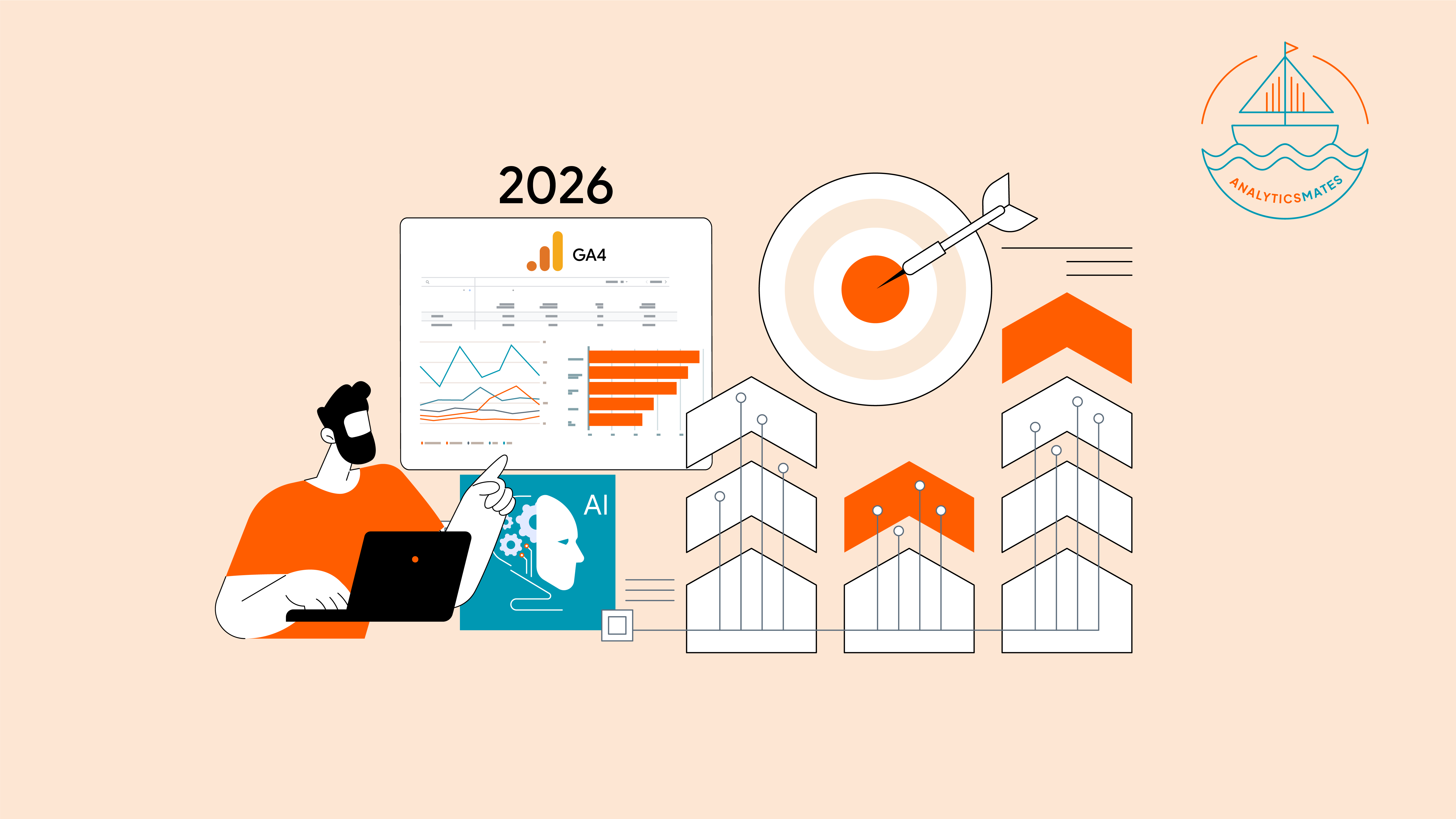Black Friday and Cyber Monday are right around the corner, and to stand out, brands need more than catchy deals or flashy ads, they need to understand who their customers are, what they’re doing, and when or how to re-engage them.
In last year’s post, we covered the Google Analytics 4 (GA4) Audiences which make all the difference. These audiences in GA4 are a dynamically built group of users based on real actions, like customers or people who viewed a product, added an item to their cart, or started a checkout but didn’t finish. And these audiences are the foundation of effective remarketing and retargeting.
In this 2025 version of our Black Friday remarketing guide, we’ll show you how to combine the power of GA4, and AI (or Google’s Model Context Protocol (MCP)) to create smarter, faster, and more strategic campaigns. Let’s get into it.
What is GA4 Audiences
GA4 Audiences are segmented users in GA4 which are based on specific actions or behaviors they’ve taken on a site or app.
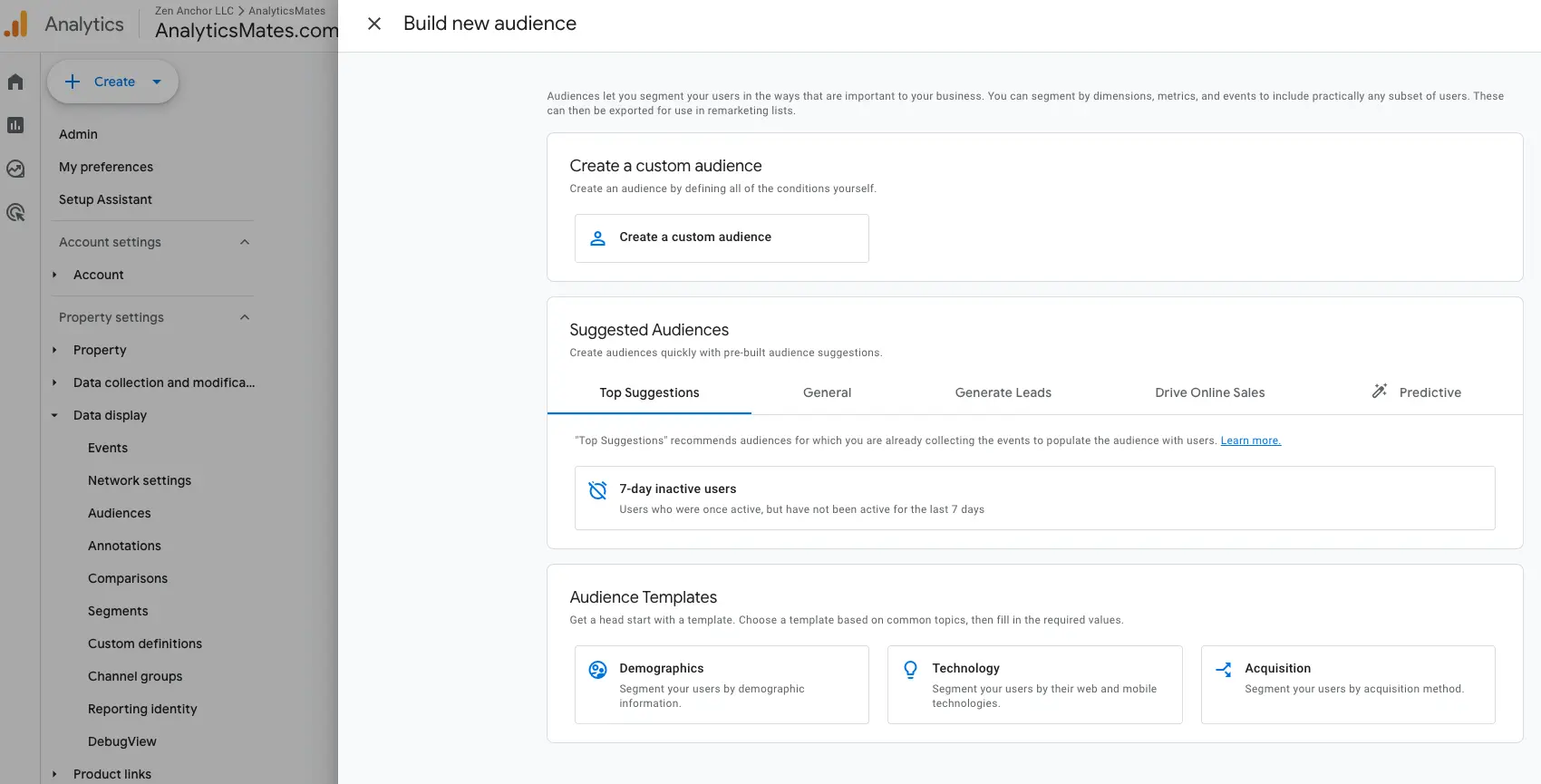
Let’s take this as an example, if a user viewed your page for a specific product but leaves without buying, you can set up a condition in GA4 to save the user on a specific group or segment - e.g., product viewer. If another user added the product to their cart but didn’t finish the checkout process, you set up the audience condition to group them into a cart abandonment segment. Later on you can use these audiences to show them only the ad campaign specific for them. Such as reminders for the product viewer and possible limited time discount for those who abandon their cart.
Why GA4 Audiences for Black Friday Remarketing and Retargeting Matters
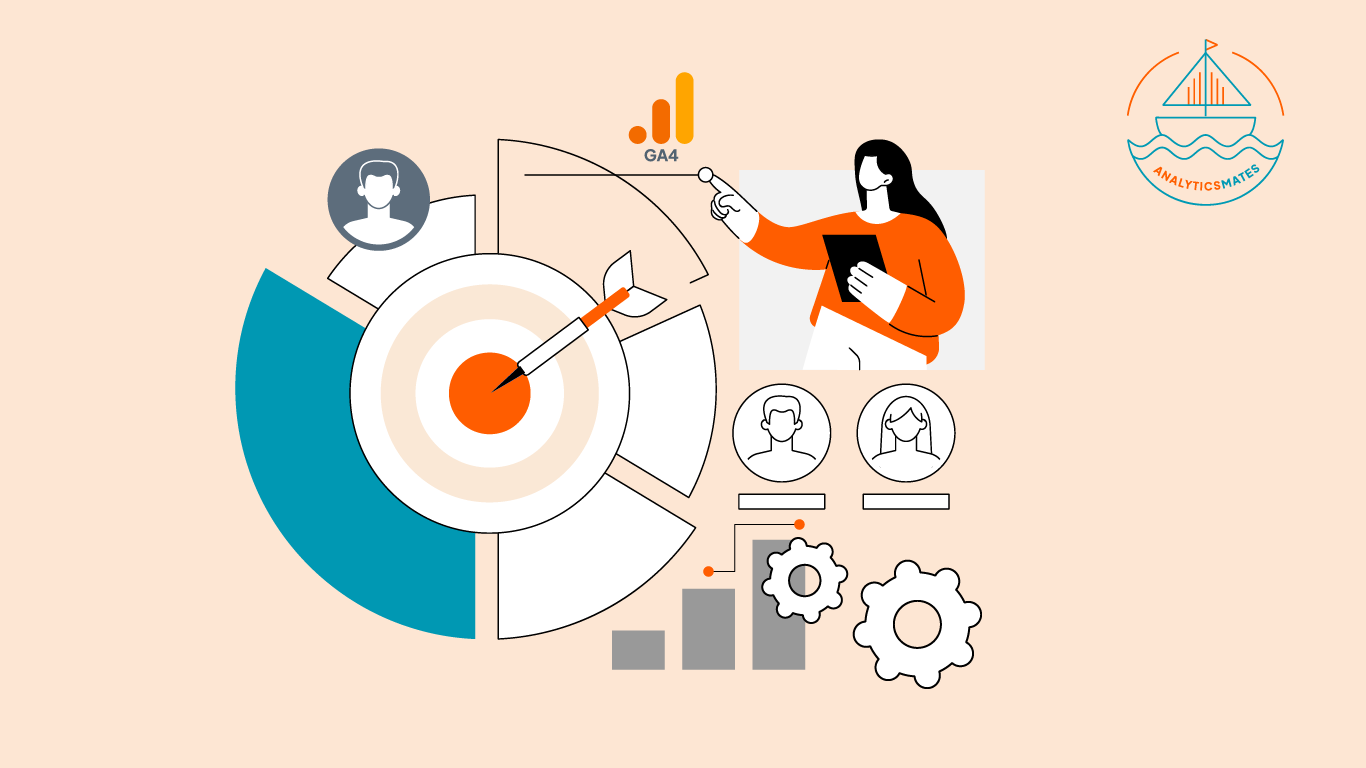
Here’s why this matters:
- You reach users based on their prior behavior or interaction. GA4 lets you build audiences from meaningful users action, such as product views, add to cart, checkout starters, and even predicted future actions.
- It allows you to connect with shoppers at different stages of the journey. Whether they browsed only once or almost completed a purchase, you can tailor your remarketing approach to move them closer to conversion.
- It also helps reduce wasted ad spend - so instead of targeting everyone, it allows you to target a specific group of people with the highest likelihood to convert, giving your budget more impact.
- Overall, it helps you prepare ahead and be ready for the event confidently. With the right planning to the actual creation of the GA4 audiences, your campaigns can stand out and reach people who are ready to take action.
*Note that we don’t want to rely on a guide that focuses on real time user actions. First, that might hurt more than help, since real time data is often not fully processed and may not be accurate enough for analysis. The goal of this entire blog post is to use previous or historical data, whether it’s from the last BFCM or from the period leading up to the event.
Setting Up Audiences - Now with AI Guidance
Before you begin, keep these important notes in mind:
1) You need the Marketer role for the GA4 property.
2) Audience Limits
- Standard properties allow up to 100 audiences.
- GA4 360 properties allow up to 400 audiences.
- You can export an audience to an unlimited number of destinations, including native integrations with Google Ads, DV360, SA360, Ad Manager, Firebase, or export via the Audience Export API. However, you can only save a maximum of 100 audiences for each Google Analytics standard property.
- Each audience condition has a 500 character limit.
Pro Insight Before You Start
- We’d suggest not rebuilding everything from scratch. Start with your strongest audiences from last year’s BFCM. These historical segments already contain high intent behavior patterns that can guide your new audience strategy.
- Take note that AI and MCP do not build audiences inside GA4, but they are extremely helpful in planning and optimizing them. Before setting up your audience, export your previous BFCM data and let AI identify patterns such as top converting events, common drop off points, and combinations of actions that signal strong purchase intent. Use these findings to define smarter conditions in your GA4 audience builder. After your audiences run for a while, you can export performance data again and let AI highlight what to refine.
How to Position Audience Building with the help of AI
1. Analyzing Past Data Outside GA4 UI
You can export historical GA4 event data, then let AI analyze patterns, such as:
- Which events commonly occur before a purchase
- Which combinations of actions signal high intent
- Which devices or sources correlate with higher conversions
- Which pages cause drop offs
Example AI Prompt: GA4 audience creation guide
2. Identifying High Intent Behavior Patterns
AI can help interpret past metrics and summarize trends like:
- Users who viewed a product more than twice
- Users who added to cart and returned within 48 hours
- Users who reached checkout but exited on a specific page
These insights help determine what conditions to combine when building audiences.
Example AI Prompt: High-Intent Behavior Analysis
3. Reviewing Audience Performance (Outside GA4)
After your audiences have been running, AI can help evaluate their effectiveness using exported performance reports.
Example AI Prompt: GA4 audience performance review
4. Generating Ideas for New Segments
AI can recommend new audiences based on:
- Funnel drop offs
- Seasonal behaviors
- Predictive signals
- Repeat visitor trends
Example AI Prompt:GA4 audience segment ideas
Steps to Create or Refine Audiences in GA4
Step 1: Log in to GA4
Access your Google Analytics 4 account and open the property where you want to create or refine audiences.
Step 2: Go to Admin
In the left navigation menu, click “Admin,” then select “Audiences” under the Property settings column.

Step 3: Create a New Audience
Select “New Audience” to begin. You will have the option to start from scratch or use prebuilt segments.
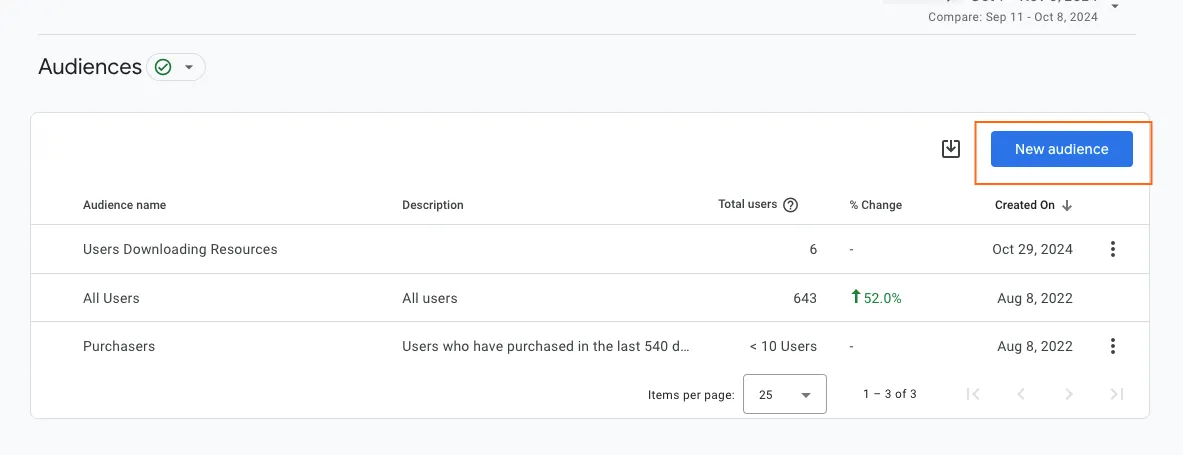
Step 4: Choose Your Starting Point
If you want full control, click “Create a custom audience.”
If you want guidance, review Google’s prebuilt segments, especially for key BFCM behaviors like add to cart users, returning users, or checkout starters.
Step 5: Define Audience Conditions
Use “Conditions” to set the rules for who belongs in the audience. Conditions may include:
- Sessions: Users who visited a specific page or stayed for a certain duration
- Events: Users who viewed a product, added to cart, or submitted a form
User properties: Demographics, device, or traffic source
You can combine conditions using AND or OR for more specific targeting. These insights help you build segments more likely to convert.
Step 6: Build Sequences for Funnel Stages
Use “Sequences” to target users who completed actions in a specific order.
Example: Visited a product page → Added item to cart → Started checkout.
Sequences are powerful for BFCM remarketing because they follow the actual purchase flow.
Step 7: Add Exclusions
Exclude users who have already converted or those who are not relevant for BFCM targeting.
Example:Exclude purchasers in the last 30 days or users who bounced immediately.
Step 8: Name and Save Your Audience
Give your audience a clear and descriptive name so you can easily recognize it later. Then click “Save.”

Step 9: Connect with Your Advertising Platforms
If you plan to use this audience for remarketing in Google Ads, make sure GA4 is linked to your Google Ads account. Once linked, your audiences can be synced and used for remarketing campaigns.
Step 10: Monitor and Optimize with AI
Once your audience is live, track its performance and adjust as needed.
AI (or MCP) tools can highlight:
- Which events are contributing most to conversions
- Which user paths lead to abandonment
- Which audience segments show the strongest purchase intent
- Surprising patterns, such as “users who visited twice within 48 hours convert at a higher rate”
Use these insights to refine your audience definitions before BFCM traffic peaks.
FAQs
How early should I build my GA4 audiences before Black Friday?
A: Start 2–3 weeks ahead; GA4 needs time to collect data and train predictive metrics.
Do I need AI tools if I already use GA4’s built-in predictive audiences?
A: GA4 predictions are a great start, but external AI and MCP connections add deeper pattern detection and cross-platform insight.
Can I test AI audience suggestions without affecting my main campaigns?
A: Yes, create duplicate audiences and run small A/B ad sets in Google Ads to compare performance.
Are GA4 audiences based on past behavior or live user activity?
A: GA4 audiences can be built from both past behavior and live user activity. However, we recommend using audiences for historical data rather than real time insights. Real time data may not be fully accurate since it is still being processed by GA4.
How long does it take for GA4 to populate an audience after it’s created?
A: Once an audience is created in GA4, it can take anywhere from a few minutes to several hours for the audience to populate. It also depends on the size of your traffic and the conditions used in the set up. Larger audiences and more complex conditions may take longer before they're totally populated.
How can I keep using these audiences after BFCM?
A: Retain them for post-holiday remarketing - segment buyers into loyalty, cross-sell, or win-back lists.
How do I combine multiple conditions when creating a custom audience in GA4?
A: You can use "AND" or "OR" logic when setting up your audience. For example, you could create an audience of users who have visited a specific product page AND added items to the cart, or users who have visited any product page OR viewed a promotional offer.
Conclusion
As Black Friday and Cyber Monday is just around the corner, your advantage won’t entirely come from louder ads or deeper discounts, it will come from smarter targeting and remarketing. Using GA4’s audience with AI insights, helps identify high-intent behaviors, give guidance to properly set up your segments, and run campaigns that meet shoppers exactly where they are in their buying journey.
The smarter you use your historical data, the more effectively you’ll see ready-to-buy users converting when the actual holiday rush begins. So we’d suggest, start building and optimizing your GA4 audiences early, and let AI guide your decisions. This way, you position your brand for its strongest BFCM performance yet.
Thank you for reading!
We're always looking for ways to improve our Google Analytics 4 blog content. Please share your feedback so we can make it even better.
See Article Images