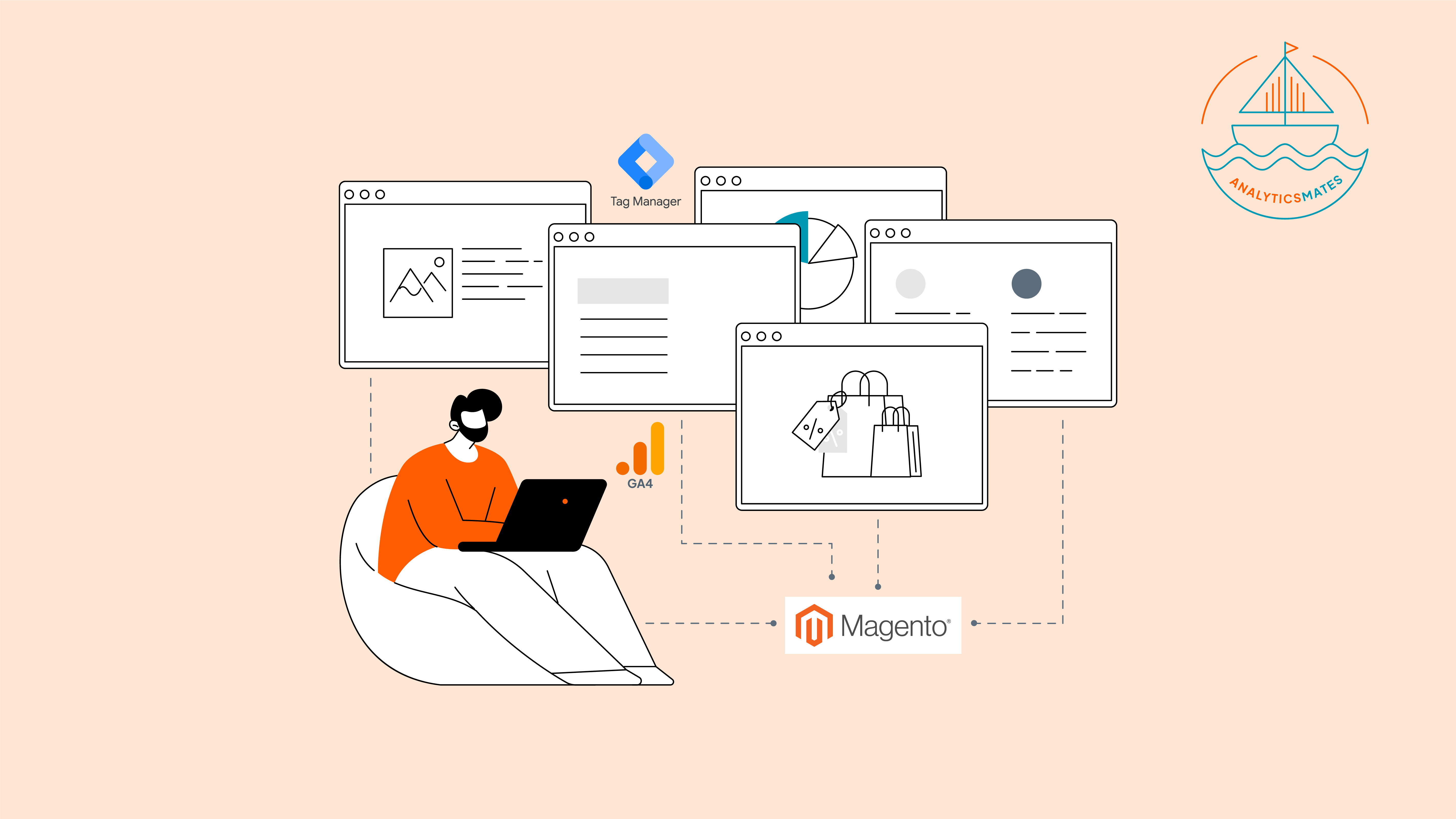We’ve recently shared platform specific blogs covering specifically GA4+GTM for Wordpress, GA4+GTM for Webflow and also how to properly set up GA4+GTM for Shopify, in this blog post, we’ll share with you another ecommerce CMS (content management system) and how it will work with GA4 and GTM.
This and now, with AI tools making tracking smarter, you can set up events and manage access more efficiently than ever before. In this post, we’ll walk through the essentials of setting up GA4 and GTM for Magento, then explore how AI can make the whole process simpler, smarter, and less error-prone.
How to Configure Google Tag Manager for Magento
Step 1:Get your GTM container ready
Same as the previous blogs ensure that your GTM container is ready.
1. In GTM, create a Web container and note the ID like GTM-XXXXXX.
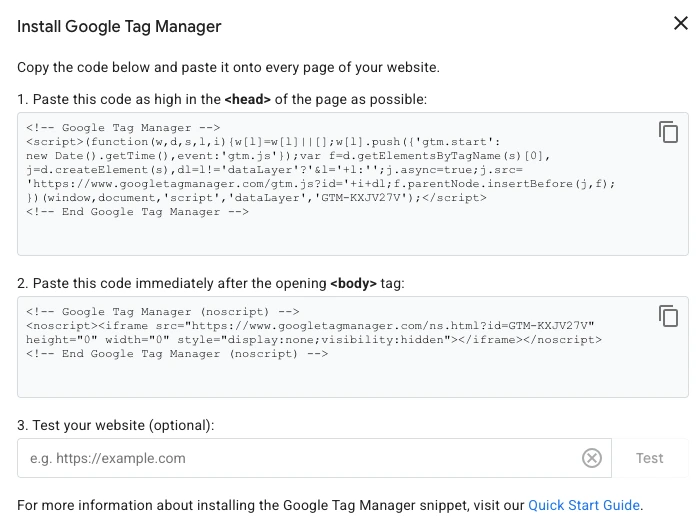
2. Keep the install snippets handy: one for <head>, one just after <body>.
Step 2: Install GTM on your Magento site
There are two options to do this: first is through manual installation and the other is via the Magento admin panel. Here are the steps:
Option 1: Manual theme install
1. Add the GTM head snippet to a theme template loaded in <head> (e.g., Magento_Theme/templates/html/gtm_head.phtml) and reference it in your theme layout.
2. Add the body noscript right after <body> via a gtm_body.phtml template and corresponding layout XML include.
3. Deploy static content and flush caches.
Option 2: Install Via the Magento Admin Panel
1. Access your Magento Admin Panel.
2. Go to Content > Design > Configuration > Edit the Store View > Other Settings> HTML Head.
3. Paste the GTM code received for the <head> tag in this section.
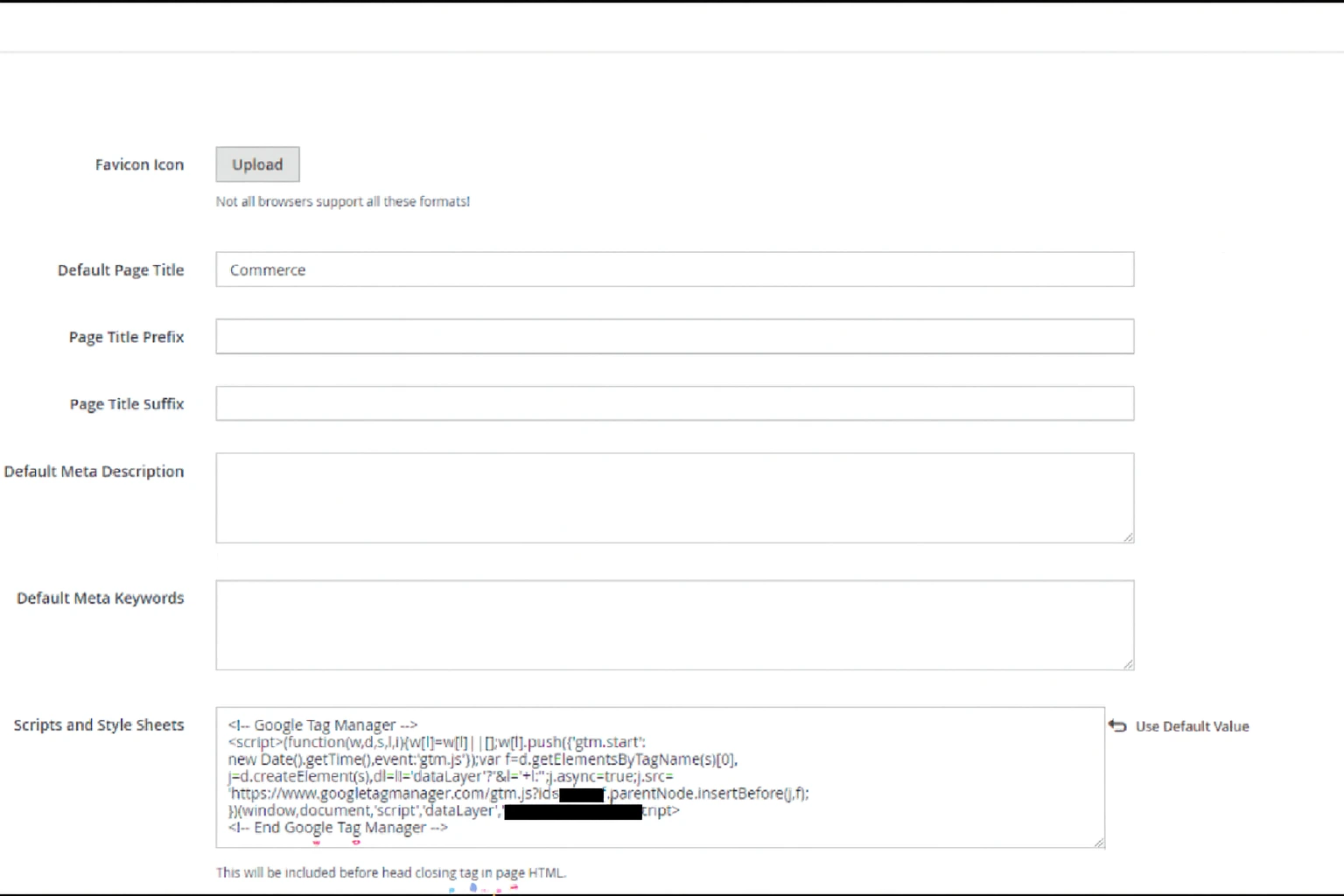
4. Move to the Footer section and insert the GTM code for <body> under Miscellaneous HTML.
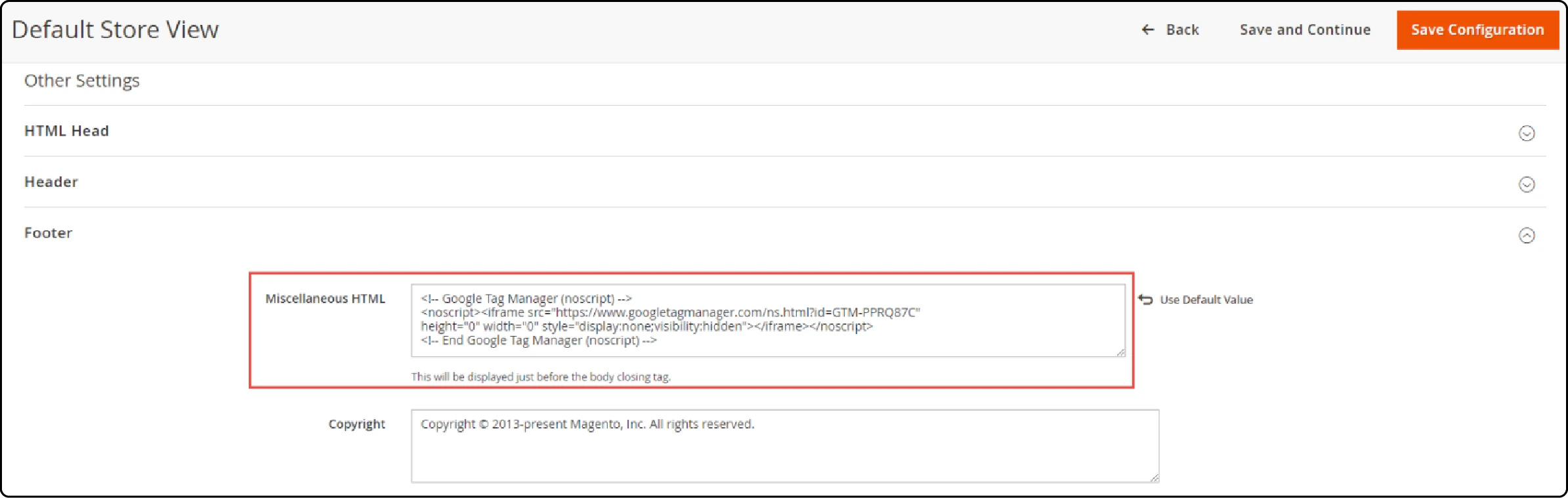
Tracking Events in Magento with GA4 and GTM
After making sure that GTM is properly integrated for Magento, the next step is to ensure that your event tracking is in place. This is important to capture important actions like “product views”, “add-to-cart”, “checkout”, and “purchases”. If you’re not tracking these, you’ll lose insights that help you see not just what customers are doing, but also to see where they may be dropping off during the buying process, so you can adjust accordingly.
Step-by-Step: Setting Up Events in Magento
1. Start with identifying your conversion/key events, focus on the actions that you think are impactful such as viewing a product, adding an item to the cart, initiating checkout, and making a purchase.
Note: Remember that after integration, Magento will automatically push events into the dataLayer. GTM will then capture those events, trigger the appropriate tags, and send the data to GA4.
2. Once you’ve identified the key events, create GA4 event tags in GTM, each one linked to the event data from the dataLayer.
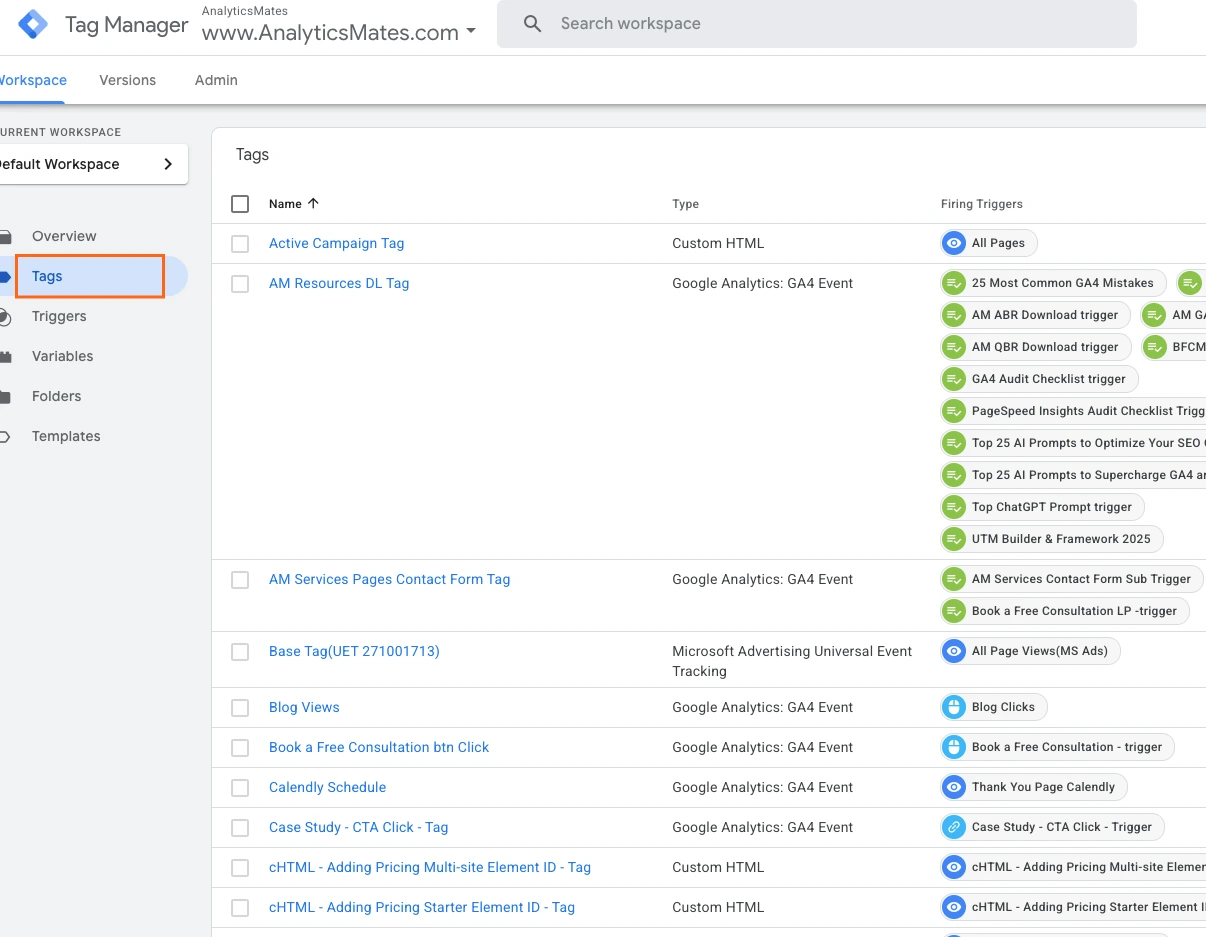
3. Next would be to use triggers to control firing, assign triggers to ensure tags fire only when a specific action occurs, such as when the “Add to Cart” button is clicked.
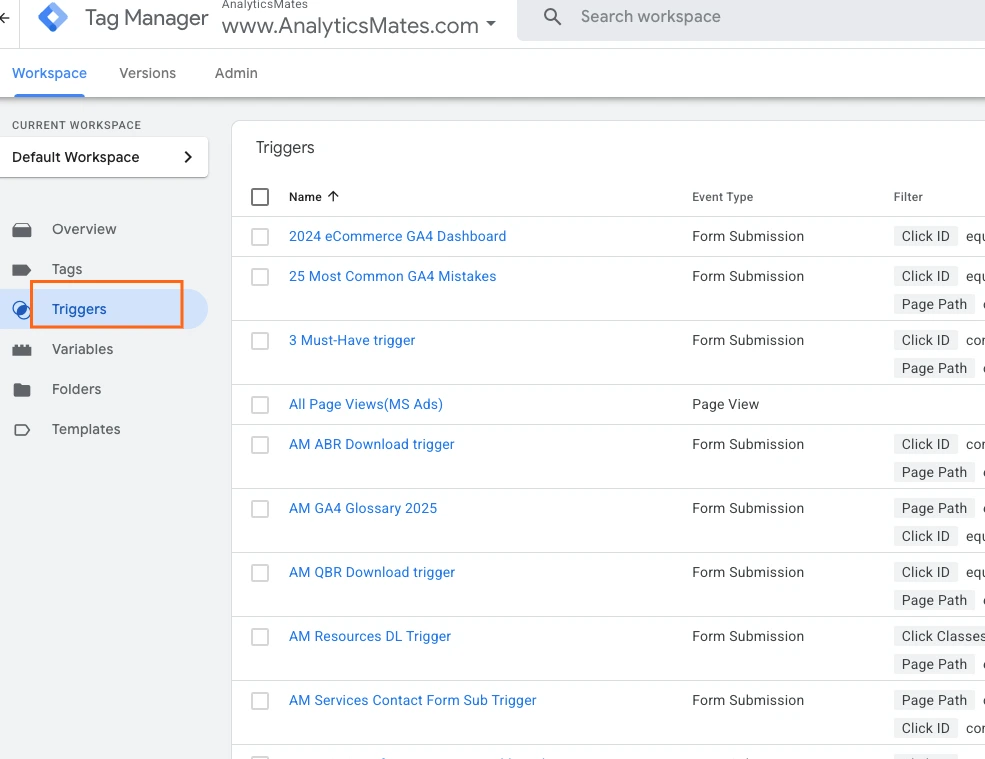
4. It’s very important to test that everything is running. Use GTM’s preview mode to confirm your setup works correctly across the customer journey.
Where AI Fits In
Where can AI help in all of these? The best cases we’ve identified to leverage AI are the following. If your business requires tracking custom events, or wants to know what event is missing or even giving support for overlooked opportunities such as weak funnels.
Example AI Prompts
AI Prompt for Custom Event Tracking in Magento
“I want to track a custom event on my Magento 2 site using Google Tag Manager and Google Analytics 4. Please provide:
- A dataLayer.push() code snippet tailored for this event (replace with my event name and parameters).
- Clear instructions on where to place the code in Magento (theme, layout XML, or template).
- The exact GTM setup steps (Custom Event trigger, GA4 Event tag, parameter mapping).
- Best practices to avoid duplicate firing and ensure accurate values.
- How to test the event in GTM Preview Mode and GA4 DebugView.
- Any considerations for multi-store setups, currencies, or consent mode.
Event details:
- Event name: [insert_event_name_here]
- Parameters to capture: [list_parameters_here, e.g., form_location, button_text, item_id, value, currency]”.
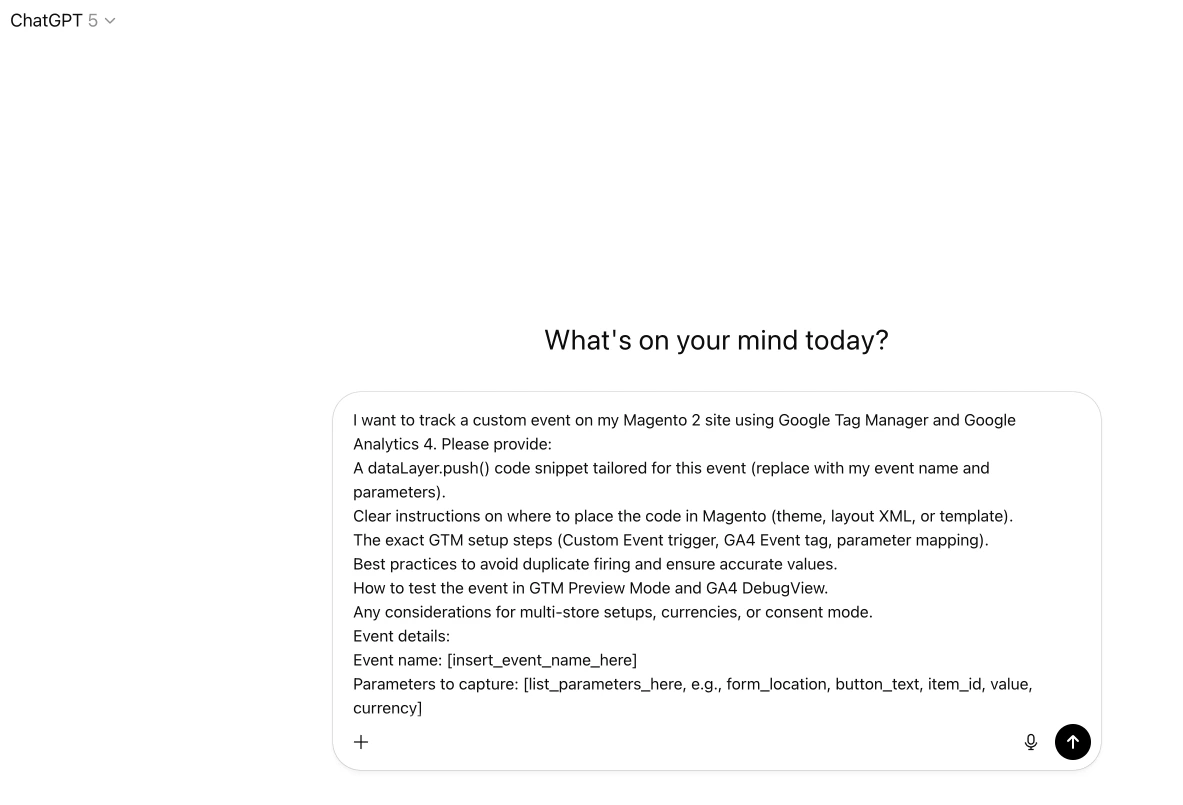
Context: The generic AI prompt helps you set up any custom event in Magento with GTM and GA4. By providing the event name and parameters, the AI generates a dataLayer.push() snippet, placement instructions, GTM setup steps, testing guidance, and best practices, giving you a full end-to-end solution.
AI Prompt for Spot Missing Events
*"I want to audit my GA4 tracking setup on a Magento 2 site integrated with Google Tag Manager. Please provide:
- A review of which key events are usually tracked by default with GA4 and GTM in Magento.
- Suggestions for additional custom events I might be missing (e.g., form submissions, video plays, newsletter signups, cart abandonment, coupon usage).
- Example dataLayer.push() snippets for at least two of the missing events.
- Instructions on where to place these snippets in Magento (theme, template, or module).
- The exact GTM setup steps (Custom Event trigger, GA4 Event tag, parameter mapping).
- Best practices to avoid duplicate tracking and ensure reliable values.
- How to validate the new events in GTM Preview Mode and GA4 DebugView.
Context: Magento store with GTM container already installed and GA4 configured."*
AI Prompt forIdentify Weak Spots in the Funnel
*"I want to use GA4 and GTM data from my Magento 2 store to identify weak spots in the funnel. Please provide:
- A step-by-step approach to analyze my GA4 funnel reports and engagement metrics.
- Common drop-off points in ecommerce funnels (product view to add-to-cart, cart to checkout, checkout to purchase).
- Recommendations on additional events I should track to uncover missed insights (e.g., coupon code usage, upsell click, shipping method selection, payment step abandonment).
- Example dataLayer.push() snippets for one or two of these events.
- GTM setup steps (Custom Event triggers, GA4 Event tags, parameter mapping).
- Best practices for funnel event naming to keep reporting consistent.
Instructions on how to test and confirm the funnel events in GTM Preview Mode and GA4 DebugView.
Context: Magento store already tracking standard ecommerce events in GA4 via GTM."*
Common Pitfalls and How to Avoid Them
Most often if neglected these common problems can run into issues that might affect the accuracy of the data. But don’t worry as most of these problems are easy to identify and fix once you know what to look for. Below are three of the most common possible pitfalls and how you can avoid them.
1. Duplicate Tracking
It’s not uncommon for events to be fired twice, leading to inflated numbers. This often happens when the same tag is triggered by multiple rules or when a plugin automatically adds tracking on top of your manual setup.
How to fix:
- Review your tag firing rules carefully.
- Use GA4’s real-time reports to test whether events are logging once.
- Rely on GTM’s Preview Mode to confirm event behavior before publishing changes.
2. Misfired Tags
Website redesigns or new plugin installs can accidentally break or overwrite your tags. As a result, key actions such as form submissions or button clicks might stop tracking without you realizing it.
How to fix:
- Run a test of critical events whenever your site design changes.
- Document your setup so you can quickly compare after updates.
- Use GTM’s built-in debug tools to check for broken triggers.
3. Neglected Audits
One of the biggest mistakes is forgetting to recheck your tracking after updates. Even minor changes to your website can disrupt your data collection.
How to fix:
- Schedule regular tracking audits (monthly or quarterly).
- Keep a checklist of must-track events to review.
- Don’t just “set and forget” your analytics—treat it as ongoing maintenance.
FAQs
Do I need coding knowledge to set up GA4 and GTM on Magento?
A: Not necessarily. Basic setup can be done through Google Tag Manager without writing code. However, for advanced eCommerce tracking (like dynamic product data or checkout steps), you may need a developer’s help to configure the DataLayer.
What are the most important events to track first in an eCommerce store?
A: Start with essentials: product views, add-to-cart, begin checkout, and purchase. These events give you the clearest view of your sales funnel and customer journey before layering on extras like scroll tracking or video plays.
How do I know if my GA4 events are firing correctly?
A: Use GTM’s Preview Mode to test your tags in real time, then cross-check with GA4’s Realtime report. If events show up as expected, your setup is working. It’s good practice to test again after any site updates.
Can AI really assign user roles accurately, or should I double-check?
A: AI can suggest the most likely roles based on patterns (e.g., marketing team members as Analysts). But you should always double-check before granting access, especially for Admin-level permissions. Think of AI as a helpful guide, not the final decision-maker.
What’s the difference between GA4’s “Analyst” and “Viewer” roles?
A: Analysts can create and share reports, build audiences, and dig into data. Viewers can only look at existing reports. If you want someone to explore insights but not make changes, Analyst is the better choice.
How often should I audit my GA4 + GTM setup on Magento?
A: At least once a quarter, or any time you make significant changes to your site. For eCommerce sites, a monthly audit is even better to ensure your key revenue events are firing correctly.
What happens if I double-track an event — will it ruin my data?
A: It won’t “break” GA4, but it can inflate your numbers, making reports misleading. For example, a single purchase might be counted twice. This is why regular audits and testing are so important.
Is WooCommerce tracking similar to Magento tracking with GA4?
A: Yes, the core events are the same (product views, cart actions, purchases). The main difference is how each platform structures its DataLayer. WooCommerce often has ready-made plugins, while Magento may require more customization.
Can I use AI to automatically detect when a tag breaks after a site update?
A:Not fully automated yet, but AI tools can highlight unusual data drops or spikes that suggest something is wrong. Pair that with regular GTM testing, and you’ll catch most issues quickly.
Do I need to set up every possible event, or just the most important ones?
A:Focus on what drives business value. Start with the purchase funnel and core engagement events. Once those are reliable, add secondary events like downloads, video plays, or outbound link clicks. More isn’t always better if it clutters your reports.
Conclusion
The whole process of getting GA4 and GTM right on a Magento site doesn’t have to be complicated. Remember to just focus on essential events, ensure that you’re assigning users the right roles, and using GTM to simplify the process. This will ensure you’re creating strong first steps and the foundation that will eventually result in more reliable data. Also, leveraging AI that will help avoid mistakes, save you time, and gain insights that once took you hours to uncover.
The key is to work on it one step at a time - start simple, then scale as your business grows.
Thank you for reading!
We're always looking for ways to improve our Google Analytics 4 blog content. Please share your feedback so we can make it even better.
See Article Images