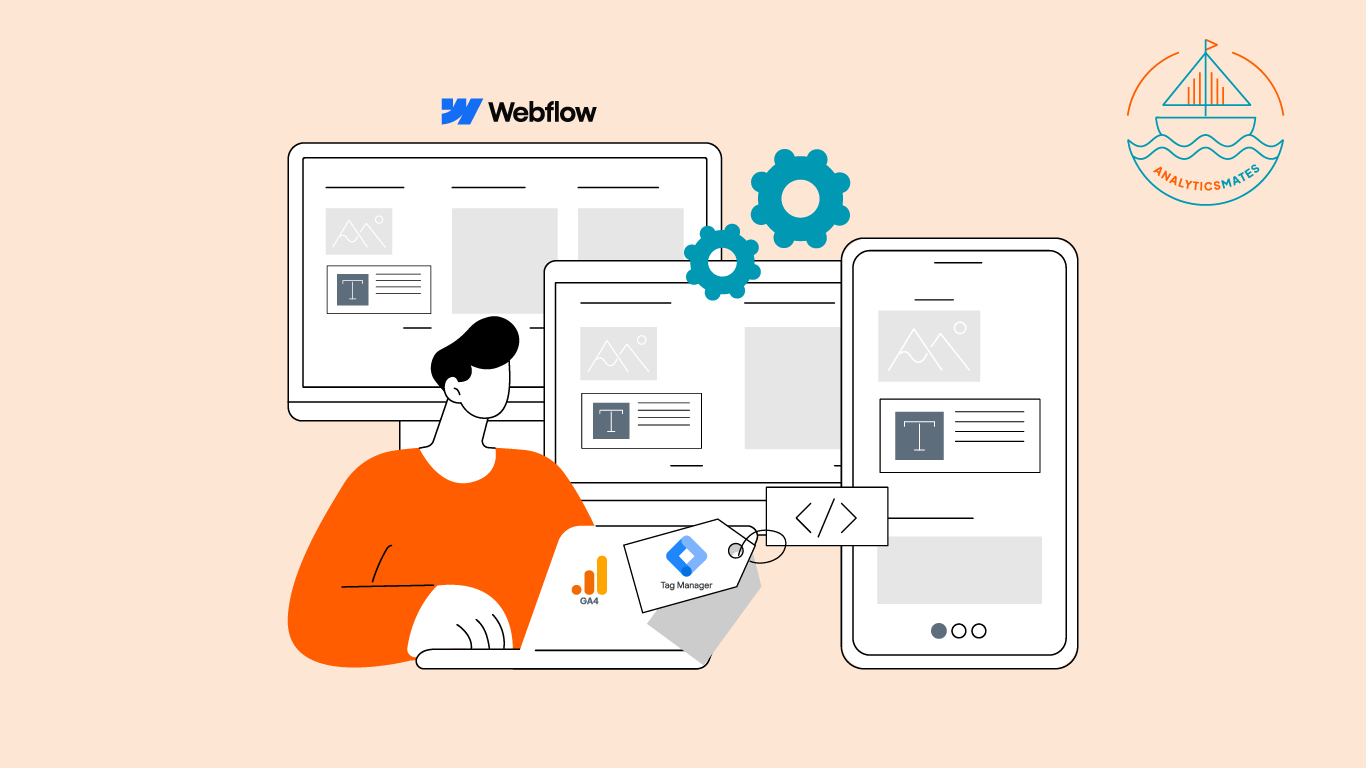Webflow is a powerful tool for building functional websites, but when it comes to tracking with analytics (GA4), most people just tend to work on the basics. For example, just tracking site views or traffic numbers, which is important but might give you just surface-level data, and it doesn’t show why people engage (or don’t) with your site.
And aside from just using Webflow, GA4 and Google Tag Manager (GTM) set up are also important. With the right setup, you can see not just who visits, but what actions they take: whether they fill out a form, read through your content, or respond to a popup newsletter. This is what most businesses miss out because they either don’t set GA4 up properly, or they only track a few default events and call it a day. In this post, we'll walk you through how we set up GA4 + GTM for Webflow, the key events we always track, and how AI can help you decide what matters most.
Step-by-Step GA4 + GTM Setup for Webflow
This step was the basics of the preceding instructions. Create and link your GA4 property: Start fresh with a GA4 property, then connect it to your site through GTM. Just need to ensure your GA4 property is connected to your Google Tag Manager container through the Google Tag.
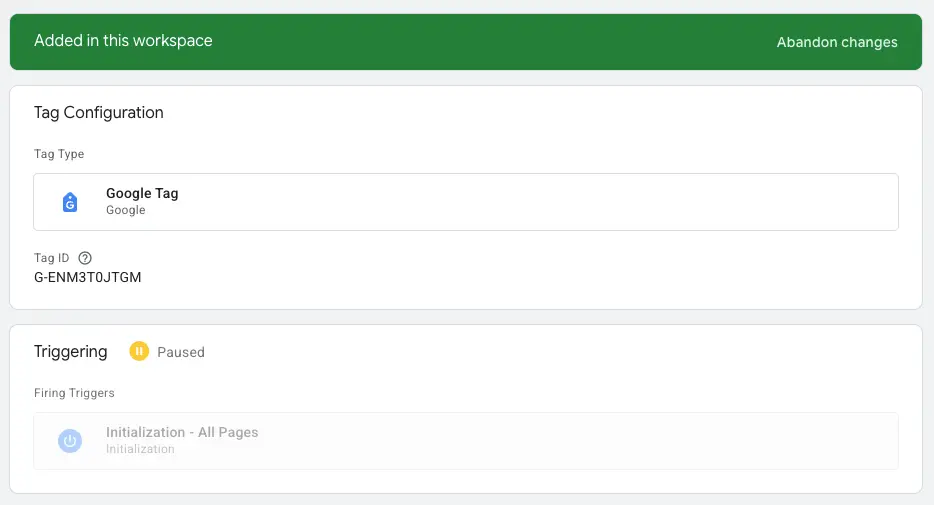
Install GTM in Webflow: Drop your GTM container code into Webflow’s site settings. This makes GTM the “bridge” for everything else you track.
1. Here are the steps, first you need to get the installation snippets from GTM. Go to “Admin” tab → Install Google Tag Manager
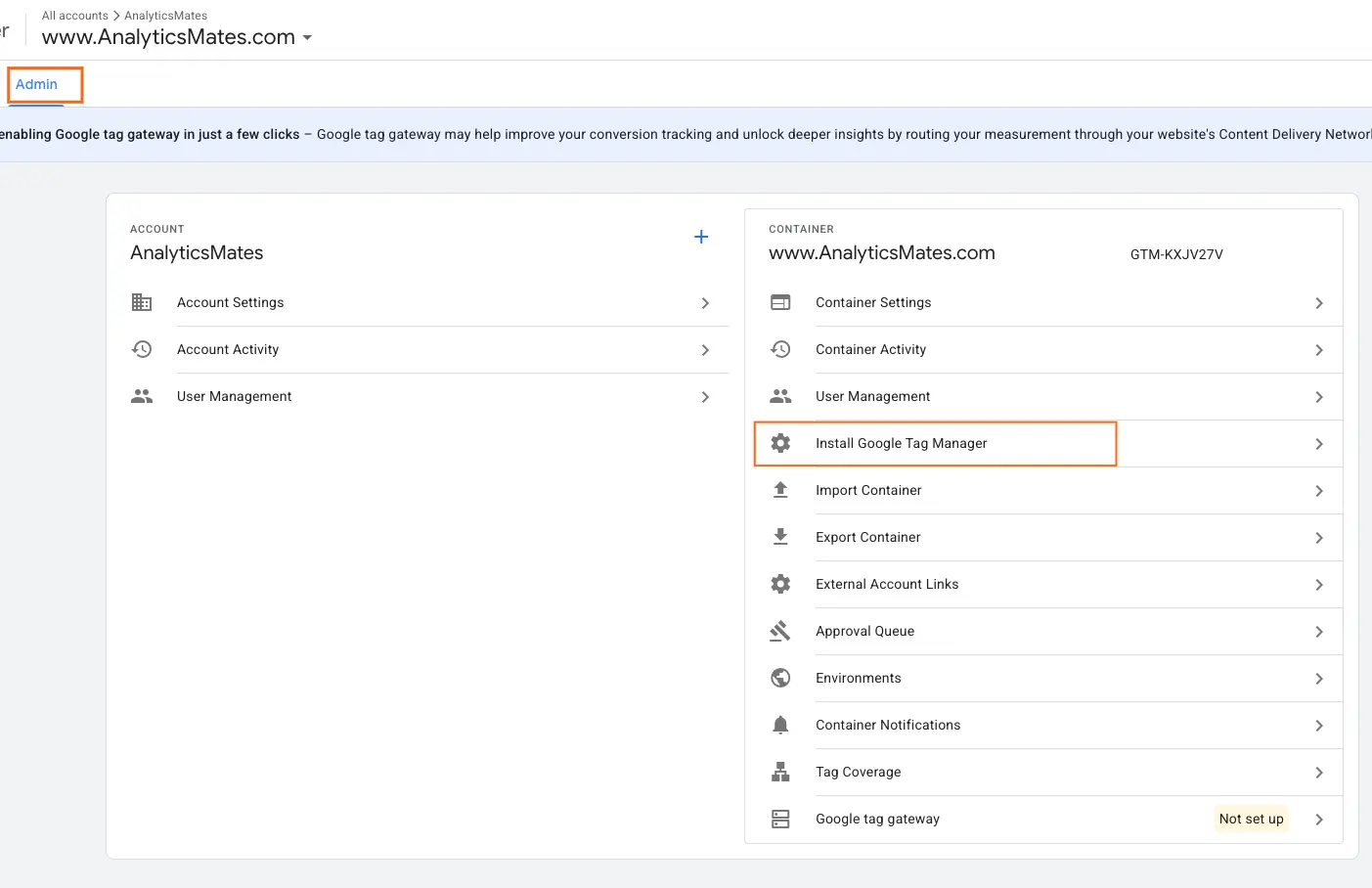
2. Open a new tab and login to your Webflow account → Site settings
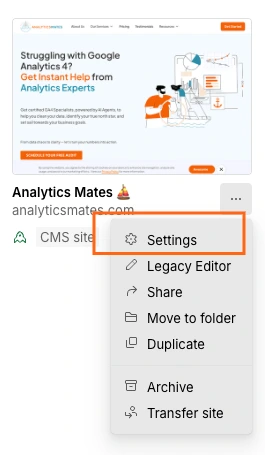
3. On the left panel menu, click “Custom code”

4. Go back to the GTM snippets and copy-paste the snippets to the Webflow settings
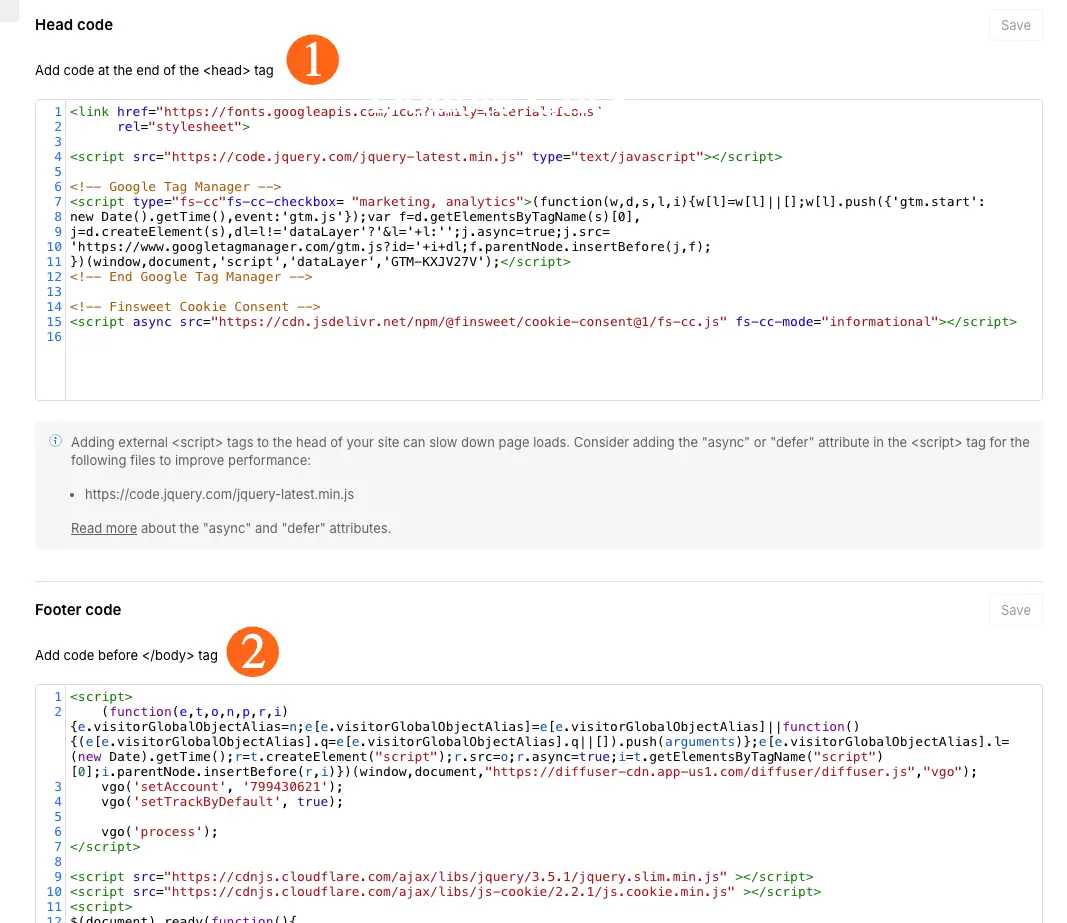
5. Always test using GTM Preview Mode and GA4 DebugView to make sure events are firing correctly before rolling things out live. You do a quick test in the “Installation instructions” section.
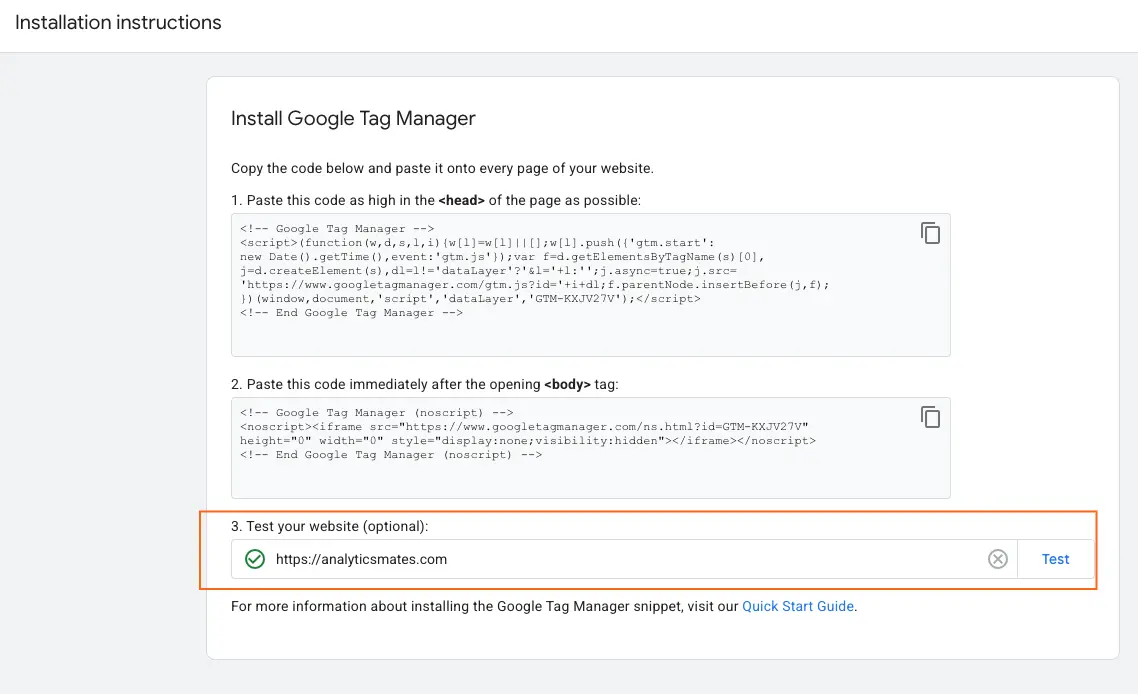
Core Events We Track (Our Real Setup Framework)
One of the most important parts of tracking is identifying what you think would need tracking, you definitely can track everything, but there are those that are by default being tracked by Google Analytics 4 - so they don’t need extra setup. If for example, you just simply need a specific page to show the number of users visiting and engaging on that particular page, you can rely on metrics such as views, unique sessions or engaged sessions, etc.. This type of tracking doesn’t necessarily mean you need to create an event or tags in GTM.
That said, you need to understand also for some events you need to ensure that tracking is in place. Here's a real event tracking sample we can share with you: Part of the things that we’re monitoring are our leads coming from Gated content downloads, and for us to be able to get insightful data from tracking it, we need to make sure that we set it up properly and track it accordingly.
Every time a new lead comes to our site, and downloads a resource they need to provide us their email address which will be added to our email list.

While, what you see in the foreground is just a simple input box and button, here’s actually how it works for us to capture the right data. Once a lead enters the email address and clicks the button to submit.

Every submission, we’re recording the data in GA4.
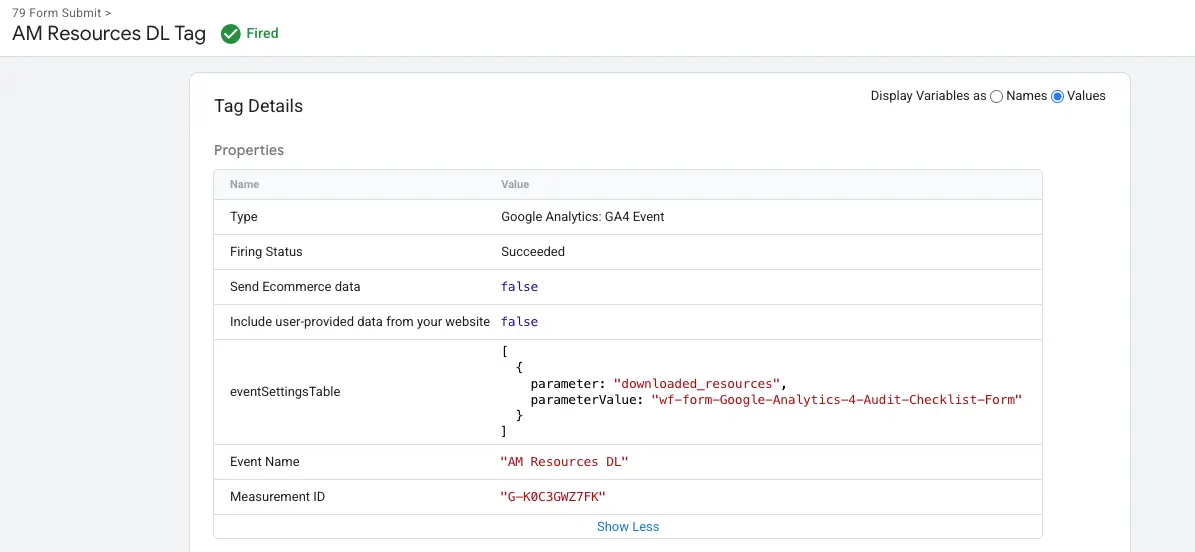
Why is this important? If you are heavily relying on conversions such as this, it’s crucial that you’re monitoring each to know what’s effective and what users are more interested in. Passing this data to GA4 and reporting it using dashboard such as this one:
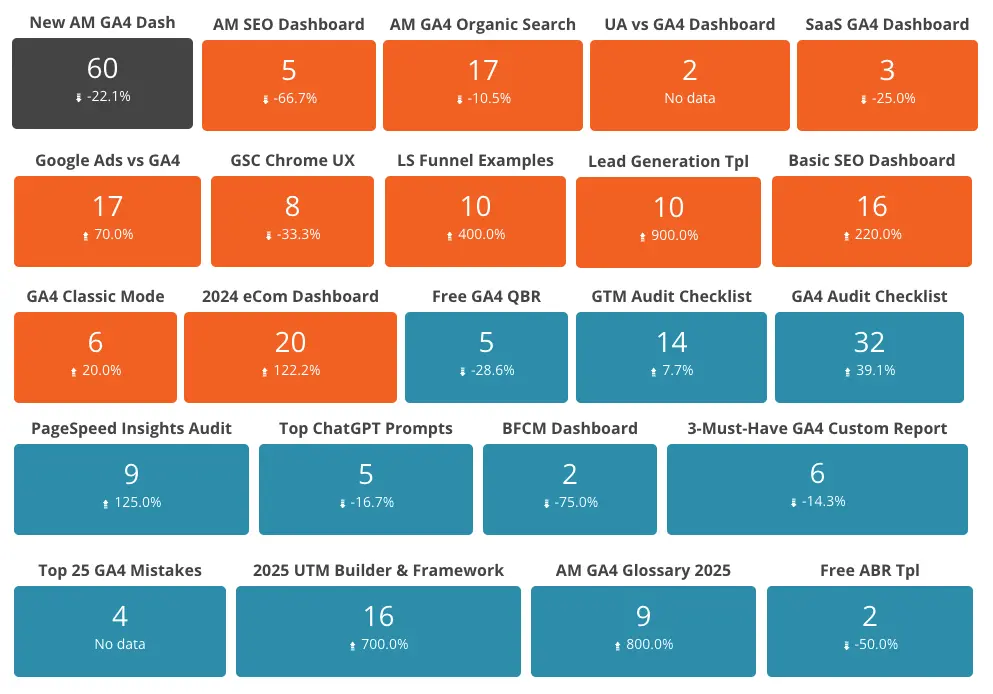
This is just one of things you can do with event tracking. For more information about how to master your event creation, you can check out our previous blog posts:
- GA4 GTM Event Creation Techniques
- How to Set Up Key Events (Conversions) in GA4 and Avoid Costly Mistakes
The Role of AI in Event Prioritization
It’s really tempting to capture everything, like what we mentioned earlier. And this is where AI can be useful. AI can analyze engagement patterns, and help cut through the clutter and bring focus to the events to your business. Instead of considering all data points equally, AI evaluates behavior, compares variations, and highlights what is most impactful.
For example, imagine tracking scroll depth and contact form completions. If scroll depth looks fairly consistent but form completions jump after you adjust your content, AI will flag form completions as an event that has higher-value. This allows you to get a better understanding of what events to create and take actions more closely tied to business outcomes, rather than going after every metric.
Step-by-step guide on how AI can help prioritize events:
- Choose your report
Start by identifying which GA4 or Looker Studio report you want to analyze. This could be events like form submissions, clicks, or page engagement. - Export your data
Download the report in CSV or Excel format so it’s ready to be processed outside GA4 or Looker Studio. - Feed the data into AI
Upload your report into your preferred AI tool (such as ChatGPT or another analytics assistant) to begin analyzing patterns and trends. - Look for patterns and correlations
Ask AI to evaluate which events have the strongest correlation with conversions or user engagement. This helps cut through the noise of tracking everything. - Prioritize high-value events
Use AI’s insights to focus on the events most tied to outcomes, while reducing attention on low-impact interactions. Apply these findings to guide your content, campaigns, or design changes.
Here are sample AI prompts that you can use as a reference:
Prompt 1 – Identify high-value events
"Here’s my GA4 event data [attached]. Analyze which events have the strongest connection to conversions and explain why."
Prompt 2 – Compare two events
"Between scroll depth and contact form completions in this dataset [attached], which one has more impact on conversions? Summarize the insights in plain language."
Prompt 3 – Spot meaningful patterns
"From this exported report [attached], highlight the top three engagement patterns that stand out and suggest why they matter."
Prompt 4 – Prioritize strategy
"Review these tracked events [attached]. Recommend which ones should be prioritized for reporting and which ones are lower priority."
Prompt 5 – Actionable insights
"Based on this dataset [attached], suggest practical actions I can take to improve performance, such as content tweaks or campaign adjustments."
For more information, you can check out our blog post on:
How to Use AI to Get More Value from Your GA4 Data.
FAQs
Do I need coding knowledge to set up GA4 + GTM on Webflow?
A: Not necessarily- Webflow’s settings allow you to paste in the GTM container without code. The trickier part is setting up tags and triggers, but even that’s doable with some guided steps.
What’s the difference between adding GA4 directly vs. using GTM?
A: Adding GA4 directly tracks the basics, but GTM lets you customize what gets tracked (forms, scrolls, popups, etc.) without touching your site’s code each time.
Can I track events like video plays or button clicks in Webflow?
A: Yes, GTM can capture custom events like video views, outbound link clicks, or specific button interactions.
How do I know if my events are tracking correctly?
A: Always use GTM Preview Mode and GA4 DebugView. They show you in real time whether your events are firing as expected.
Is scroll depth tracking really useful?
A: It depends. For blogs and long-form content, it’s a great way to measure engagement. For landing pages with short copy, it may not matter as much.
Can AI really decide what events to prioritize?
A: AI doesn’t “decide” for you, but it highlights patterns. For example, it can show that popups are converting 5x more than scroll depth interactions—helping you focus your optimization efforts.
Will GA4 and GTM slow down my Webflow site?
A: No, when implemented correctly. Both tools are lightweight and load asynchronously, so they won’t hurt performance.
How often should I review my GA4 setup?
A: At least quarterly. Business goals evolve, and so should your tracking strategy.
Do I need a consent banner for tracking on Webflow?
A: If you’re serving visitors in the EU or regions with privacy laws, yes—you should use a consent management tool that integrates with GTM.
What’s the biggest mistake Webflow site owners make with analytics?
A: Relying only on default pageview tracking and not setting up meaningful events that align with their actual goals.
Conclusion
Setting up GA4 with GTM with Webflow is not about collecting data just for the sake of it. What’s more important and the real value lies in creating a foundation that helps you see the bigger picture clearly. When the right events are tracked with the help of AI to prioritize what matters most, your analytics will turn from being just numbers to becoming meaningful business insights.
Think of it as the difference between clutter and clarity. Clutter is a pile of metrics you never use. Clarity is knowing which events bring growth and how you can act on them. Overall, this will help you to finally stop guessing and start making data-informed decisions.
Thank you for reading!
We're always looking for ways to improve our Google Analytics 4 blog content. Please share your feedback so we can make it even better.
See Article Images