Google has introduced an exciting new feature: the ability to create Looker Studio reports directly within Google Sheets, which helps with analyzing data easily before the Google Analytics UA interface closes on July 1st, 2024. Although Google hasn't directly said it, this release seems aimed at helping users deal with the transition to GA4, giving them a way to access and work with old data. In this blog post, we'll explore the many advantages of this integration, provide practical tips, share with you any limitations, and guide you step by step on how to use Looker Studio effectively within Google Sheets. Here’s what we’ll cover:
What is Looker Studio and Google Sheets?
You may already be familiar with these tools, but let's clarify by defining each of them:
Google Sheets is part of the Google Docs suite, Google Sheets allows you to create and manage spreadsheets. It offers features like data entry, formatting, formulas, and functions.
Looker Studio (formerly known as Data Studio) lets you transform your data from various sources, including Google Sheets, into interactive and informative dashboards and reports.
What is this new feature all about?
So this feature is another great deal after Google added GA4 report generation and creation within Google Sheets - while there wasn't a specific release date for GA4 within Google Sheets, the ability to connect and use GA4 data with Sheets became available around the time GA4 itself launched, which was in October 2020.
Now, imagine you haven't taken any action yet, and the UA interface is on the verge of being deprecated. This is the ideal moment to act. While you can manually download all your data from the legacy interface, it can be a tedious task. That's where tools like this one come in handy, helping streamline several processes. With this tool, you can effortlessly generate the GA4 report you require directly from within Google Sheets. If you're interested in learning more about this, I encourage you to continue reading this blog post: How to Upload UA Data to GA4 to gain further insights.
You've already downloaded essential data into your Google Sheets, serving as a basic data source for you. However, you're concerned that while it holds value, it's limited to serving as a reference for your historical data. This is where the new extension steps in to assist you. It enables you to utilize this data and convert it into visually engaging reports effortlessly.
Note: While this is just one way to utilize this tool, its value for both current and future data analysis cannot be overstated. I'm highlighting its immediate usefulness, particularly as we approach the end of the UA interface.
Let’s get into how to create this report.
How to Create a report
1. Navigate to the Google Sheet from which you would like to create a report.
2. In the Google Sheets toolbar, click Extensions.
3. In the Looker Studio section of the Extensions menu, select Create a new report.
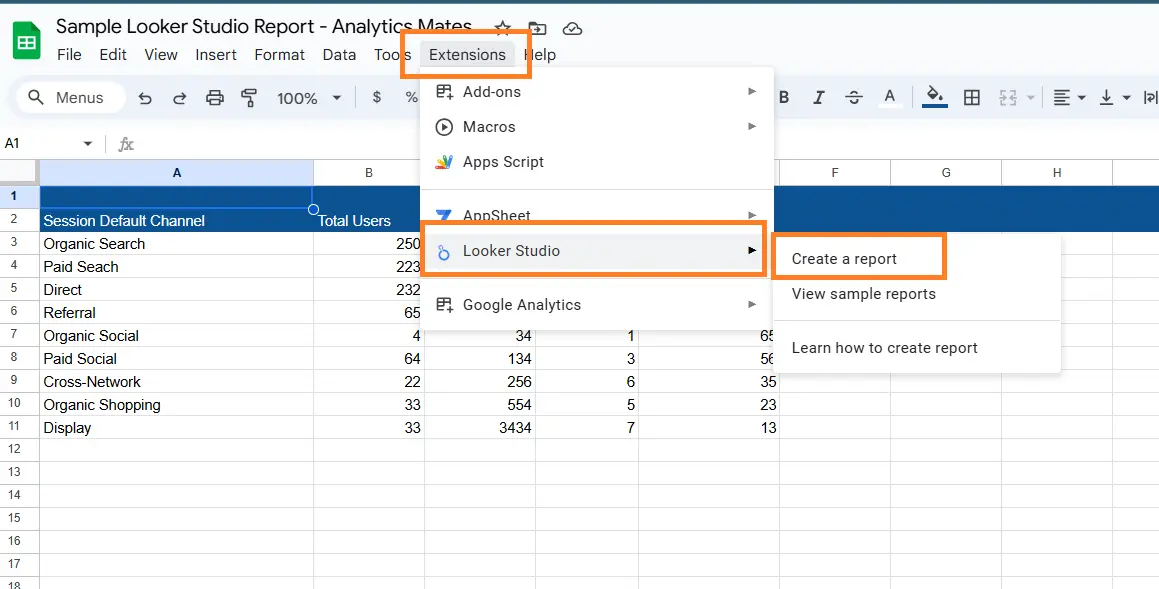
Google Sheets displays the Looker Studio report creation panel.
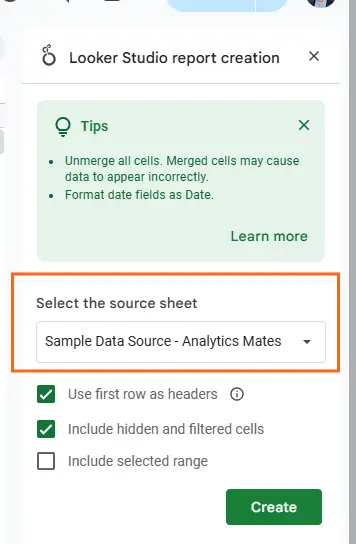
4. Optionally, configure report options in Google Sheets.
5. Click Create. Looker Studio opens in a new tab and creates a report from the sheet.
6. If you don't have a Looker Studio account, you will be prompted to create an account. Enter your country and your company name.
7. To save the report, click Save and share.
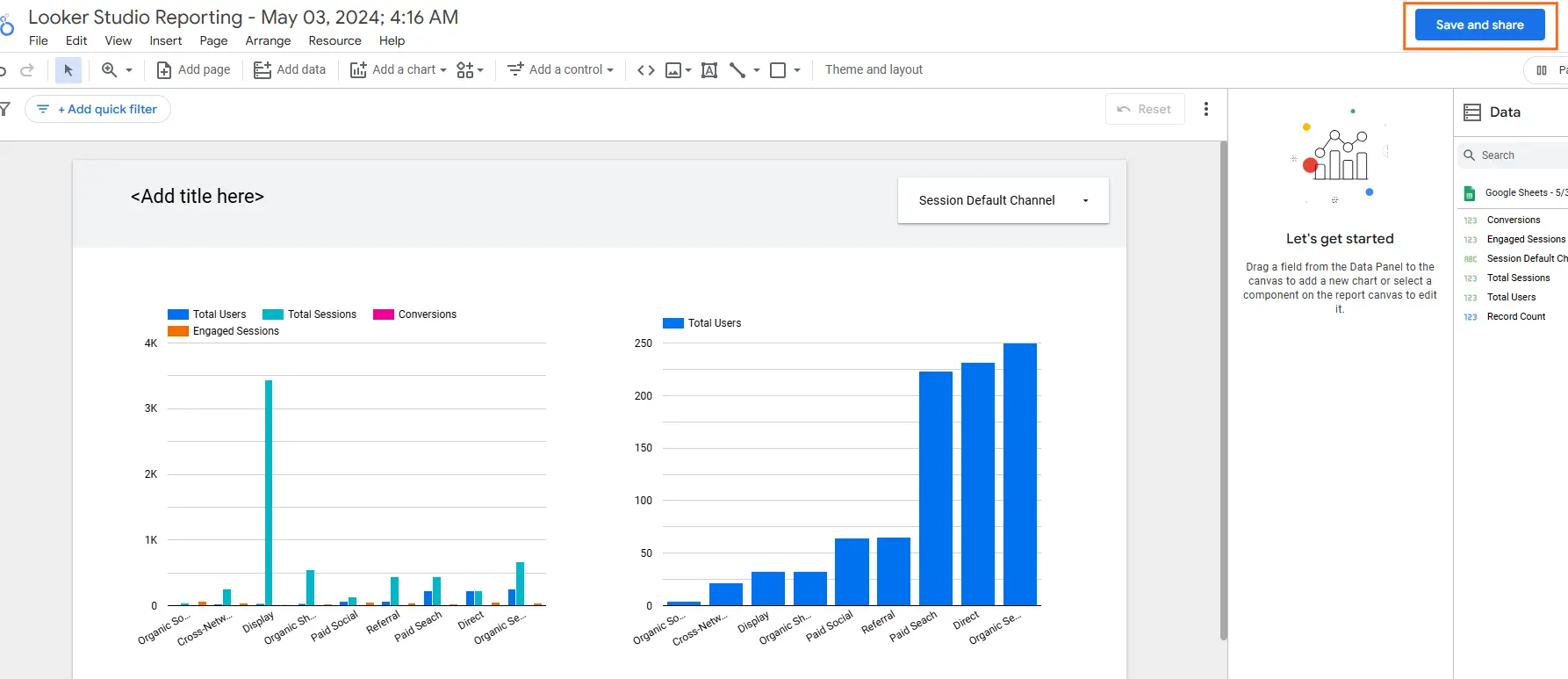
8. If you don't click Save and share, the report will be deleted after 24 hours.
There you go! Your new Looker Studio dashboard using your Google Sheets as a data source. Here are the documents for your reference:
- Sample Google Sheets Data Source - Analytics Mates
- Sample Looker Studio Report + Google Sheets Data Source - Analytics Mates
If you change anything from Google Sheets as your data source, you need to update your report. There are two things:
- If the data in the Sheet has changed, manually refresh your report data.
- Click View in your Looker Studio report and then click Refresh data.
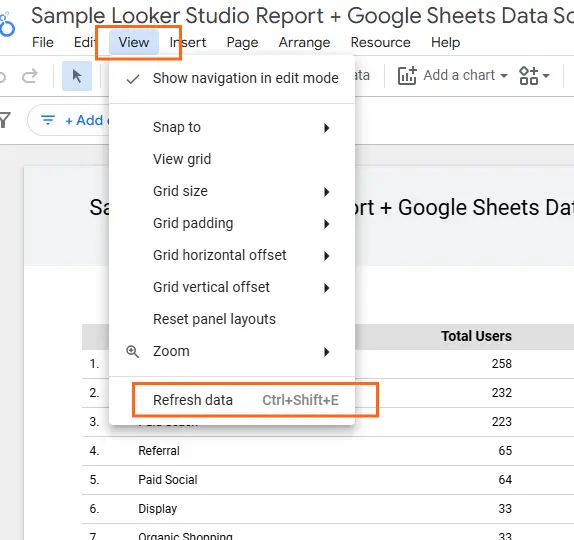
- If columns have been added or edited in the Sheet, refresh the data source fields.
- In your Looker Studio report, go to Resource > Manage added data sources.
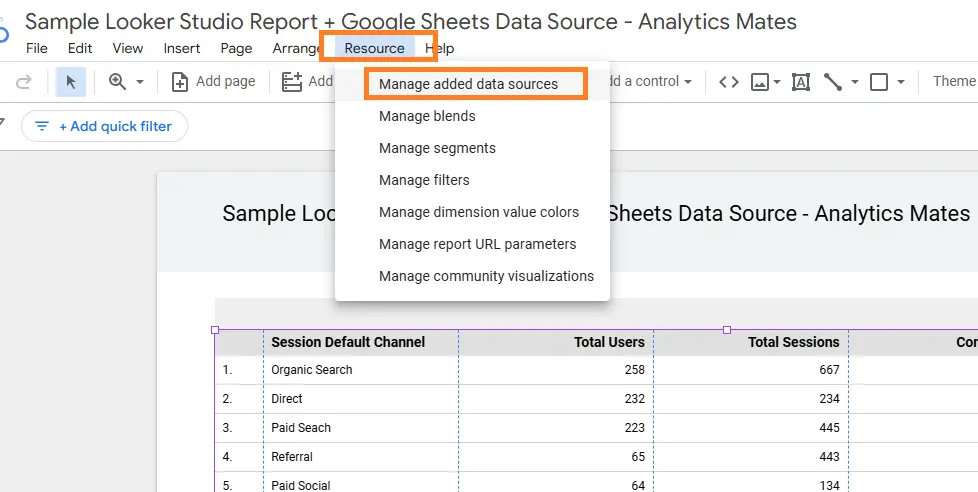
- On the Data Source page, click Edit

- In the bottom left corner, click REFRESH FIELDS.
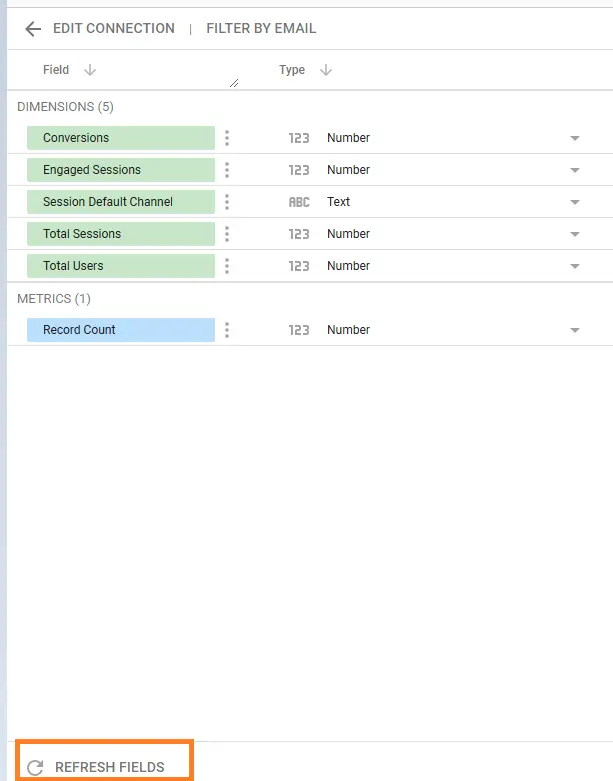
- If changes are found, click APPLY.
- Data format: Looker Studio requires your data to be in a tabular format with a single header row and consistent data types within each column. Ensure your Google Sheet adheres to this structure for a smooth import.
- Merged cells and complexity: Merged cells are not supported and can cause issues. Complex spreadsheet formatting might need adjustments before using the data in Looker Studio.
- Data size: While Google Sheets can handle large datasets, there might be limitations on the amount of data transferable to Looker Studio reports. Consider data filtering or sampling if working with massive datasets in Sheets.
- Limited report options: This feature creates a basic Looker Studio report. You might need to go into the full Looker Studio application for more advanced visualizations, calculations, or customizations.
- Data source management: Mentioned previously, while updates to the Sheet data are reflected in Looker Studio, refreshing the data source might be necessary to ensure the report reflects the latest changes.
- Date formatting: Make sure that your date fields are formatted using the Date data type, so that Looker Studio can correctly interpret them as dates for the report.
Frequently Asked Questions
Is there a way to pre-configure some report options before creating the report from the Sheet?
A: Yes, the feature offers some options within the Google Sheets extension, such as including hidden or filtered cells and selecting a specific data range. However, for extensive report customization, you'll need to work within Looker Studio itself.
Can I connect to multiple Google Sheets in a single Looker Studio report?
A: No, this feature currently doesn't support connecting to multiple Google Sheets within one report.
Can I schedule automatic data refreshes for the report?
A: Looker Studio offers functionalities for scheduling automatic data refreshes. However, there might be limitations on refresh frequency depending on your Looker Studio plan.
Can I use custom formulas or calculations in the report created from the Sheet?
A: No, this feature doesn't support adding custom formulas or calculations directly within the report creation process. You'll need Looker Studio for that.
Are there alternative ways to create reports from Google Sheets data?
A: Download the data and upload it to Looker Studio for a more customized report. This actually is the old and only way to do it. You can use Google Sheets as a connector to Looker Studio. For more information you can check out this Google Looker Studio article about this topic.
Final Word
The new feature enabling you to create Looker Studio reports directly from Google Sheets is a valuable addition for those interested in harnessing the power of data visualization. It makes the process smoother by removing the need for separate data uploads and simplifying data source management. It's worth noting that while these tools are significant, they do have limitations that could impact their usage. However, I still recommend exploring and practicing report building with these tools. Whether it's historical, current, or future data you wish to analyze and present visually, they're indispensable.
Thank you for reading!
We're always looking for ways to improve our Google Analytics 4 blog content. Please share your feedback so we can make it even better.
See Article Images














