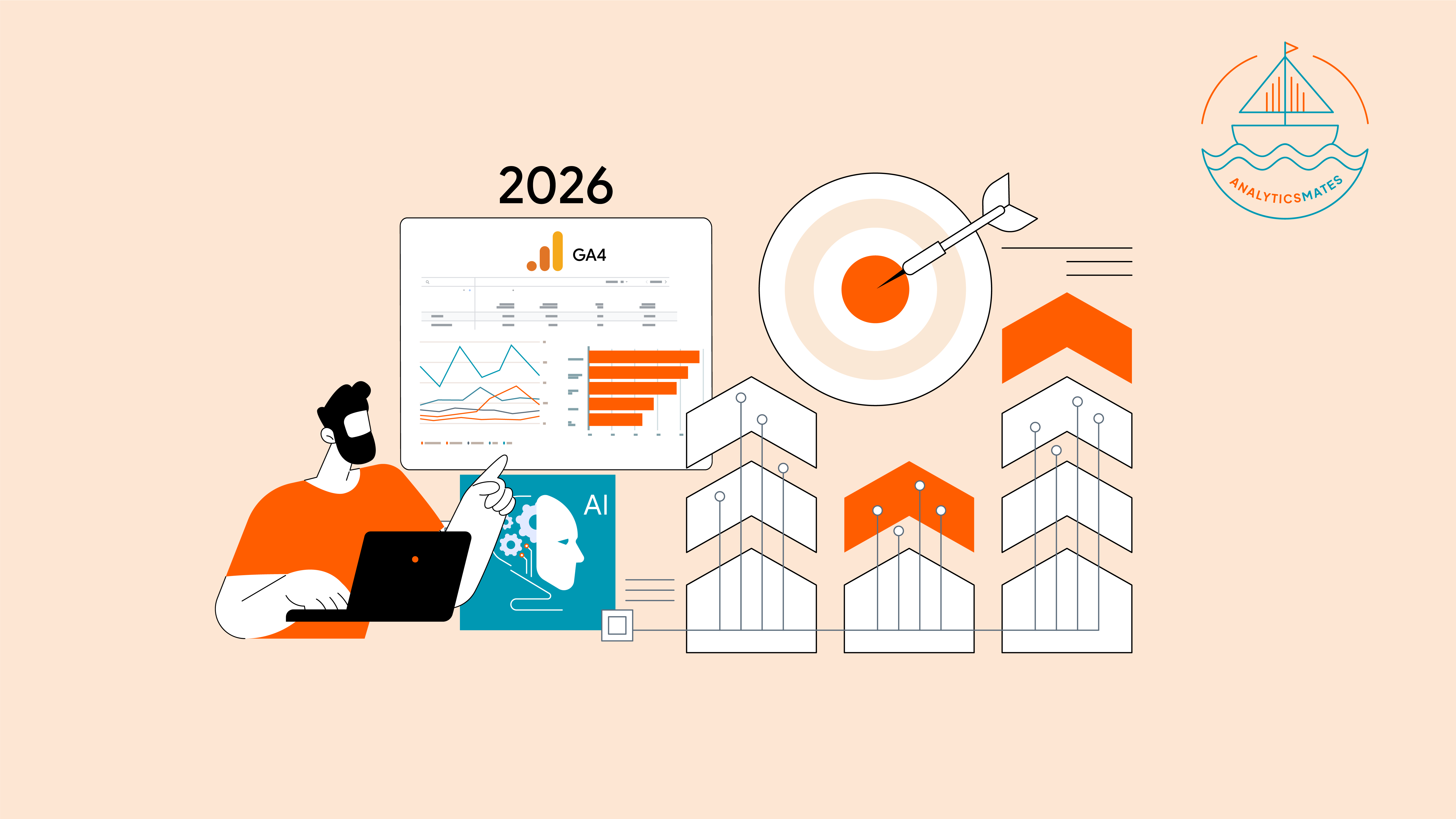If you’re running campaigns in Google Ads without a reliable source of data, it’s comparable to driving at night without headlights. It can get somewhere, but you’re more likely to waste time and money along the way. While Google Ads gives you plenty of numbers to work with, but the real value often lies a little deeper, and that is in understanding your audience, your website, and what’s actually driving people to take action. That’s where Google Analytics 4 (GA4) becomes a very important tool.
Chances are, your GA4 account has quietly been gathering valuable details over the past things like which landing pages grab people’s attention, which forms get filled out, and which content actually leads to conversions. All of that information can help you build Google Ads campaigns that aren’t just based on guesses, but on what’s already working. In this post, We’ll walk you through exactly how to tap into those GA4 insights and turn them into a more effective Google Ads strategy.
Let Your GA4 Data Define Your Google Ads Goals
Before running or launching a Google Ads campaign, the most important question to ask is: What exactly am I trying to achieve? Setting the right goal is more than a best practice, we believe that it is the foundation for everything that follows, from your audience targeting to how you measure success. And based on our experience, GA4 can help.
Take our team at Analytics Mates, for example. While most campaigns aim for leads (form submission, purchases, booking appointments, etc) , we discovered that gated content downloads like whitepapers and playbooks actually converted better and warmed up prospects more effectively. If we had stuck with a generic "lead" goal, we would’ve missed out on what was really working for us.
And to avoid that trap, use your GA4 data to define what matters most for your campaign goals. Start by reviewing your key events and identify the actions that consistently lead to results.
Here's a simple way on how to do it:
1. Open your GA4 property and go to the Events report under the Engagement section.

2. On the report, add a Secondary dimension by clicking the “+” icon and search for Event → Is key event

3. Sort by “Is key event” to see which events are driving the most value. Look for actions like form submissions, brochure downloads, or content interactions. Here what we found is that most leads are interested in downloading resources.
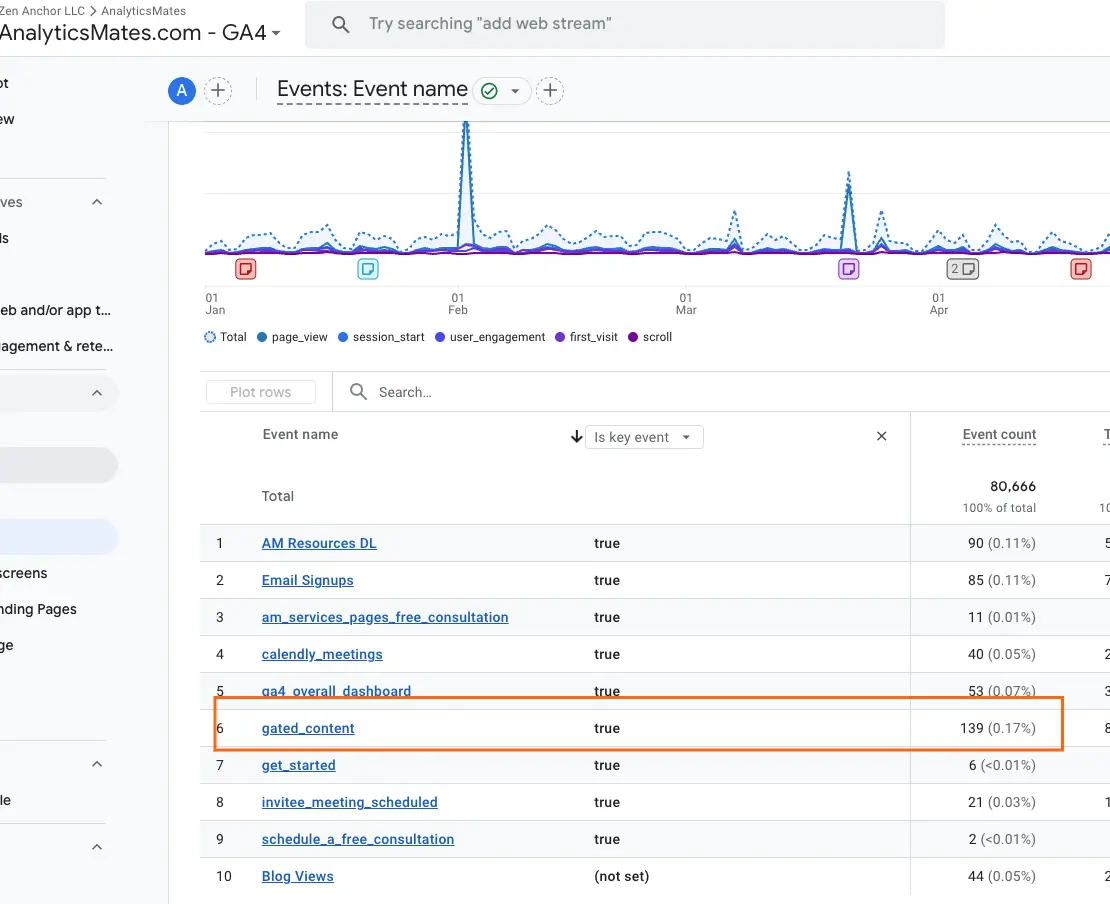
4. Now that we’ve identified where the leads are coming from, we also need to understand which specific resources they’re most interested in. To do this, we built a report that tracks individual downloads. The screenshot below shows which downloadable materials are performing best.

This information should be enough, but if you need to further get supporting details, you can check on the Landing Pages report to see where mostly the users are converting.
5. Head over to the Landing Pages report (under Engagement > Landing page).
6. Since we’re focusing on “gated content”, filter it by only showing that the Key Event is equal to “gated_content”.

7. This report should tell you the top-performing pages where users are most likely to convert or stay engaged.This is optional and might no longer be necessary, but it would still depend on your overall goal.
This is just an example of what works for our campaign and how to define our goals. Could be different for you, but the key takeaway here is to identify the areas of your website where users show the most interest, so that you can set up your campaign to effectively target them based on this insight.
So simply put it this way, if you align your Google Ads goals with what your current audience already responds to, you’re setting yourself up for a more effective campaign which should give you better results.
Use GA4’s Audience Signals to Fine-Tune Your Targeting
Another key to having an effective campaign is to reach out to the right people at the right time, which means targeting them effectively. And one way to do that is through Audiences in GA4. You need to understand that beyond the website tracking, Google Analytics 4 also helps you get a better understanding of your user or audience behavior. This is a huge help when building a smarter audience for your campaign.
Google Analytics 4 can help build audience segments based on how users interact with your website. You can get details like which pages have the highest view and engagement rate, what key events are being triggered, even keywords that tell what on-site searches they perform. These details are important because they help you not just narrow down your audience, but also help you target the people who are actually interested in your content and more likely to take meaningful action.
Here are just a few examples of audience types you can build in Google Analytics 4:
- Users who downloaded a gated asset like an eBook or checklist. Perfect for retargeting with follow-up offers or product demos.
- High-engagement visitors who spent a lot of time on site or visited multiple pages. These are warm prospects who might be ready for a more direct CTA.
- Repeat purchasers or loyal customers if you run an e-commerce store. You can create lookalike audiences or re-engage them with exclusive offers.
To start building these segments:
1. Go to your GA4 Admin panel and select Audiences under the Property settings.
2. Click New audience and use the conditions builder to define behaviors like specific events, time spent, page depth, or transaction history.

3. Once saved, your audience can be linked to Google Ads, making them instantly usable for campaign targeting.
If you need a more detailed walkthrough on audience building in GA4, we’ve covered that in a separate post here: Google Analytics 4 Audiences (GA4 Audiences)
Sync GA4 Audiences with Google Ads
Once you’ve identified the audience segments in Google Analytics 4 (GA4), the next step is turning this insight into a real campaign. A way to do this is by syncing your GA4 audiences with Google Ads. This will allow you to retarget users who have already shown interest or create similar audiences to reach new, potential customers who behave like your best users.
Syncing is important because it's a way for you to follow up with users who for example viewed your pricing page but didn’t actually book a consultation or convert. Or perhaps reaching new users who share the same traits as your top customers. Syncing Google Analytics 4 audiences with Google Ads makes this possible and simple.
How to Sync GA4 Audiences with Google Ads
1. Make sure your GA4 property is linked to your Google Ads account. You can do this in GA4 under Admin > Product Links > Google Ads Links.

2. Create or select an audience in GA4. Go to Admin > Audiences and either choose an existing one or create a new segment based on user behavior. In this example, we’ve created a simple audience called “Users Downloading Resources".

3. You need to ensure that you’ve enabled audience sharing with Google Ads.
You can do this in GA4 under Admin > Product Links > Google Ads Links. Click your current integration setup, then toggle the “Enable Personalized Advertising”.

In Google Ads, you’ll find them under Tools > Shared Library > Audience Manager.

Let Your Top-Performing Content Shape Your Ad Messaging
If you feel that your ad copy is disconnected from what actually works on your site, your campaigns will never reach their full potential. You can leverage Google Analytics 4 data by looking at which pages are converting and engaging users the most, then you can refine your messaging that’s based on real user behavior, not just guesswork. Start by identifying content such as blog posts, case studies or even landing pages that are already doing the heavy lifting.
For example, take a look at your Landing Page report under the Engagement section. Try expanding the date range to include a longer period of historical data — this will give you a stronger foundation for your analysis.
From this report, you can gather valuable insights on user behavior, such as:
- Which pages have the highest engagement rate
- Which pages attract the most visits
- Which pages trigger the most key events

Once you’ve identified a few top performers, feed these landing pages into Google Ads as inspiration for AI-generated ad variations. This helps the platform learn what kind of messaging connects best with your audience.
Pro tip: Avoid using your homepage as a starting point. While it might get traffic, it rarely reflects a specific conversion journey. Instead, focus on pages that are already showing high conversion rate, including product pages, case studies, gated content, or service-specific landing pages.
Let your best-performing content set the tone for your ads. You’ll craft messaging that resonates, converts, and gets smarter over time.
Measure What Matters, Then Optimize
Getting your Google Ads campaign live is just the beginning. The real performance gains happen after launching your campaign, this is when you start measuring your campaign and making informed decisions to adjust the campaign along the way.
To do this effectively, you need a way to monitor your results. We built a custom Looker Studio dashboard that makes this simple by pulling in real-time insights from both GA4 and Google Ads. You can download it for free here:
With the right dashboard, you can easily keep an eye on:
- Top-performing ad creatives based on click-throughs and conversions
- Audience segments that are driving the most value
- Conversion rates tied to specific campaign goals or landing pages
Here’s a simple approach to build your feedback loop:
- Launch your campaign with clear goals tied to GA4 events or conversions.
- Let it run for at least 2 weeks on a modest but steady budget (minimum $50 per day over that 2 week window). This gives Google Ads’ machine learning time to optimize, and gives you enough data to evaluate performance.
- Check your Looker Studio dashboard regularly to see how things are trending.
- Make small, focused adjustments based on what you’re seeing:
- Shift more budget to high-converting audiences
- Refine ad copy or visuals based on top-performing creatives
- Pause underperforming segments or ads to avoid wasted spend
Remember this:
- Consistency is key. Even a quick check-in every week can uncover valuable insights that lead to smarter decisions and stronger results.
- Optimization is not a one-time task. It’s a loop. And the tighter you build it, the faster your campaigns improve.
FAQs
How far back should I go when analyzing GA4 data to inform my Google Ads strategy?
A:Ideally, review at least the past 12 months. This gives you enough data to spot meaningful patterns and seasonal trends.
What if I don’t have many key events set up in GA4 yet?
A: Start now by defining and setting up key conversion events, even simple actions like form submissions or PDF downloads. The more you track, the better your insights will be over time.
Can I build audiences in GA4 even if my website traffic is low?
A:Yes, but keep in mind that very small audience sizes might limit the effectiveness of your Google Ads targeting. Consider combining multiple engagement signals to grow your audience pools.
How do I know if a landing page is “top-performing”?
A:Look at metrics like form conversion rate, time on page, bounce rate, and how often a page leads to your key events. GA4’s path exploration reports can help here.
Should I always trust Google Ads’ AI-generated creatives?
A:Use them as a starting point, but always review the AI-generated copy and visuals before launching. Your human judgment is still essential.
Is it better to start with retargeting or prospecting audiences?
A: If you have strong GA4 engagement data, retargeting can offer faster wins. But don’t ignore prospecting, building lookalike audiences from your best GA4 segments can help you scale.
Can GA4 help forecast my ad performance?
A: Yes. Use GA4 benchmarking reports and predictive metrics (like purchase probability) to estimate potential campaign outcomes.
Do I need to integrate GA4 and Google Ads for this to work?
A: Yes, linking the two platforms allows you to import GA4 audiences and conversion events directly into Google Ads.
How often should I review my GA4 data during a live campaign?
A: At minimum, weekly. Early on, daily check-ins can help catch any quick wins or issues that need attention.
Final Words
Google Ads can work really well for growing your business, but only if you’re feeding it the right info. That’s where GA4 can make a big difference. It’s not just there to track results after the fact, you can actually use it from the start to shape your campaigns in a smarter way.
Think about it: if you already know which events on your site are doing well, and you’ve got a clearer idea of who your audience is, you’re in a much better spot to create ads that actually connect. And with AI helping out on the creative side, you’re giving yourself a serious advantage.
The truth is, digital ads aren’t something you set up once and forget about. The more you check in with your GA4 data, the more you’ll spot things you can improve or maybe cut waste, adjust your targeting, or just try something new. Take what you’ve picked up here and put it to use.
Thank you for reading!
We're always looking for ways to improve our Google Analytics 4 blog content. Please share your feedback so we can make it even better.
See Article Images