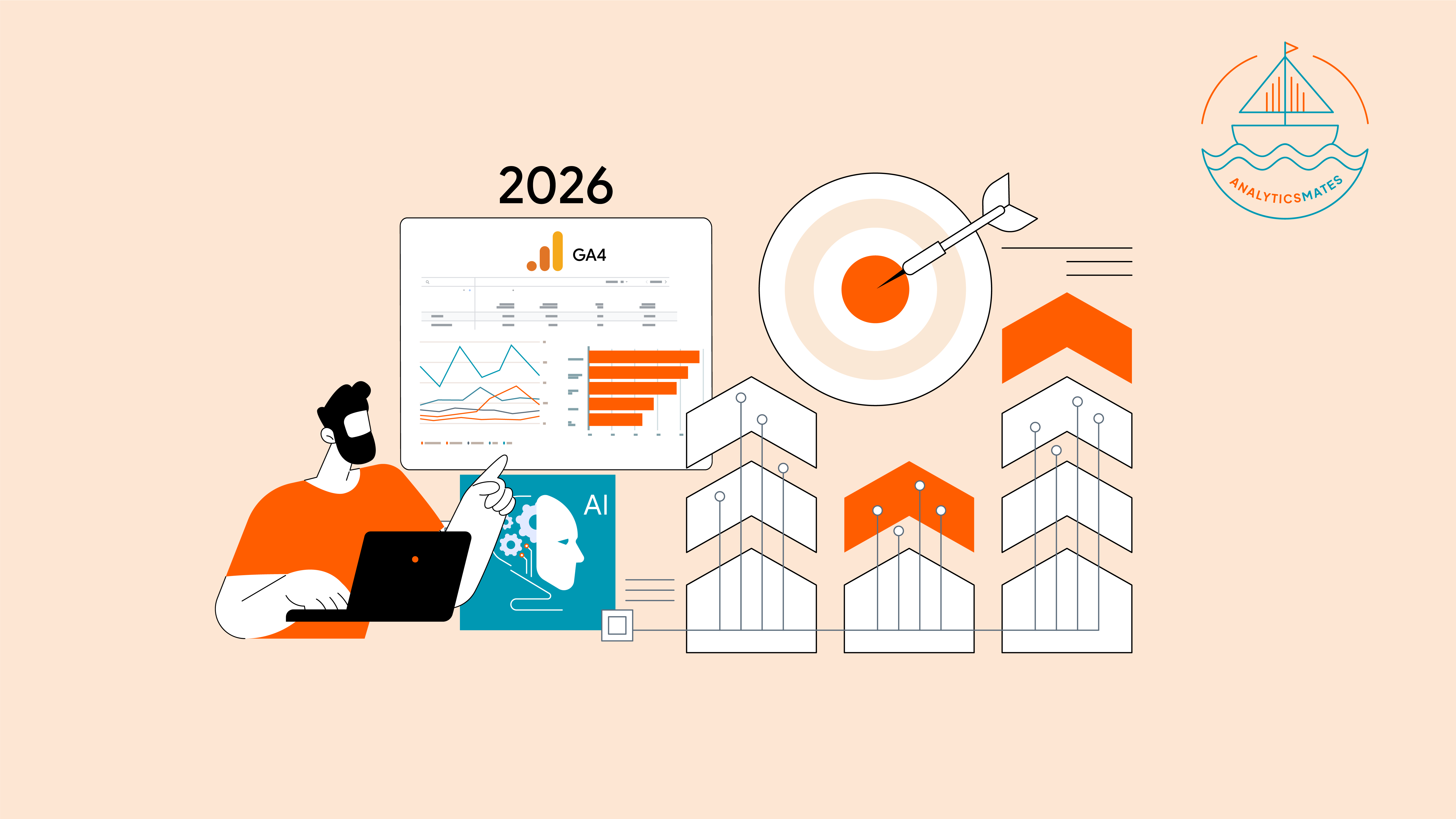Welcome to the final part of our journey on the fundamentals of Google Analytics 4 (GA4). In this post, we will be exploring key event data (f.k.a conversions), which are among the most crucial data types in GA4. Key event data provides insights into how many users are performing desired actions on your website or app, such as making a purchase, signing up for a newsletter, or downloading a white paper.
In Q2 of 2024, Google announced a change in terminology, rebranding Conversions in GA4 to "Key Events." Please note that Google is gradually rolling out this feature so it is not yet available for all Google Analytics properties.
Our goal in this blog post is to help guide you about what a key event is, its importance, how to enable an event to a key event and also offer you tips on leveraging key event data to enhance your website or app.
Why is key event / conversion data important?
Key events are crucial in Google Analytics 4 (GA4) because they help you understand what actions users take on your website or app that truly matter for your business goals. It can help you identify which pages or features are most effective at converting visitors into customers. This information can be used to improve your website or app design, content, and marketing campaigns. In addition, here are reasons why this is important.
- Key events prioritize actions that impact your business goals, filtering out less important data for clearer analysis.
- It helps track which marketing channels drive users to complete key actions, helping you optimize your marketing spend.
- Analyze user behavior before and after key events to identify areas for improvement in your website or app.
- Ensure consistent conversion tracking across GA4 and Google Ads for a unified view of campaign effectiveness.
- Easily see key event data and trends, allowing you to make data-driven decisions for optimization.
Select Events as Key Events
Mark an existing event as a key event in Google Analytics 4:
- In Google Analytics, head to the Admin section.
- Ensure you're working in the correct account and property.
- Within the "Property" column, navigate to "Data Display" and then "Events."
- Find the desired event in the "Existing Events" table. Look for a toggle labeled "Mark as key event" and activate it.
- If the toggle is disabled, you might lack the necessary permissions. In that case, request access to manage key events.

You can simply create a new Key event directly in GA4. Here’s how you do it:
- Go to the Admin section within Google Analytics.
- Make sure that you're working in the correct account and property.
- Navigate to "Data Display" followed by "Key events" within the "Property" column.
- Click the button labeled "New key event."
- Assign a clear and descriptive name to your key event based on its purpose.
- Click "Save" to finalize the creation of your new key event.

Track Key Events (Conversions) in GA4 with Google Tag Manager (GTM)
This guide assumes you're already using GTM to send event data to GA4. If you need help creating event tags in GTM, check out our blog post on "GA4 GTM Event Creation Techniques".
Once the event has been created and is properly tracked in your GA4 property, you can mark it as a key event by following the steps outlined above.
Leveraging Key Events for Lead Generation and E-commerce
Google Analytics 4 (GA4) empowers you to understand user behavior and optimize conversions for your website or app through key events. These important actions can be tailored to your specific goals, including lead generation and e-commerce.
E-commerce:
Track key events throughout the purchase journey. This could include adding items to cart, initiating checkout, completing a purchase, and any other relevant steps.
Benefits:
- Analyze user behavior after adding items to the cart but before purchase to identify drop-off points and streamline the checkout process.
- Track user behavior and product interactions to recommend relevant items and personalize the shopping experience.
- Analyze which marketing campaigns drive the most sales and identify the most effective ones for your e-commerce business.
When you set what type of website goal you aim for in GA4 configuration - Lead Generation or eCommerce, you are offered a list of pre-built events. Here is a list of pre-built GA4 events for eCommerce:
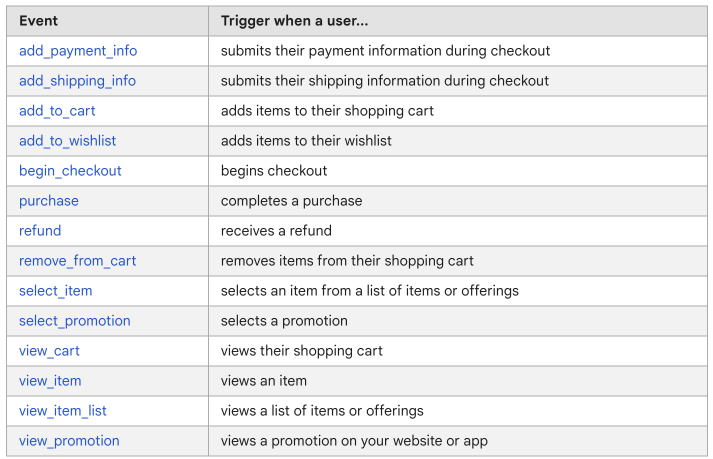
And here is a list of pre-built GA4 events for Lead Generation:
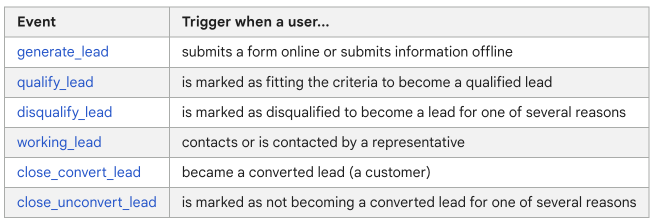
Lead Generation:
Identify key events that represent successful lead generation actions. This could include form submissions for newsletter signups, ebook downloads, webinar registrations, or any action where a user provides their contact information.
Benefits:
- Analyze which marketing channels (social media, email, etc.) drive the most signups, allowing you to focus your efforts on the most effective ones.
- Analyze user behavior before and after form submissions to identify any roadblocks or areas for improvement in your forms.
- Use additional parameters with your key events to capture information like demographics or content interests. This helps you understand the quality of leads generated.
Overall: By using key events for lead generation and e-commerce, you gain valuable insights into user behavior that allows you to:
- By understanding what actions lead to conversions, you can optimize your website or app to encourage those actions.
- Tailor your content and marketing messages to different user segments based on their behavior and interests.
- Use key event data to inform your marketing strategies and resource allocation for maximum impact.
What’s new with key event in GA4
Google Analytics recently introduced two new metrics for key events, providing deeper insights into how often these crucial actions occur.
- Session Key Event Rate: This metric focuses on sessions. It tells you the percentage of sessions where a user performed a key event. In simpler terms, it indicates how often a desired action (like a purchase or signup) happens within a single visit to your website or app.
- User Key Event Rate: This metric focuses on users. It tells you the percentage of unique users who performed a key event during any of their sessions. This provides insight into how many individual users take a desired action, regardless of how many visits it takes them.
By analyzing both metrics, you can get a more complete picture of your conversion funnel and identify areas for improvement.
Frequently asked questions
How long does it take for a key event to be tracked?
It can take some time for a conversion event to be tracked in GA4. This is because GA4 needs to collect enough data before it can start generating meaningful reports. In general, it is recommended to wait at least 7 days before analyzing conversion data in GA4.
Can I track multiple key events / conversions for the same user?
Yes, you can track multiple conversion events for the same user in GA4. This is useful if you want to track different types of conversions, such as purchases and lead generation form submissions.
How do I know if a key event is being tracked correctly?
Use the GA4 DebugView. To use the DebugView, go to the Admin tab and click on DebugView. Start firing the events on your website - Check the DebugView and it will show you if the conversion tag is installed correctly and if it is firing correctly.
Use the Realtime report: This report shows you the number of conversions that occurred in real time. To use it, go to the Realtime report in GA4 and click on the Conversions card. The event count should be increasing over time if the conversion event is being tracked correctly.
Check the Conversions report: This report shows you the number of conversions that occurred during a specific time period, as well as the conversion rate. If the number of conversions is not what you expected, it may be a sign that the conversion event is not being tracked correctly.
How can I track conversions from mobile apps in GA4?
GA4 provides a mobile app tracking solution through Firebase, which allows you to track user interactions, conversions, and in-app events. You'll need to integrate the Firebase SDK into your mobile app and set up events accordingly.
Final Words
This concludes our deep dive into key events, formerly known as conversions, in Google Analytics 4 (GA4). We've explored their importance in understanding user actions that drive business success, along with methods for creating and managing key events. We've also seen how leveraging key events for lead generation and e-commerce can empower you to optimize your website or app for maximum conversions.
Key events act as a compass, guiding you towards user actions that truly impact your business goals. By prioritizing these important actions, you gain a clear picture of your conversion funnel and identify areas for optimization.
So we encourage you to learn further about the power of key events in GA4. Explore their functionalities, leverage them strategically, and unlock a deeper understanding of your users. With this knowledge, you can optimize your website or app, personalize the user experience, and ultimately achieve your business objectives.
Thank you for reading!
We're always looking for ways to improve our Google Analytics 4 blog content. Please share your feedback so we can make it even better.
See Article Images