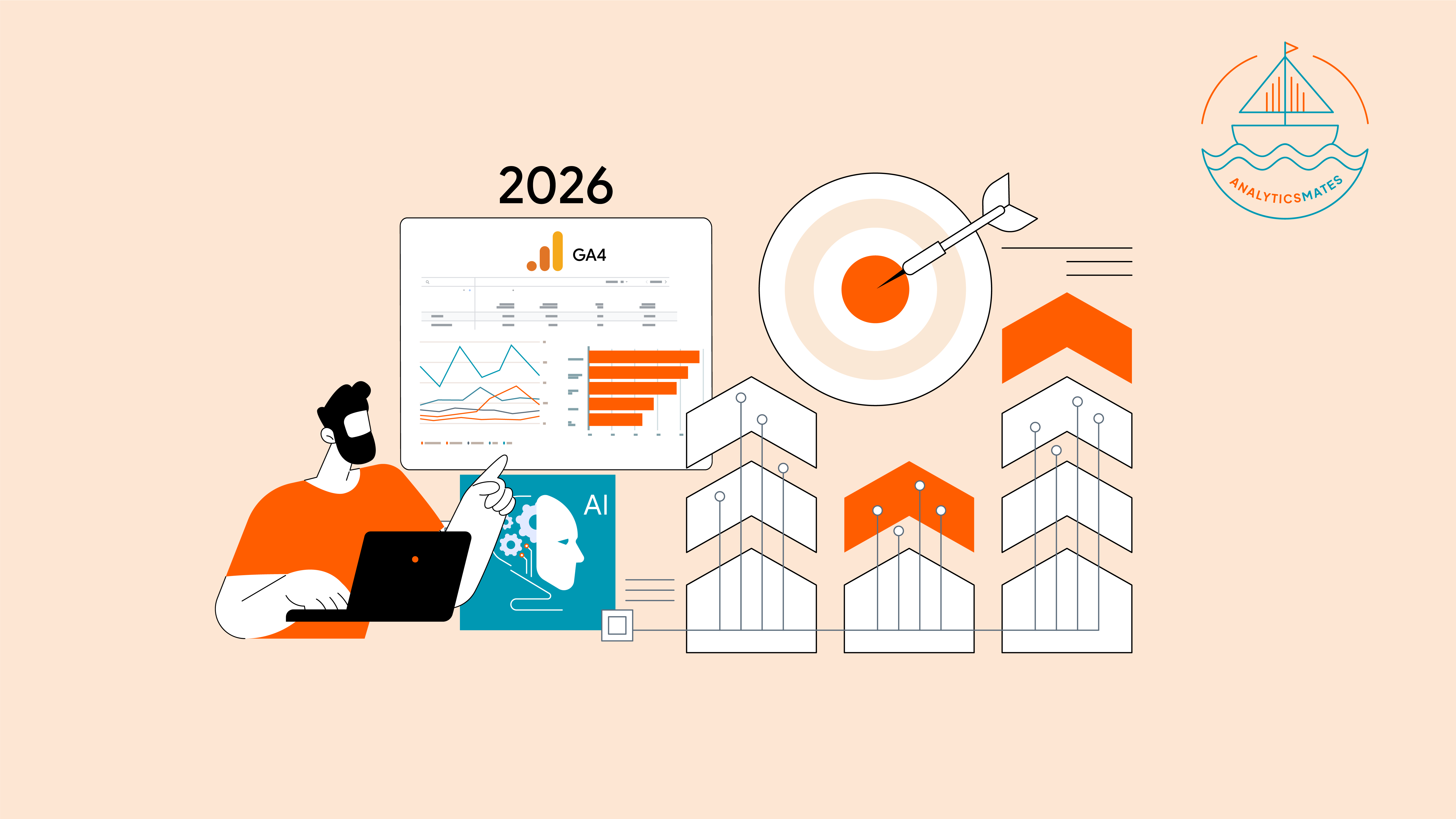Another sales event is coming, the Amazon Prime Day and it's one of the biggest online shopping moments of the year. This is a huge opportunity for merchants and e-commerce brands across the board. This event will surely boost high-intent traffic and also those shoppers who are actively looking for deals. It's the perfect time to tighten up your tracking, measure what matters, and turn that traffic into meaningful insights.
In this blog post, we’ll share with you some of the things you need to know if you’re running promotions, email campaigns, or paid campaigns around Prime Day. We’ll discuss things like needing to ensure that you’ve set up Google Analytics 4 properly. This will help you capture the right campaign data to make sure your eCommerce events are firing correctly.
How to Get Your GA4 Ready for Prime Day
During Amazon Prime Day, consumers are now actively searching, browsing, and ready to buy. This is also your chance to tap into high-intent traffic and reach motivated shoppers to make a purchase. Take this great opportunity to gear up and make sure your campaign setup and analytics tools are working as they should .
To help you get started, we’ve put together a few key reminders and simple checks to guide your setup.
Get Your Campaign Tracking Right with Consistent UTM Setup
Before planning to launch your Prime Day campaigns, make sure every link you’re sharing, whether it’s in emails, social posts, or ads has the right UTM tags. It might seem like a small thing, but missing tags can make it really hard to see what worked in Google Analytics 4.
By using a consistent UTM naming structure, you ensure that traffic from your Prime Day efforts is clearly separated and easy to analyze later. Without this, Google Analytics 4 may lump your campaign traffic into generic sources like “Direct” or “Unassigned,” making it harder to understand what really drove results.
Here’s what a solid UTM setup might look like:
- utm_source = facebook
- utm_medium = paid_social
- utm_campaign = prime_day_2025
- utm_content = carousel_ad1
This structure helps you identify exactly which channel and creative worked best. It also gives you a clearer view of how each touchpoint contributed to conversions across your site.

Step-by-step UTM setup checklist:
- Define your naming convention
Ensure names are clear and consistent. Use underscores instead of spaces to avoid tracking issues. - Use a UTM builder
Tools like Google’s Campaign URL Builder help reduce manual errors and standardize your tags. Or you can simply use this UTM Builder and Framework that we created in the past. - Track your UTM usage internally
Keep a shared spreadsheet or tracker where your team logs every UTM used. This prevents overlap and maintains consistency. - Test links before publishing
Click through your UTM-tagged links and confirm they appear correctly in GA4’s traffic acquisition reports.
Tagging with UTM parameters is important during Prime Day tracking. If it has been done properly, you can easily measure which of your campaigns are performing, improve your post-event analysis, and help you strategize for future promotions. For more information about setting up UTM parameters, you can check out our previous blog post here.
Build GA4 Explore Reports for Deeper Insights
If you want to really understand how your Prime Day campaign is doing, Google Analytics 4 can help, but the standard reports only show part of the picture. You can try using the explorations reporting in GA4. That’s where you can dig into the details and find insights that help you make smarter moves during the sale and even after it’s over.
Here’s how to build a GA4 Explore report specifically adapted for discount or sales campaign tracking on Prime Day:
1. Start with a blank Explore report
In GA4, head to the "Explore" tab and select a blank report. Give it a clear name like “Prime Day 2025 Discount Campaign Report.”
2. Set your breakdowns (Metrics and Dimensions)
Use dimensions like source / medium, session campaign, page path, and device category. These breakdowns help you see how users interacted with your promo pages and where the traffic came from, whether it’s from paid ads, email blasts, or organic channels promoting a specific discount.
3. Choose your metrics with a promotional lens
For discount-driven campaigns, focus on metrics that measure intent and purchase activity:
- total users
- Sessions
- session conversion rate
- average engagement time per session
- item views
- add to carts
- purchases
- item revenue
These give you a detailed look at how well your discounts are performing not just how many people saw them, but how many acted on them.

4. Apply filters to isolate campaign traffic
Use filters like session campaign exactly matches prime_day_2025 or any UTM you used for your sale (e.g., prime_day_discount_bundle). This ensures you’re looking at traffic and conversions tied directly to your promotional efforts.

5. Visualize user behavior around your offers
Set up time series charts or bar graphs to view when engagement or purchases spike. This helps identify the most responsive times for your offers, or if certain campaigns underperformed when compared to others.
Remember that you’re not just counting clicks when using Explorer reports. You’re gaining clarity into how users behave, where they came from, and how close they are to taking action and converting. If you want to learn more about what Explorations report can do for you, you can check out our previous blog post here.
Caveat
Exploration (Explorer) reports like the standard reports in GA4 are not real-time. They rely on more complete, processed data, which is updated based on data freshness intervals. Depending on your property’s size and activity, this can range from several times a day (intraday) to 12- 24 for daily processing, or even 48 hours for larger datasets.
Because of this delay, Explore reports are best used for pre and post–Prime Day analysis. Use them before the event to confirm your tracking setup is accurate and aligned with your goals, and after the event to evaluate campaign performance and user behavior in more detail.
Keep a Pulse on Prime Day with GA4’s Real-Time Reports
GA4 Real-time report should be able to provide you basic details about your live Prime Day campaign. This report will help you monitor how Prime Day visitors are engaging with your site as it happens. It should be able to track active users and identify which campaigns are working.
Here’s how to make the most of the GA4 Real-time report during Prime Day:
1. Access the Real-time report
From your GA4 dashboard, click on "Reports" then select "Real-time."
2. Watch your active users
See how many users are on your site right now. A sudden spike could mean your campaign just went live or got shared widely. You can also filter the report to only show data from your campaign. You can use your UTM parameters (for example source / medium).

3. Monitor key page views
Look for activity on critical pages like your Prime Day landing page, product detail pages, or any promotional offers.
4. Track live events
Check which events are firing in real time. For example, you can monitor clicks on affiliate links or "Click to Amazon" buttons to see if users are taking action.
5. Review live traffic sources
Understand where your visitors are coming from. Are they arriving via paid ads, organic search, or your latest social post? This helps you evaluate what’s driving results right now.
GA4’s Real-time report lets you monitor how Prime Day visitors are engaging with your site as it happens. But also remember that this only gives you a snapshot of what’s happening at the moment during the campaign being live. For deeper analysis, you’ll have to leverage either the GA4 standard report or the explorations report.
Make Sure GA4 and Shopify Are in Sync Before Prime Day
If you’re using Shopify, Prime Day is a big chance to boost sales, but only if your Google Analytics 4 (GA4) tracking is set up the right way. Whether you're using Google Tag Manager or Shopify’s built-in GA4 connection, make sure the key events, like add-to-cart, begin checkout, and purchase, are being tracked correctly.
When your tracking works, you’ll know exactly what’s bringing in sales. If something’s off, though, you could be missing important data and won’t know where customers are dropping off. I’ve had it happen before one small tracking issue during a big sale caused a lot of confusion.
Here’s a simple checklist to help you check your GA4 setup on Shopify:
- Test GA4 tracking with Preview mode
If you’re using Google Tag Manager, launch GTM’s Preview mode and run through your storefront as a customer would. For native integrations, use GA4’s DebugView to see incoming events. - Confirm that essential events are firing
You should see the following eCommerce events tracked correctly in GA4:- add_to_cart
- begin_checkout
- purchase
- Look out for drop-off signals
If users are adding items to their cart but not starting checkout, or starting checkout but not completing a purchase, this could indicate a friction point in your funnel. - Check your data in GA4 reports
Go to Reports > Monetization > E-commerce purchases. Here, you can confirm whether product views are turning into purchases and at what stage users are dropping off.
Remember that even a small tracking issue can distort your understanding of what's really happening on Prime Day. Take time to ensure everything is working ahead of time. This could save you from lost insights and missed opportunities during the event.
FAQs
Do I need to create a separate GA4 property for Prime Day?
A: No, but you should set up separate campaigns using UTM parameters to isolate performance.
What’s the best UTM structure for Prime Day emails?
Use something like: utm_source=newsletter&utm_medium=email&utm_campaign=prime_day_2025.
How do I check if GA4 is properly integrated with Shopify?
A: Use Google Tag Assistant or real-time GA4 reports to confirm events are firing.
Can I use the same Explore Report setup from Black Friday?
A: Absolutely. Just update the campaign filters and date ranges for Prime Day.
Is GA4 predictive enough to spot buying trends for Prime Day?
A: It can surface patterns in engagement and conversion, but it’s best paired with historical data and fast iteration.
What happens if I forget to tag a campaign?
A: It may show up as “Direct” traffic, which makes it hard to analyze performance later.
Do I need Looker Studio for better reporting?
A: It helps, especially for visualizing UTM performance and funnel drop-offs, but GA4 Explore alone can still be powerful.
Should I pause non-Prime campaigns during this period?
A: Depends on your budget and goals, but if Prime Day is your priority, shift focus there.
Can GA4 track Prime Day landing page performance separately?
A: Yes, as long as you segment by landing page or use specific URLs per campaign.
Conclusion
Prime Day isn’t just about big sales. It’s also a great time to collect helpful data that you can use long after the event is over. I’ve seen brands do really well just because their Google Analytics 4 (GA4) setup was ready. It helped them adjust ads quickly, see what was working, and follow up with people who didn’t finish their purchase. If your setup isn’t right, you’re guessing. But if it is, you can make smarter choices for the rest of the year.
So don’t wait. Check your setup, make sure your UTM tags are in place, and start building those Explore reports now. And if you need more help, go back to our Black Friday setup and GA4 guides. Let’s make this Prime Day your most successful one yet.
Thank you for reading!
We're always looking for ways to improve our Google Analytics 4 blog content. Please share your feedback so we can make it even better.
See Article Images