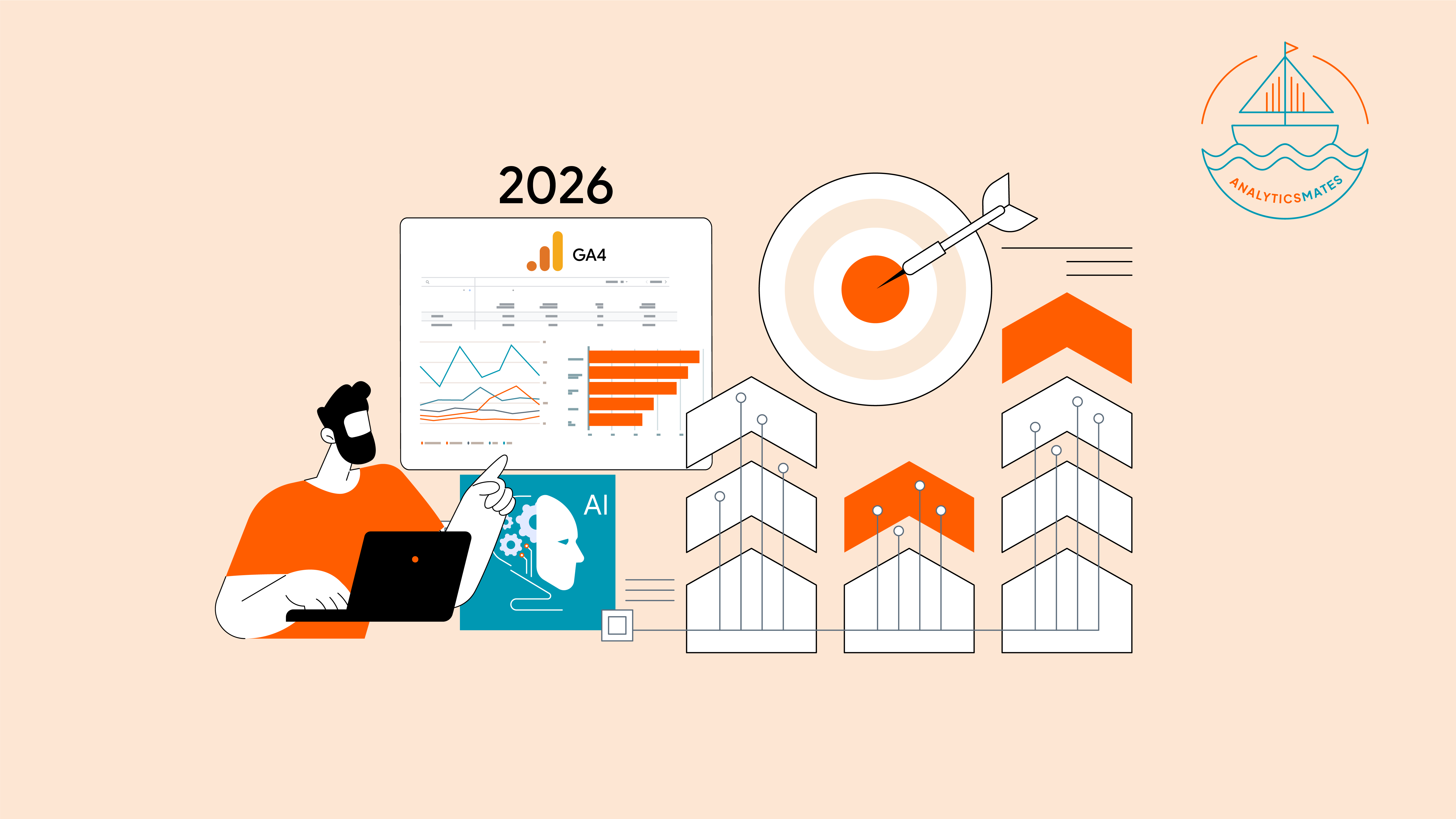Several tools provide various approaches to SEO, from basic to advanced, each offering analytics and reporting features to track the effectiveness of strategies and gain deeper insights into the audience. In our view, while these tools are valuable on their own, their efficacy can be further enhanced when integrated with Google Analytics 4 (GA4).
That is the goal for this new blog post, we’ll cover how you can integrate your Google Search Console (GSC) with Google Analytics 4 (GA4). Currently, Google Search Console is the primary SEO tool that integrates directly with GA4. Once you’re able to link these platforms you’ll have a more comprehensive view of your website’s organic performance.
Important Tools to Get Started
Google Search Console helps you understand how your website appears in Google Search results. It shows important metrics like impressions (how often your site appears in search) and clicks (how often people click on your site), helping you track performance and improve your search visibility. Click this link to get started with Google Search Console (GSC).
Google Analytics 4 helps you understand what visitors do once they land on your website. It tracks their journey, including how they arrived, which pages they visit, and how long they stay, giving you insights to improve user experience and achieve your goals. Start with GA4 here.
If you're not familiar with these tools yet, we recommend exploring them first. This will help you get comfortable with their features and better prepare you to make informed decisions about your next steps.
Here’s a step-by-step guide to link these two platforms:
How to integrate GA4 with Google Search Console
- In Google Analytics, click Admin.
- Make sure you are in the correct account and property.
- In the Property column, under PRODUCT LINKS, click Search Console Links.
- In the link table, click Link.
- If you are a verified owner for one or more Search Console properties, in the row for Link to Search Console properties I manage, click Choose accounts, then select the account you want to link your property to.
- Click Confirm.
- Click Next.
- Select the web data stream for your site.
- Click Next, then review and submit your configuration settings.
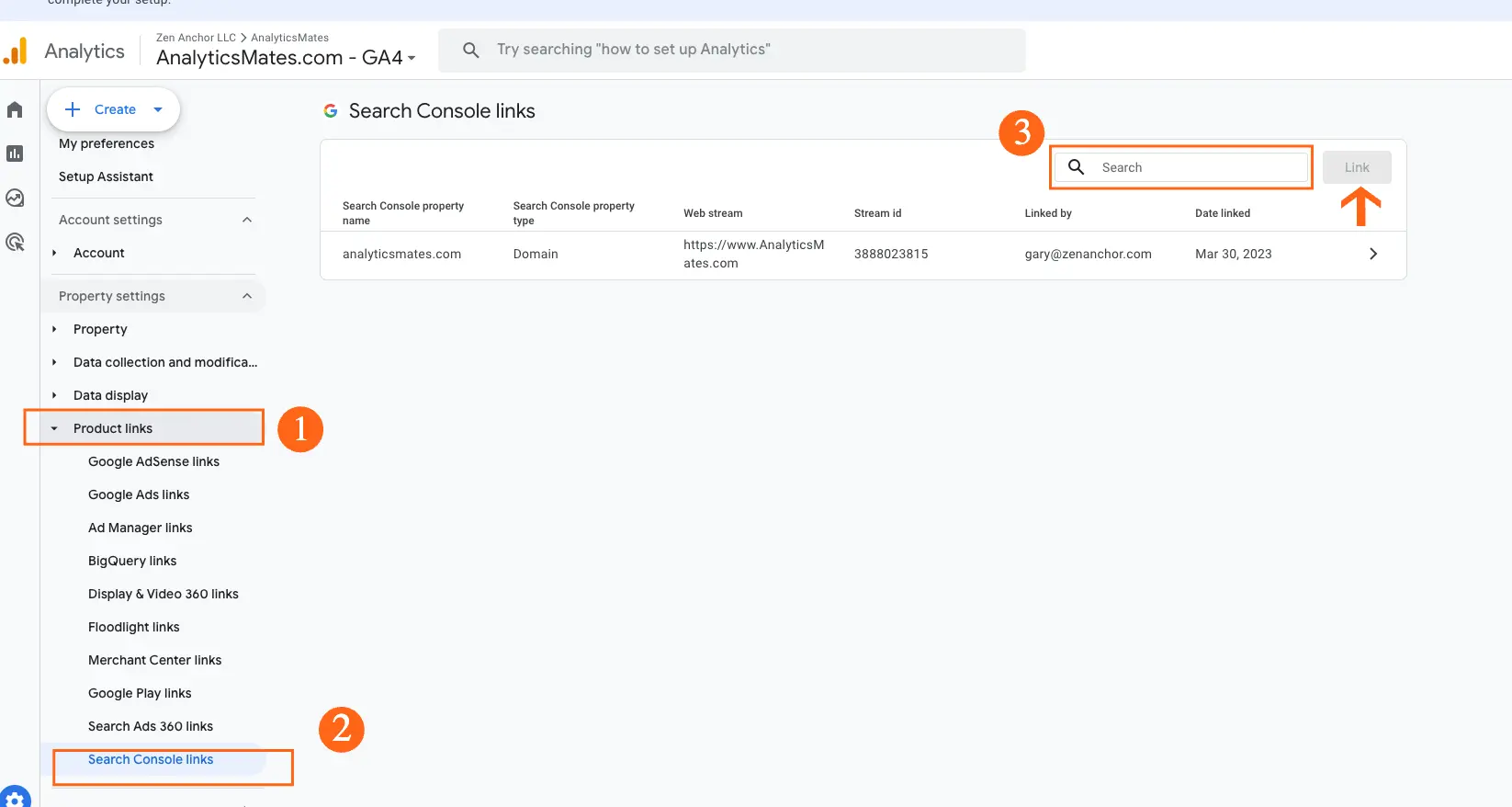
Now, you need to understand that the Search Console’s collection of reports is unpublished by default. After the linking, you must publish the Search Console collection to make it available to everyone with access to the Analytics property. Here are the steps:
Note: You need an Editor role to publish a collection.
- In the left navigation, click Library (at the bottom of the left navigation). If you don't see the Library, you don't have Edit permission.
- Locate your collection card, e.g., "Search Console."
- Click More (three dots - action icon).
- Click Publish.
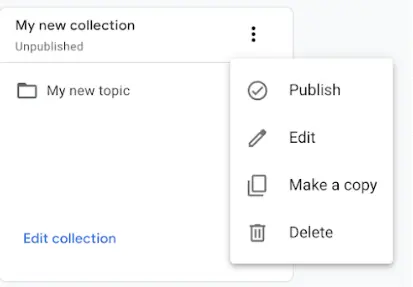
Once the integration is complete, you’ll find two new reports under the Search Console report in Google Analytics 4 user interface:
1. Queries report
2. Google organic search traffic report
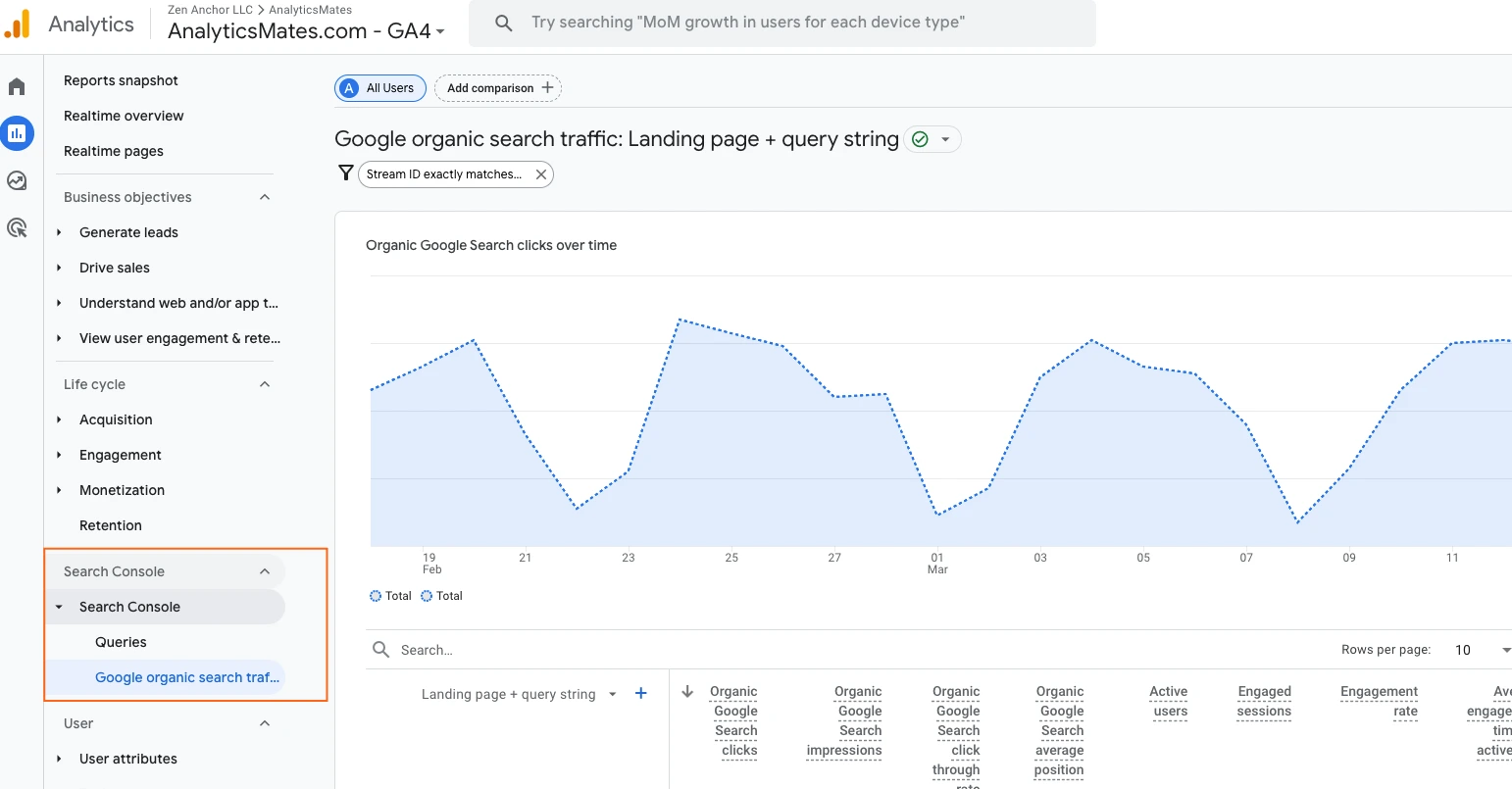
Note: Data is then processed and made accessible in both Search Console and Google Analytics within a 48-hour timeframe.
Search Console → Queries report
This report shows search queries and the metrics from your linked Google Search Console account, such as Clicks, Impressions, CTR and Site Position. We’re not going into the details about these metrics, but you can check out this article if you want to further understand them. Also, note that the dimensions you can use for drill-downs are the same as those in the Search Console (e.g., Landing pages, Countries, Devices, etc.).
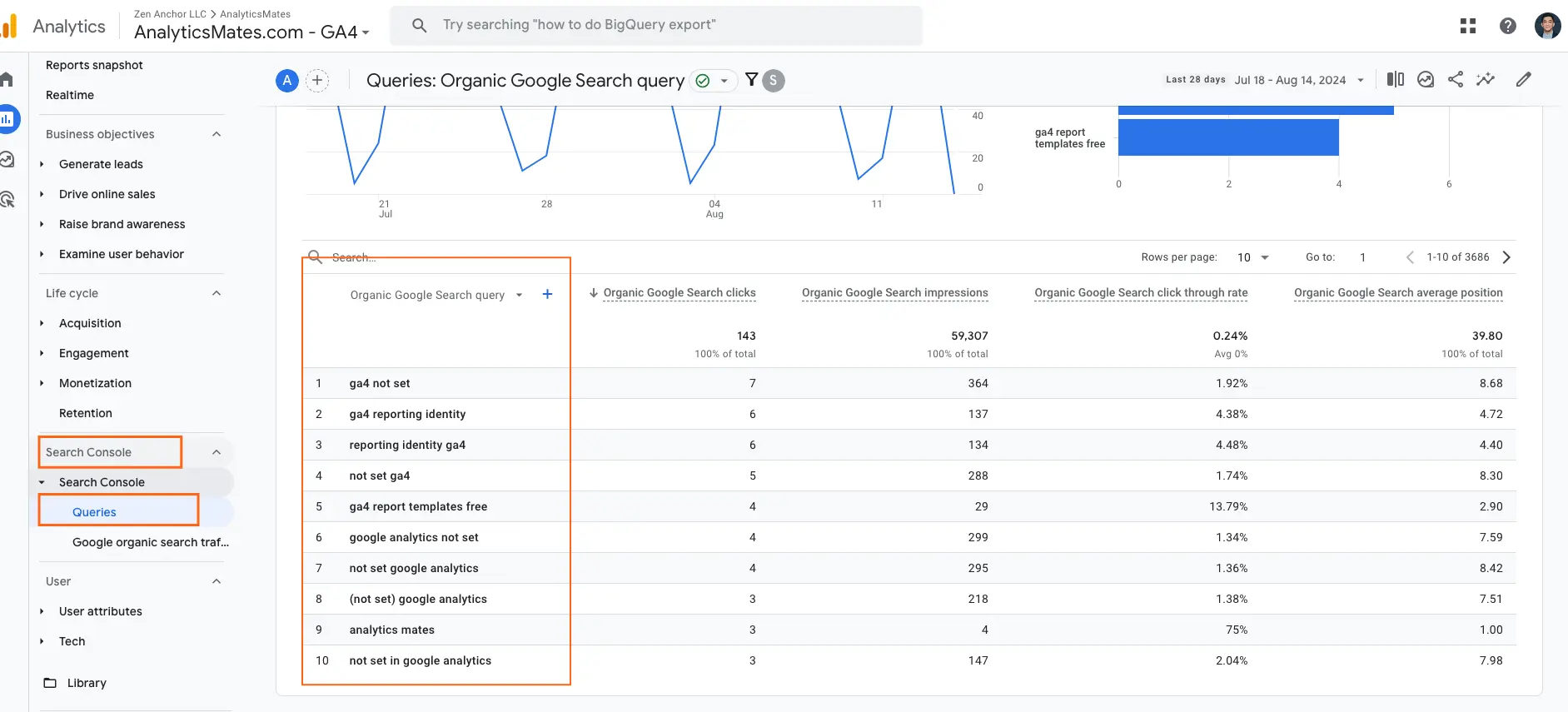
Search Console → Google Organic Search Traffic report
This report focuses more on the site's landing pages, but is based on organic traffic results and metrics from the linked Search Console property.
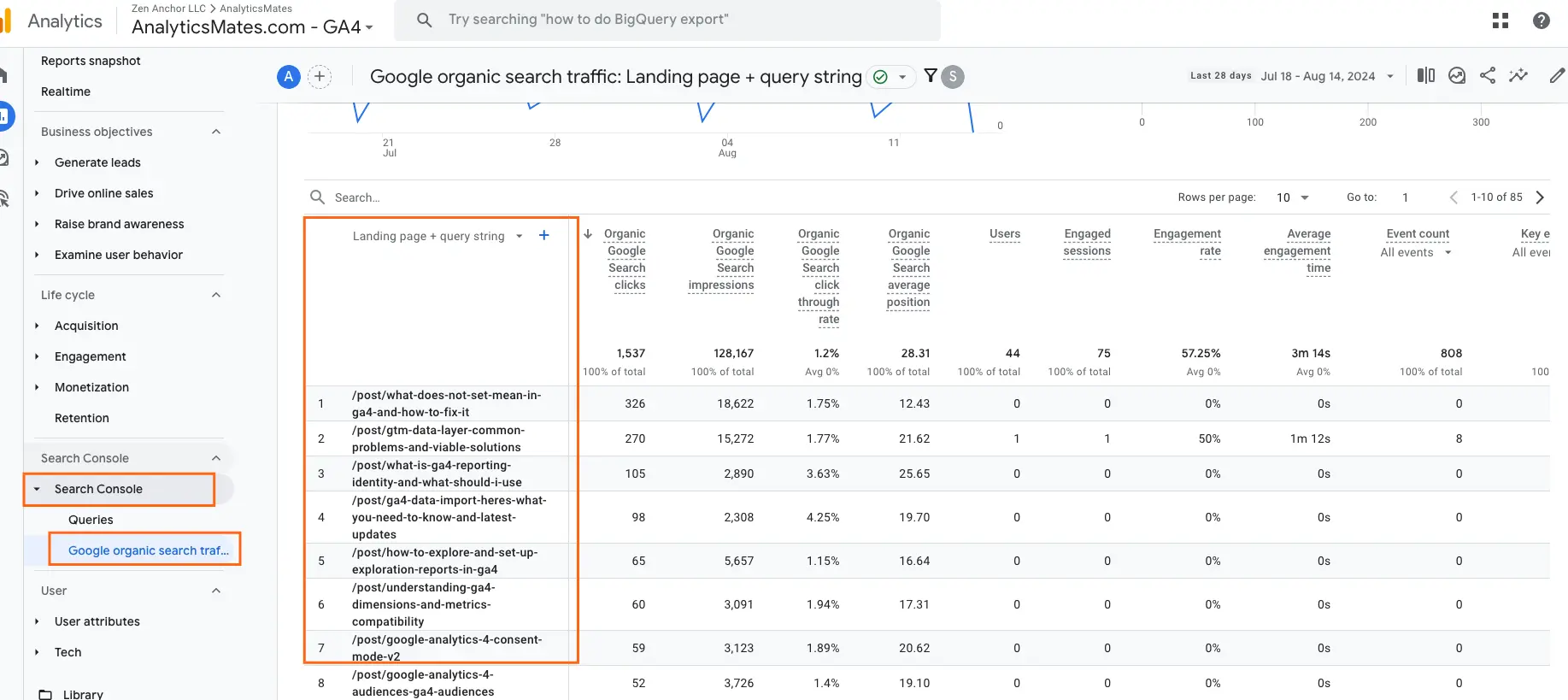
Creating an Organic traffic report in GA4
Beyond these standard Search Console reports, there are some other methods you can use to get deeper insights into specific SEO metrics and better understand your organic traffic. Here are some of the techniques you can adapt:
Generate organic traffic data in Traffic Acquisition report
Using the dimensionSession Default Channel Group equal to Organic Search:
1. Go to Reports → Acquisition → Traffic acquisition.
2. Next, filter the report to include ONLY Session Default Channel Group is equal to “Organic Search”.
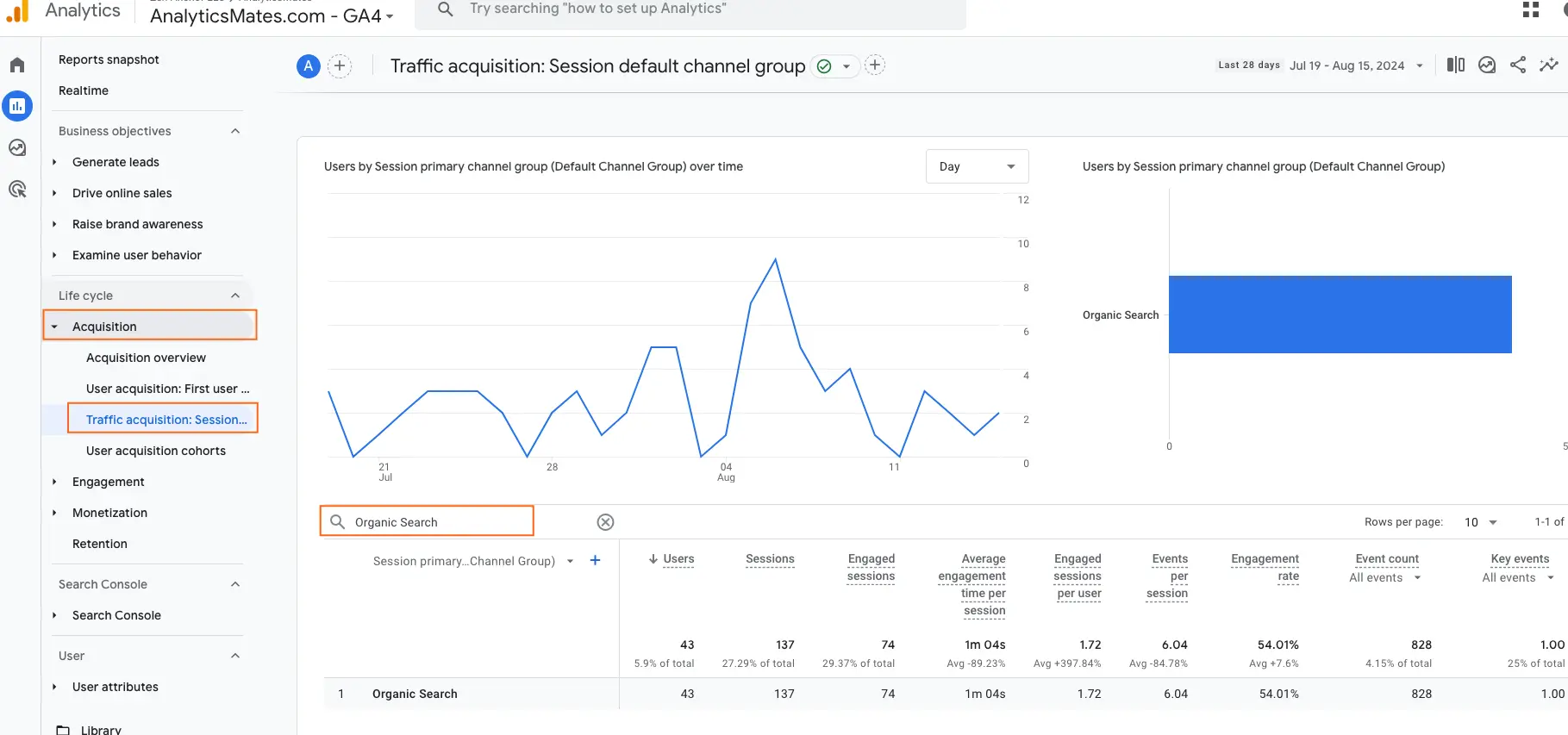
Using the dimension Session source / medium equal to “google / organic”:
3. On the same report, click the dimension drop down
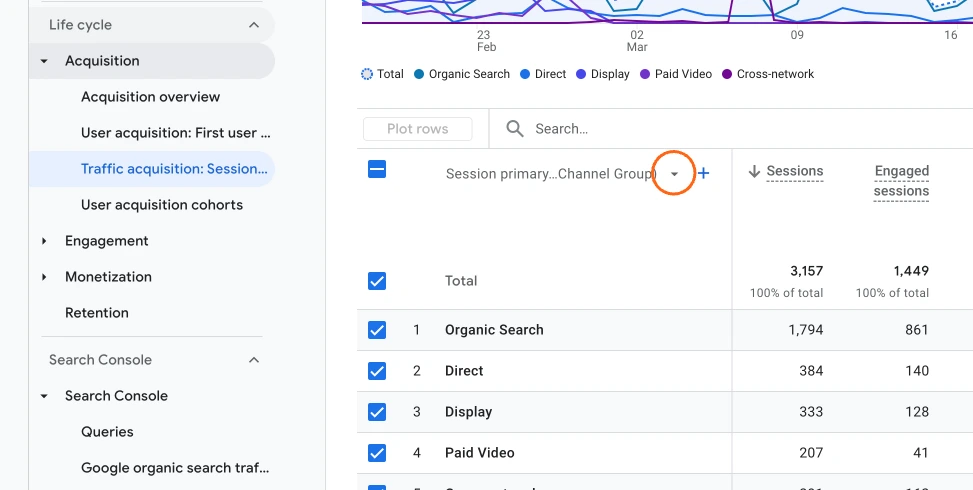
4. Choose the dimension “Session source / medium”.
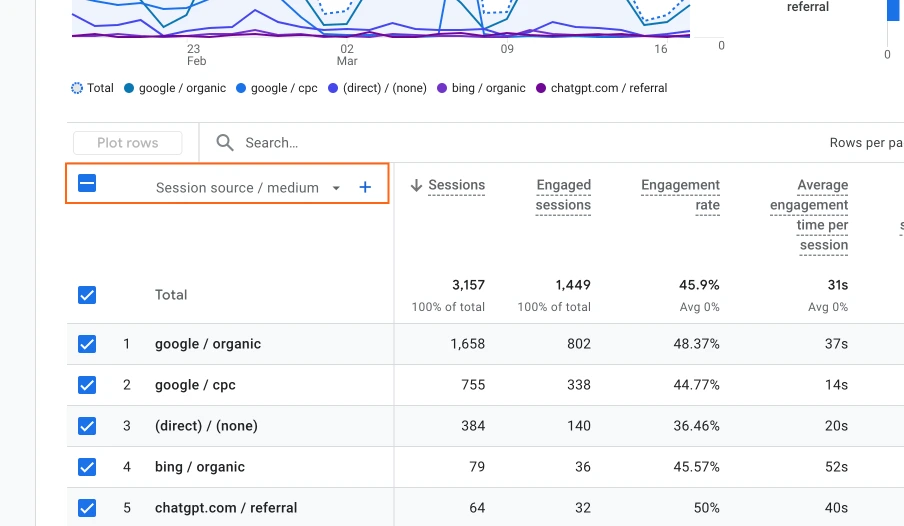
5. Next, filter the report to include ONLY Session Default Channel Grouping is equal to “Organic Search”.
This report offers insights into the volume of organic traffic and user behavior or engagement specifically from organic search results. It helps assess the effectiveness of your SEO efforts and strategies, guiding you in making informed decisions about your next steps. For instance, at Analytics Mates, we focus on creating content with strong keywords to enhance our online presence. By reviewing this report, we can analyze trends in organic traffic and user behavior, which will help us determine whether additional content is needed.
You can turn this report into a permanent part of your property’s Report list by saving it in your library and publishing it in your Reporting section. For detailed instructions, check out our blog post on this topic.
Generating Key Event (Conversions) report by Organic traffic
1. Go to Reports → Engagement → Events
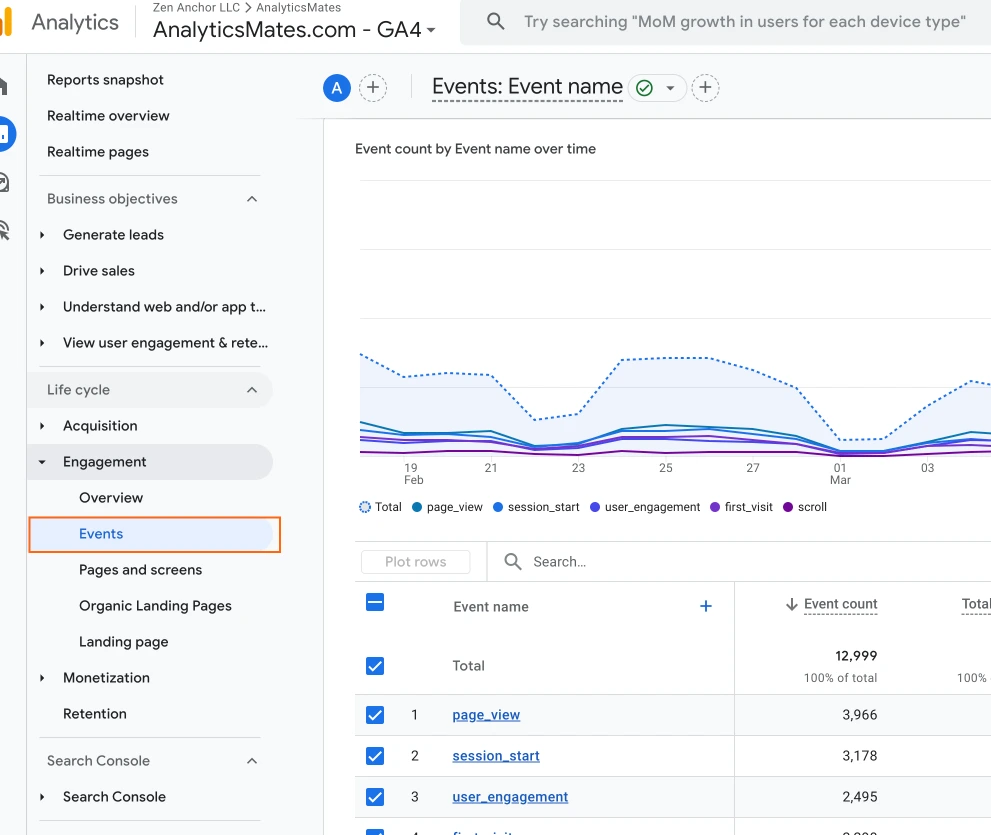
2. Add a new dimension to the report by click the “+” action button:
3. Go to Traffic source → Cross-channel → Session source / medium
4. Filter the report by typing “google / organic” in the search bar.
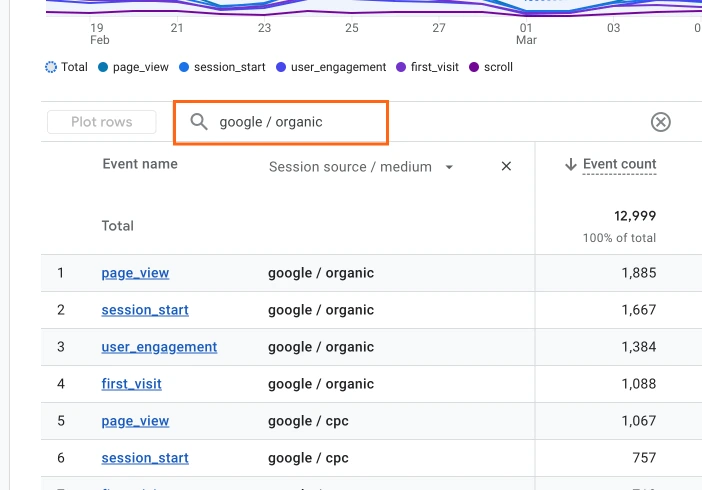
5. The report will show you all key events (f.k.a. conversions) by Organic search
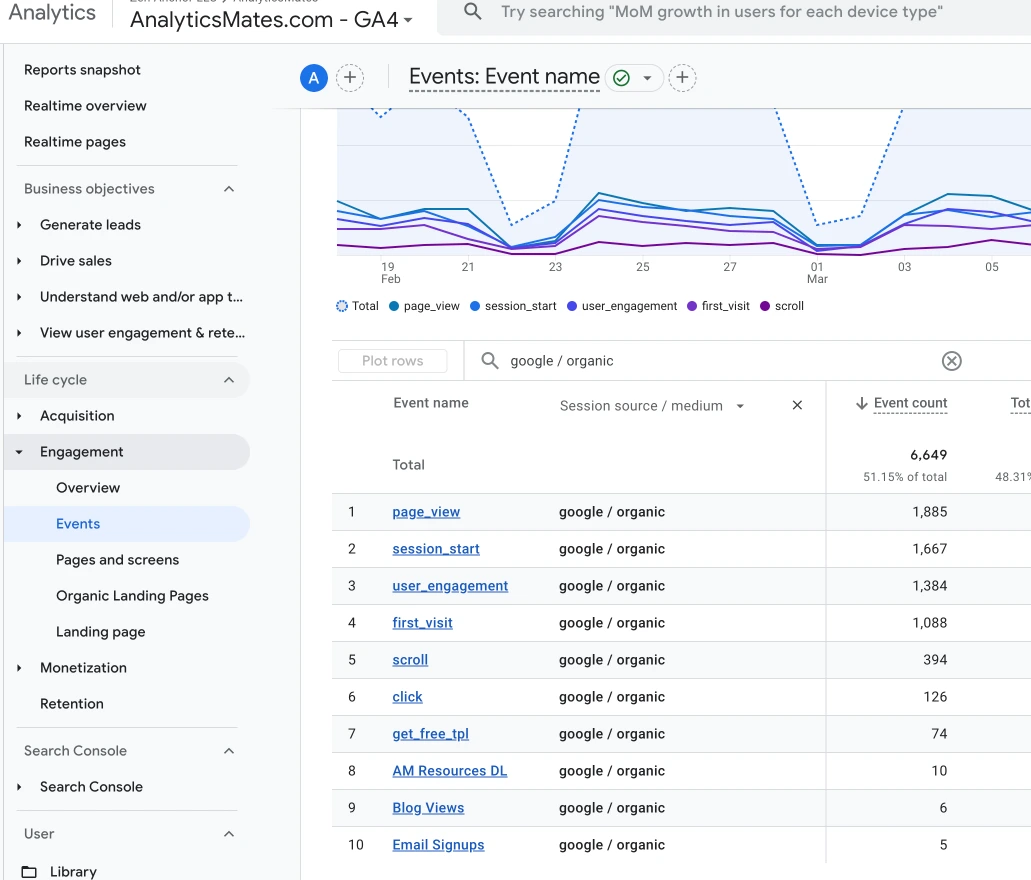
Generate organic traffic data in Landing Page Report
1. Go to Reports → Engagement → Landing Page report.
2. Filter the report by (session or first user) medium equal to Organic.
- To do this, click the ‘add filter +’ button underneath the report title and look up for Session medium or First user medium.
- Match type exactly matches Organic (value).
- Click ‘Apply’
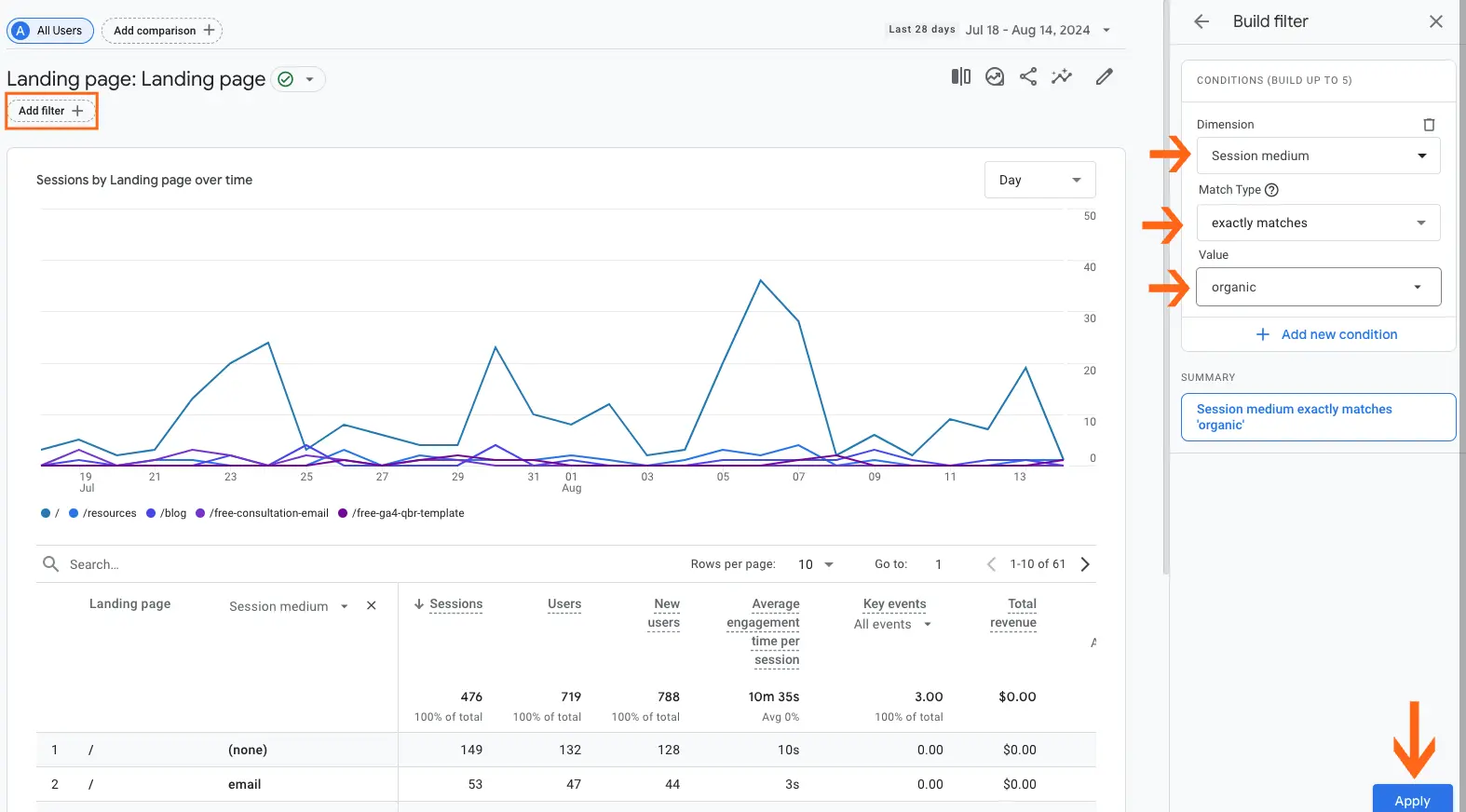
Similar to the User Acquisition report, you can generate a report for your landing pages to understand which pages are most frequently searched by users. This insight can guide you in optimizing those pages and generating more content related to the topics they cover.
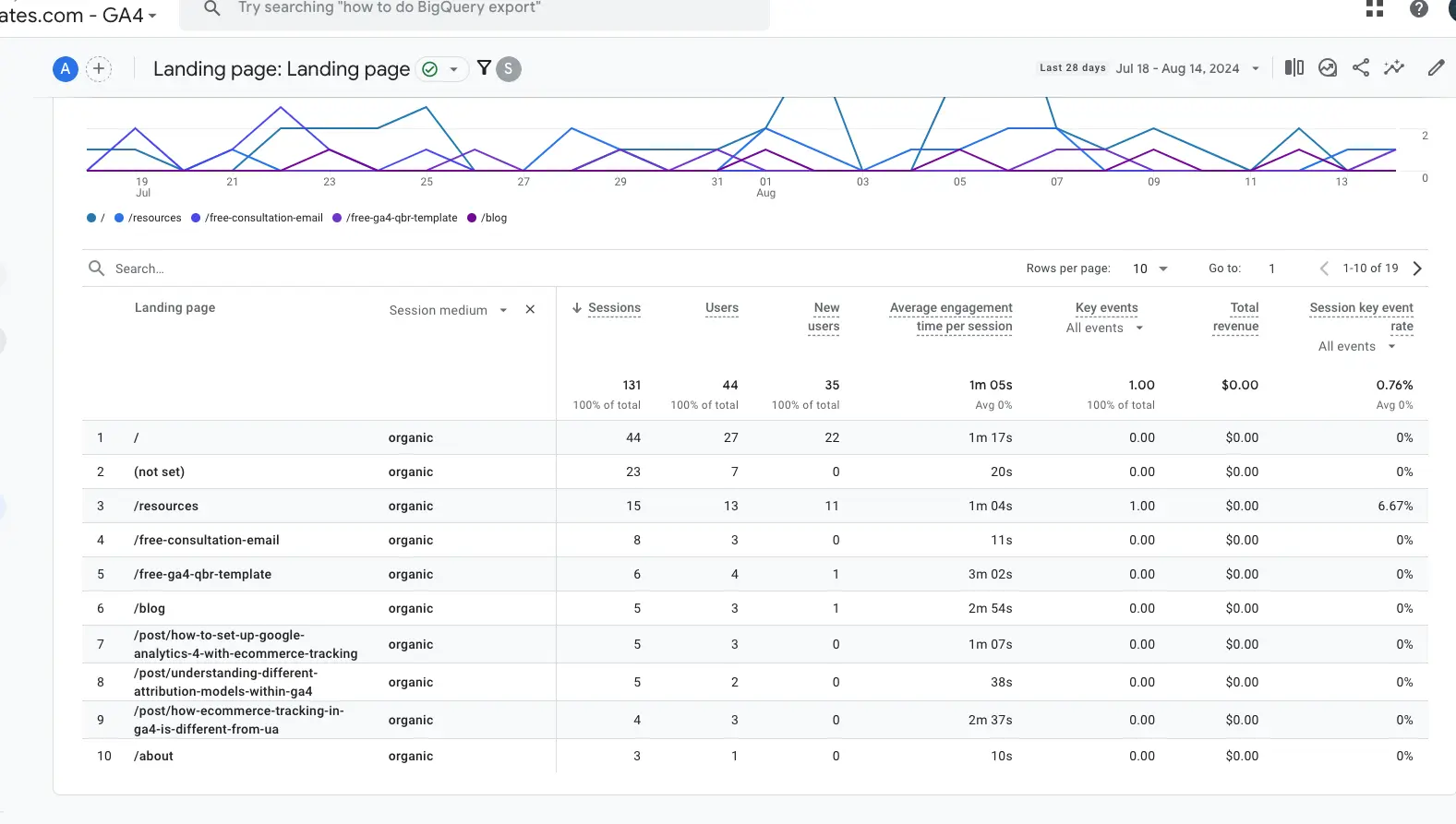
Pages and Screens Report
The Pages and Screens report in GA4 provides a comprehensive overview of the pages users are visiting on your website. It shows which pages are most popular, how often they are viewed, and how users interact with them.By combining this information with engagement metrics like bounce rate and time on page, you can gain deeper insights into the performance of your content. This report becomes particularly valuable when you filter it by organic traffic. By analyzing the performance of your pages based on organic traffic:
- Go to Reports → Engagement → Pages and screens report.
- Filter the report by (session or first user) medium equal to Organic.
- To do this, click the ‘add filter +’ button underneath the report title and look up for Session medium or First user medium.
- Match type exactly matches Organic (value).
- Click ‘Apply’

Demographic Report
Understanding your audience's demographics is crucial for refining your content strategy. By analyzing organic traffic, you gain valuable insights into your users' geographic locations, age groups, and other relevant details. This data is important for identifying your target audience, enabling you to build more content and marketing efforts to resonate more effectively with specific demographics.
- In your Google Analytics account, go to Reports → User → User attributes → Demographic details.
- Add a secondary dimension by clicking the ‘+’ icon and look up for Session medium or First user medium.
- In the search bar above the Primary Dimension, type Organic and press Enter.
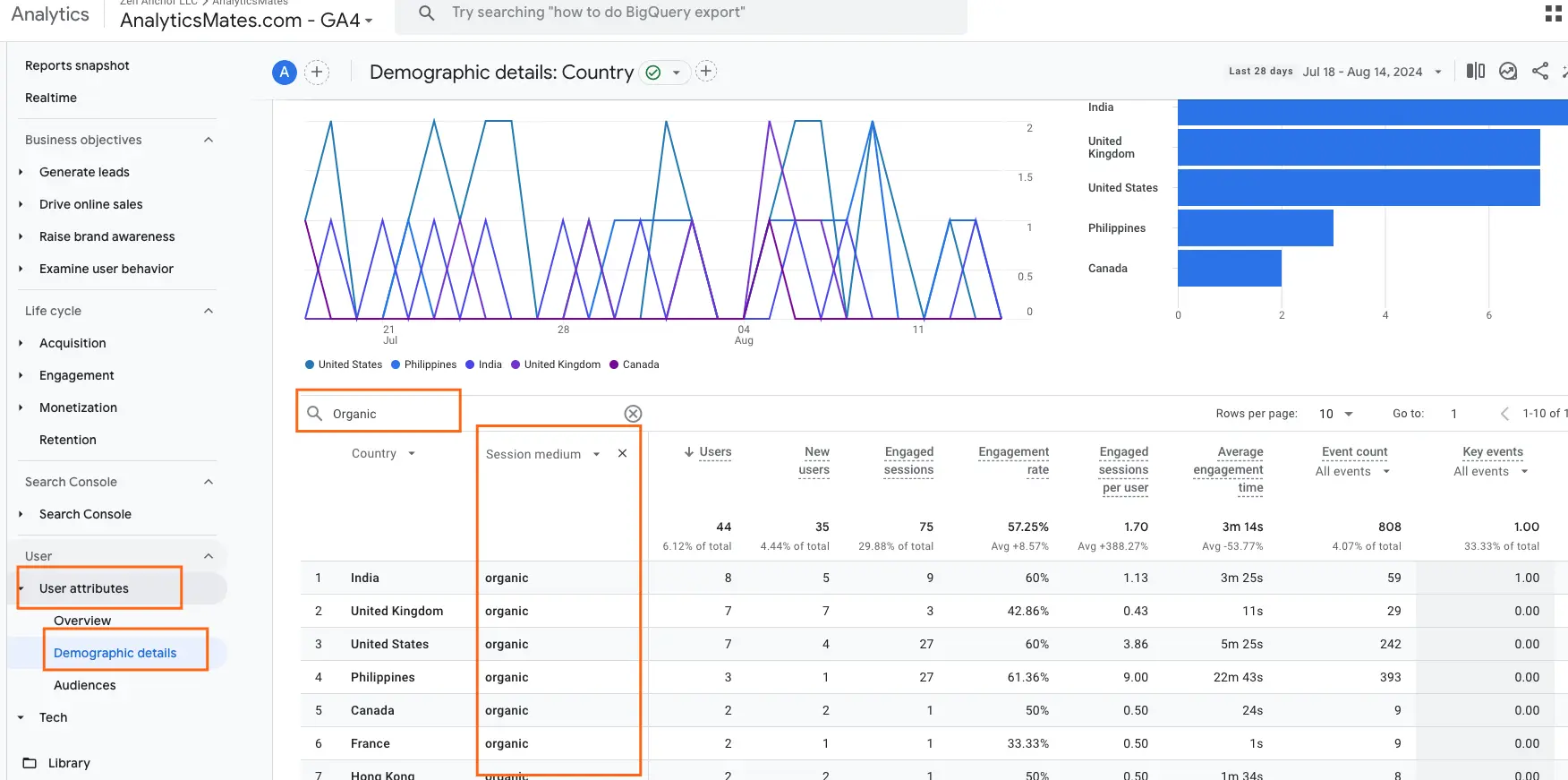
Device Category (Tech) Traffic
Understanding mobile traffic is as important as any other reports. For example, high bounce rates for the mobile category may indicate that your site is not mobile-friendly.
- In your Google Analytics account, go to Reports → User → Tech → Tech details.
- Add a secondary dimension by clicking the ‘+’ icon and look up for Session medium or First user medium.
- In the search bar above the Primary Dimension, type Organic and press Enter.
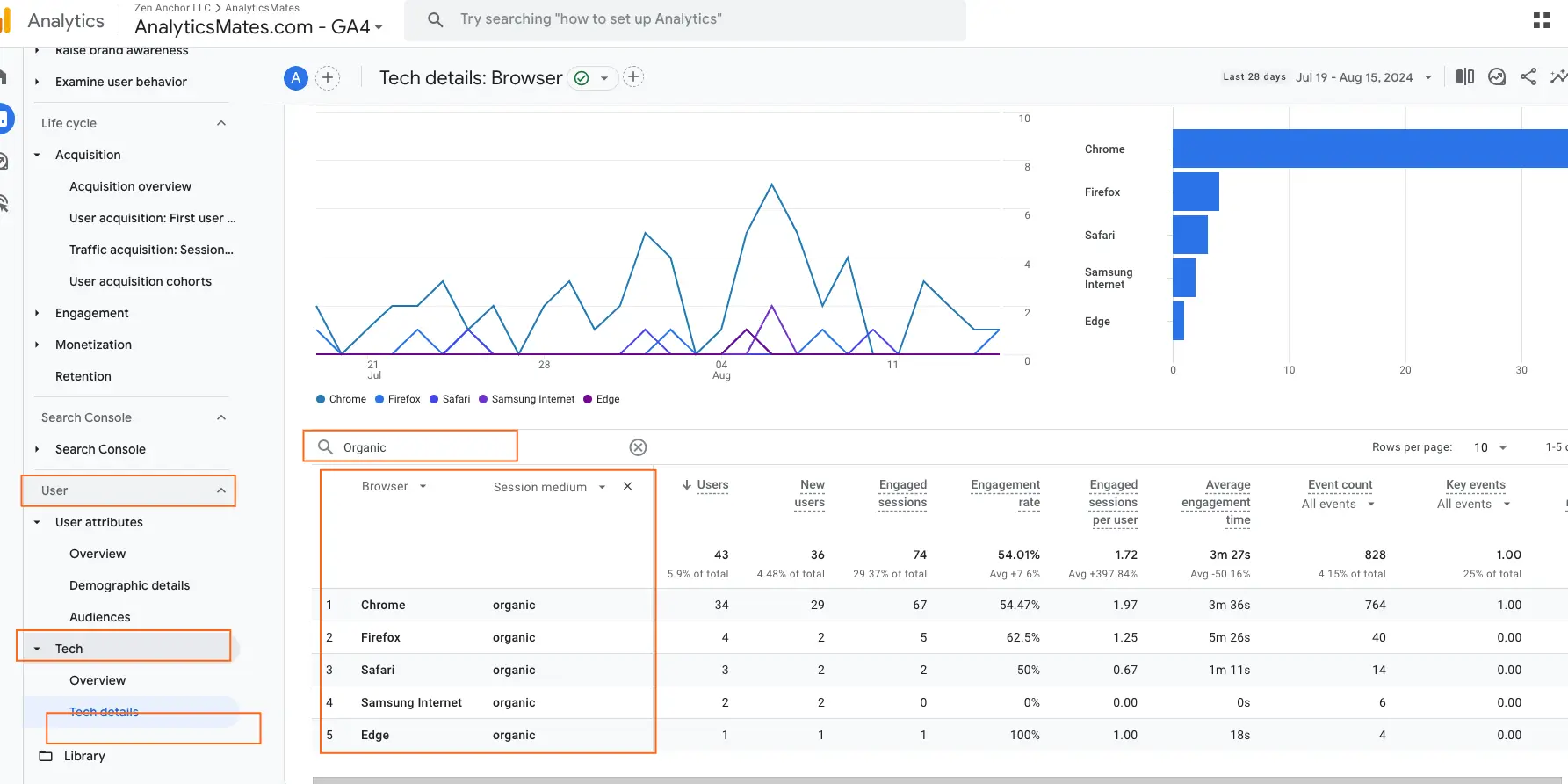
The Key Takeaway
You can do more with GA4 to analyze your organic traffic beyond what's mentioned in this blog post. Besides using the standard Search Console reports, you can explore other GA4 reports and filter them to focus on organic traffic by using dimensions like Session source / medium (google / organic) or Session DefaultChannel Group (Organic Search). This will give you a clearer picture of your website's organic performance.
Using Google Looker Studio to Visualize SEO Report
Analyzing your organic data directly in the Google Analytics 4 UI or Google Search Console is the simplest approach. However, if you prefer a streamlined reporting solution that you can revisit regularly without navigating multiple reports, Google Looker Studio is an excellent option.
By connecting GA4 and Search Console as data sources in Looker Studio, you can easily pull key dimensions and metrics, allowing you to build a powerful, customized dashboard that simplifies your SEO analysis.
Connecting Google Analytics 4 with Looker Studio
1. Go to Google Looker Studio
2. Click "Create" at the top left corner of the page to start a new reportSelect "Report" as your report type.

3. Select "Report" as your report type.
4. Next, connect your report to your data source.
5. In the data source options, search for your GA4 property.
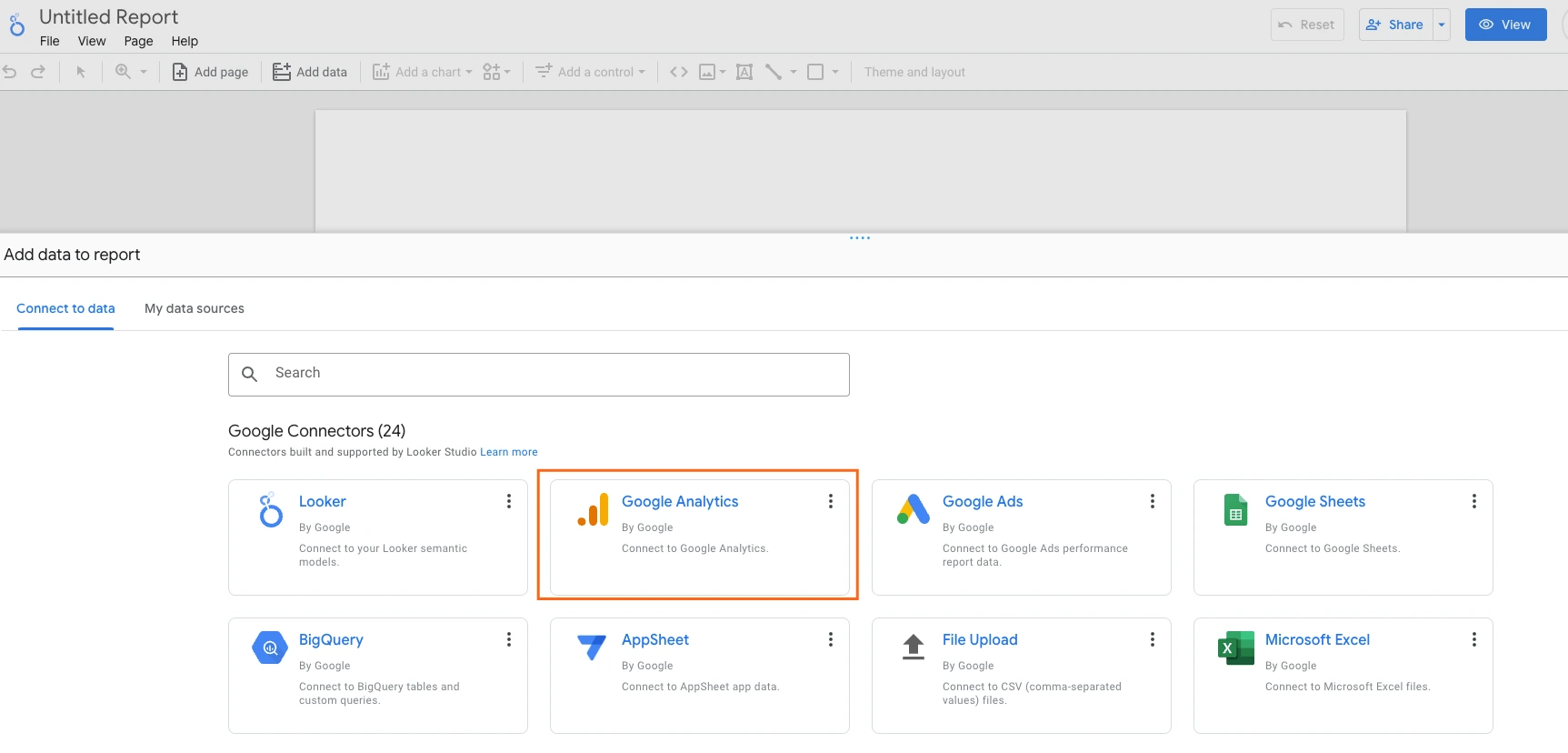
6. Search for your GA4 property that you want to connect to Looker Studio
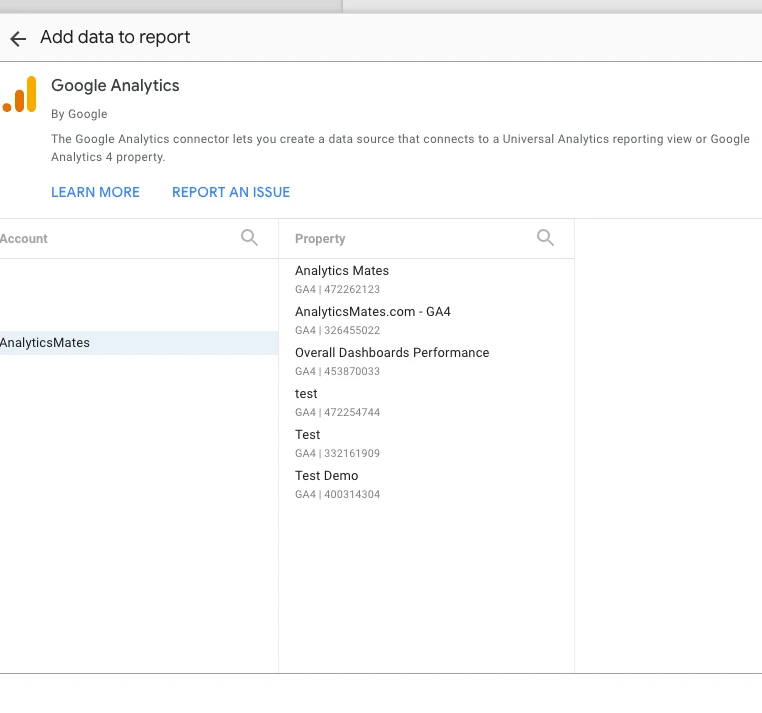
7. Once you’ve found your property, click "Add" to connect it to your report.
You can now access and use all available metrics and dimensions from your GA4 property in the report. The data displayed will reflect the information directly from your Google Analytics 4 account.
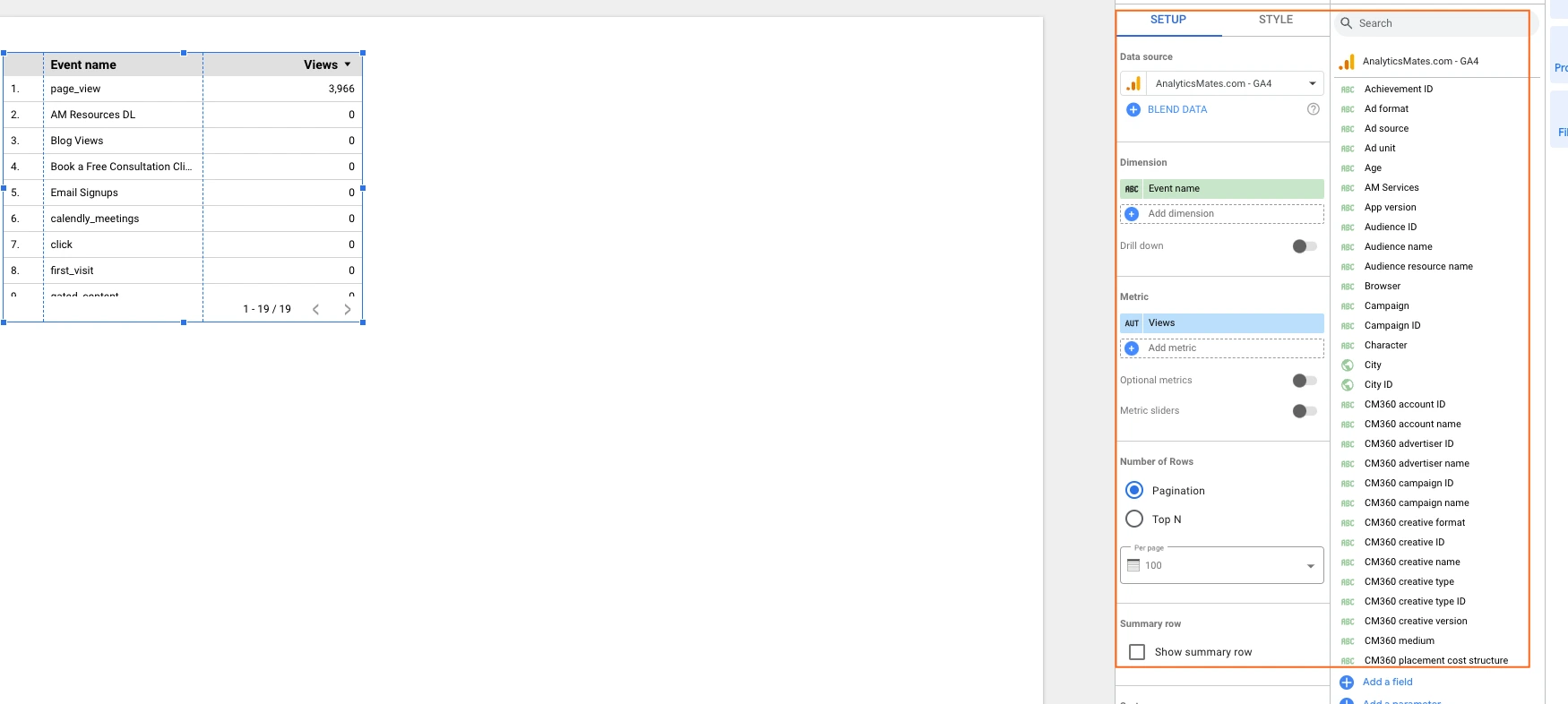
Connecting Google Search Console with Looker Studio
1. In your current report, click “Resource” → choose “Manage added data sources”
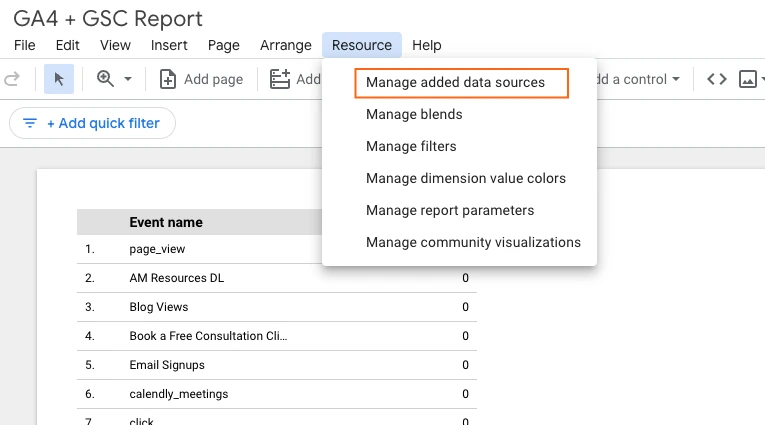
2. On the next screen, click "ADD A DATA SOURCE".
3. In the search bar, type "Google Search Console".
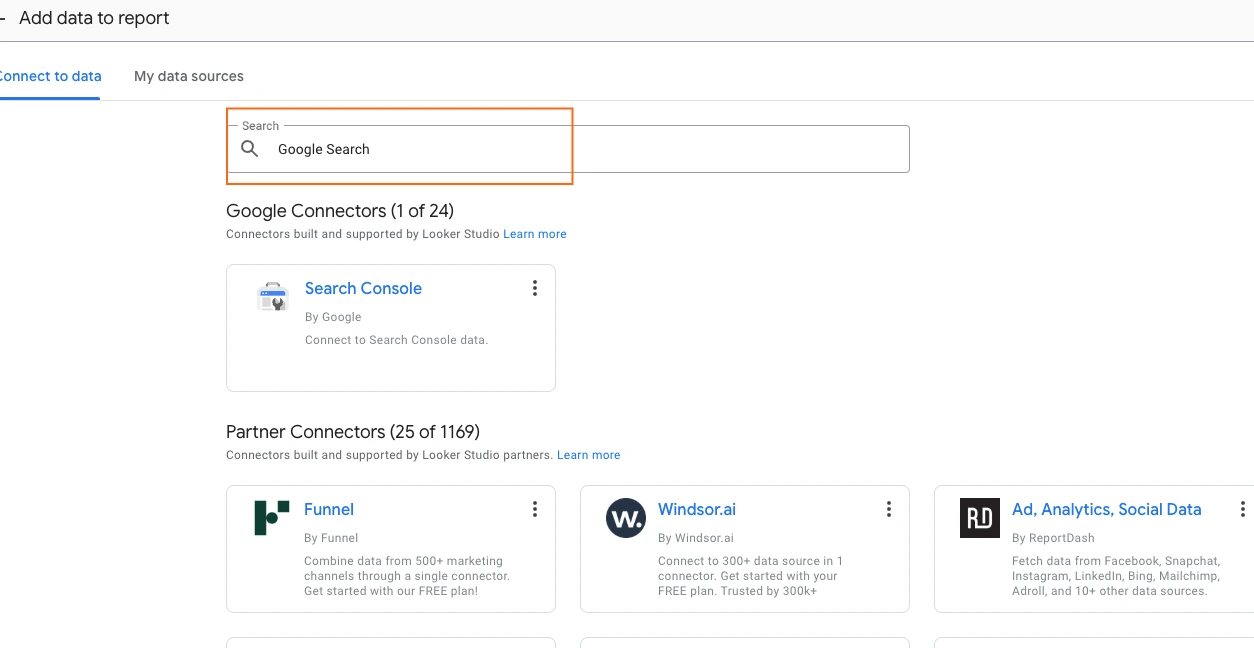
4. Find your Google Search Console property, it typically starts with "sc-domain:".
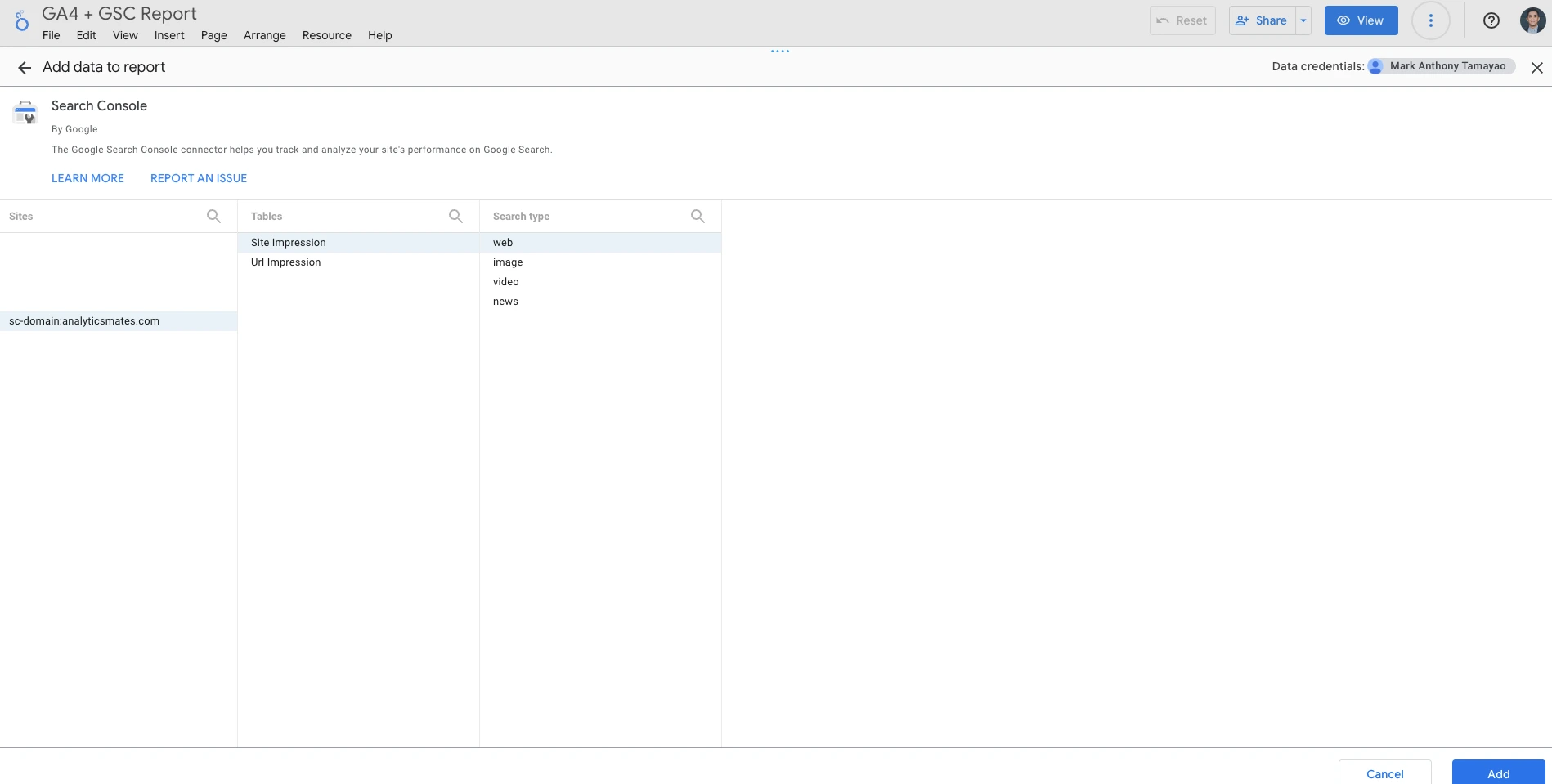
5. Once you’ve selected your property, click "Add" to connect it.
You can now access and use all available metrics and dimensions from your GSC property in the report. The data displayed will reflect the information directly from your Google Search Console property.
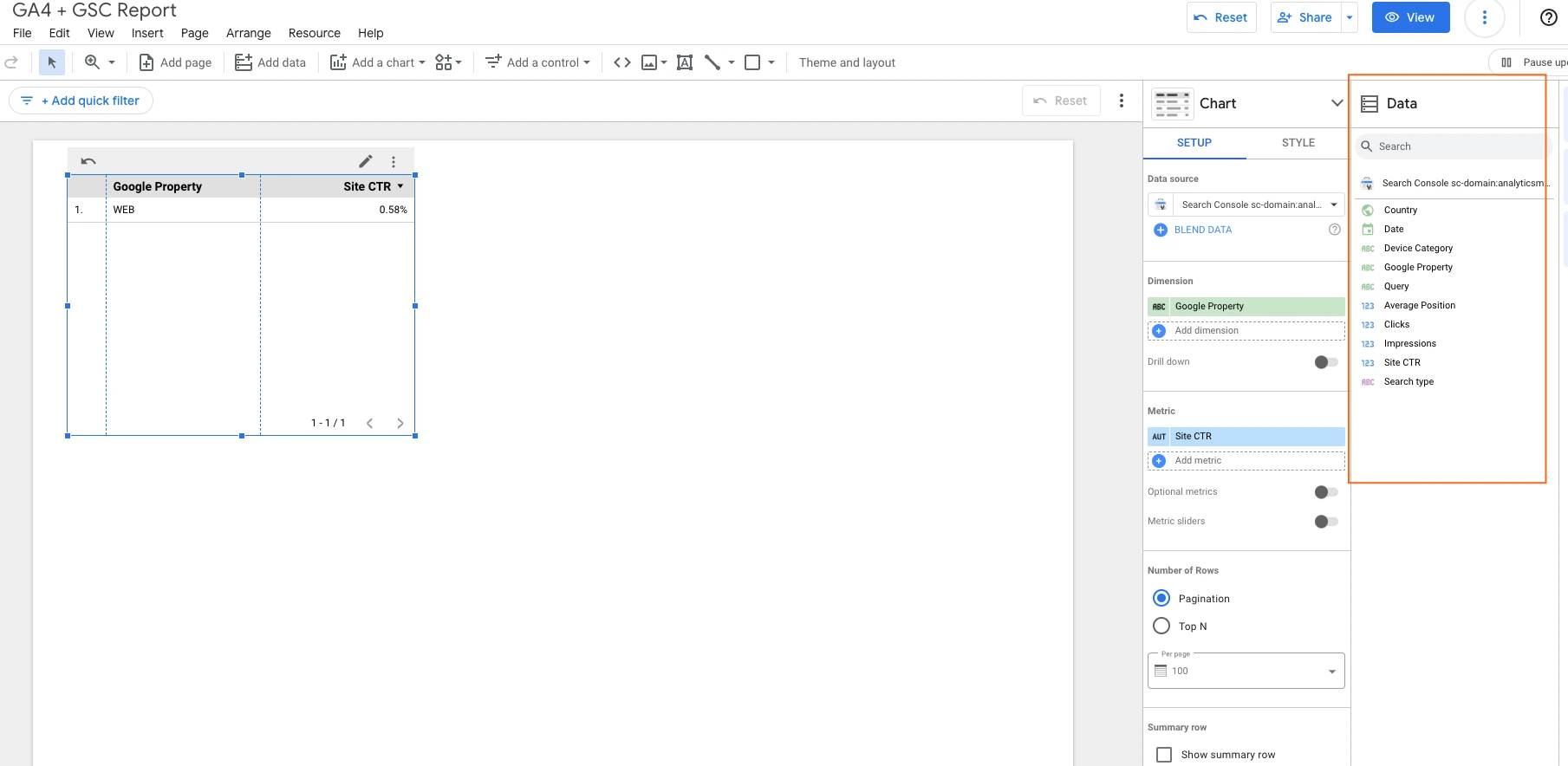
Once you have both Google Analytics 4 and Google Search Console connected to your Looker Studio, you can start creating dashboards based on your needs for analysis.
Free SEO Dashboard Using Google Analytics 4 and Google Search Console as Data Sources
To help you get started with analyzing your SEO data, we've created a simple dashboard built using Google Analytics 4 and Google Search Console as data sources. This dashboard serves as a helpful guide, giving you insights into key data points to include in your own analysis.
Advanced Tips and Insights for GSC + GA4 Integration
- GA4’s Search Console Data is Limited to Landing Pages Only
- Unlike GSC’s standard interface, which provides data for all URLs, GA4's Search Console data only displays landing page performance.
- For deeper insights into internal pages or blog posts, use GSC’s Page Inspection Tool or connect GSC directly to Looker Studio.
- GSC Data in GA4 Uses a Different Attribution Model
- GA4’s default attribution model is data-driven, while GSC uses last non-direct click attribution for tracking organic search data.
- This can sometimes lead to discrepancies between the number of reported clicks or sessions.
- Query Data in GA4 is Sampled
- The Queries report in GA4 may exclude low-volume queries to protect user privacy. As a result, some long-tail keywords may not appear in GA4 but can still be found in the GSC interface.
- Google Search Console Data Only Tracks Desktop and Mobile
- GSC does not track traffic from AMP pages or Google Discover within the integrated GA4 Search Console reports.
- To analyze those sources, use GSC’s native interface.
- URL Parameters Can Distort Landing Page Reports
- GSC’s Landing Pages report in GA4 may display duplicate URLs if they contain tracking parameters (e.g., ?utm_source=...).
- To clean up reports, consider setting parameter exclusions in GA4’s data settings or combining URLs in Looker Studio.
- GA4 Filters Do Not Apply to Search Console Data
- Any filters you’ve applied in GA4 (e.g., excluding internal traffic, specific IPs, or spam bots) won’t affect Search Console data within GA4.
- The GSC integration data is imported as-is, with no GA4 filters applied.
- GSC Click and GA4 Session Data Will Rarely Match
- GSC records clicks, while GA4 tracks sessions.
- A single user may click a search result multiple times without triggering multiple sessions, leading to discrepancies.
- Custom Dimensions Can Enrich GSC Data in Looker Studio
- Since GSC’s integration in GA4 is somewhat limited, creating custom dimensions in Looker Studio allows you to:
- Segment organic traffic by page type (e.g., product pages vs. blog posts).
- Identify high-performing keywords that drive conversions.
- Since GSC’s integration in GA4 is somewhat limited, creating custom dimensions in Looker Studio allows you to:
- GSC Data in GA4 is Delayed by Up to 48 Hours
- GSC data is not updated in real-time in GA4. It typically has a 24-48 hour delay.
- If you’re analyzing recent campaigns or tracking SEO updates, check the GSC interface directly for faster insights.
- Integration Issues May Stem from Property Type Mismatch
- If you accidentally connect the wrong Search Console property type (e.g., Domain property vs. URL-prefix property), GA4 may fail to import data correctly.
- Always verify that you’ve selected the matching property type during integration
Final Word
To conclude, GA4 is a powerful tool for monitoring and enhancing your SEO performance. By integrating GA4 with Google Search Console, you unlock a comprehensive view of user behavior, search visibility, and key SEO metrics. This integration enables you to identify performance trends, track crucial KPIs, and make informed, data-driven decisions. With these insights, you can refine your SEO strategies, address content gaps, and improve website performance. Leveraging GA4’s advanced capabilities ensures you stay proactive, adaptable, and well-equipped to drive long-term SEO success.
Thank you for reading!
We're always looking for ways to improve our Google Analytics 4 blog content. Please share your feedback so we can make it even better.
See Article Images